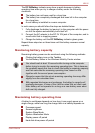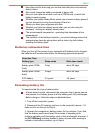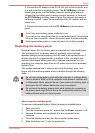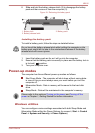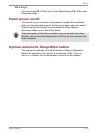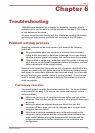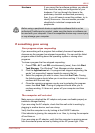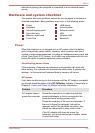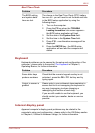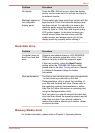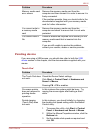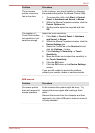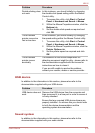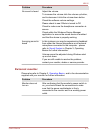indicator is glowing, the computer is connected to a live external power
source.
Hardware and system checklist
This section discusses problems caused by your computer’s hardware or
attached peripherals. Basic problems may occur in the following areas:
Power
Keyboard
Internal display panel
Hard disk drive
Memory media card
Touch Pad
USB device
Sound system
External monitor
LAN
Wireless LAN
Bluetooth
Power
When the computer is not plugged into an AC power outlet, the battery
pack is the primary power source. However, your computer also has a
number of other power resources, including an intelligent power supply and
a Real Time Clock (RTC) battery, all of which are interrelated with any one
having the ability to produce apparent power problems.
Overheating power down
If the processor's temperature reaches an unacceptably high level with
either setting, the computer will automatically shuts down to prevent any
damage - in this instance all unsaved data in memory will be lost.
AC power
If you have trouble turning on the computer with the AC adaptor connected
you should check the status of the DC IN/Battery indicator. Please refer to
Chapter 5, Power and Power-Up Modes for further information.
Problem Procedure
AC adaptor doesn’t
power the computer
Check the connections to make sure that the
power cord/adaptor is firmly connected to the
computer and a working power outlet.
Check the condition of the cord and terminals. If
the cord is frayed or damaged it should be
replaced, while if the terminals are soiled, they
should be cleaned with a clean cotton cloth.
If the AC adaptor still does not power the
computer, you should contact your reseller, dealer
or service provider.
NB510
User's Manual 6-4