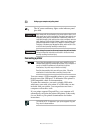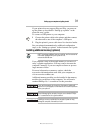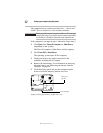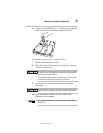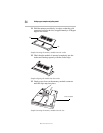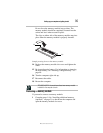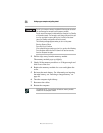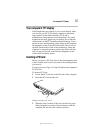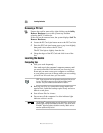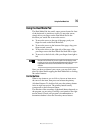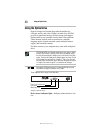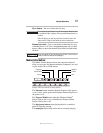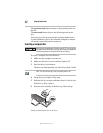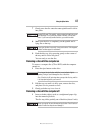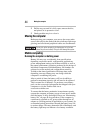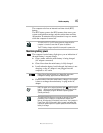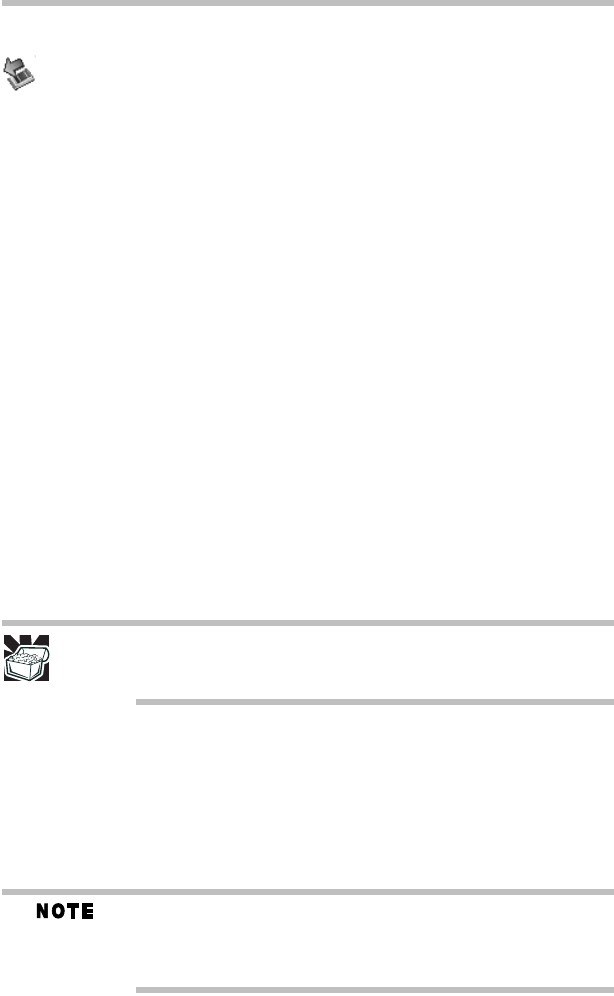
38
Learning the basics
RG 5.375 x 8.375 ver 2.3.3
Removing a PC Card
Prepare the card for removal by right-clicking on the Safely
Remove Hardware icon on the system tray and then
selecting the PC Card device.
If the card can be removed now, the system displays Safe To
Remove Hardware.
4 Locate the PC Card eject button next to the PC Card slot.
5 Press the PC Card eject button once to pop it out slightly,
then push it in to remove the PC Card.
The PC Card ejects slightly from the slot.
6 Grasp the edges of the PC Card and slide it out of the
slot.
Learning the basics
Computing tips
❖ Save your work frequently.
Your work stays in the computer’s temporary memory until
you save it to the disk. If the network you are using goes
down and you must restart your computer to reconnect,
or your battery runs out of charge while you are working,
you will lose all work since you last saved.
HINT: Some programs have an automatic save feature that you can
turn on. This feature saves your file to the hard disk at preset
intervals. See your software documentation for details.
❖
Back up your files to a removable storage media on a
regular basis. Label the backup copies clearly and store
them in a safe place.
❖ Scan all new files for viruses.
❖ Do not turn off the computer if a drive indicator light
indicates a drive is active.
The Windows
®
operating system records information, such as your
desktop setup, during its shutdown procedure. If you do not let the
Windows
®
operating system shut down normally, details such as
new icon positions may be lost.