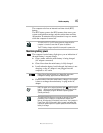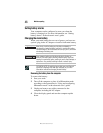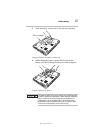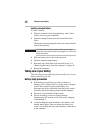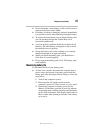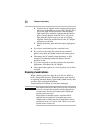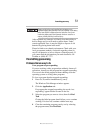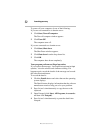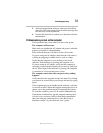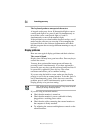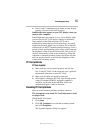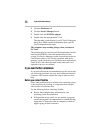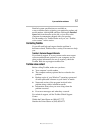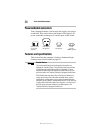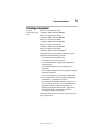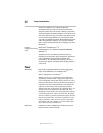53If something goes wrong
RG 5.375 x 8.375 ver 2.3.3
5 Add a paragraph break and type some notes describing
what you were doing when you received the message and
how the error can be reproduced.
6 Save the file and refer to it when you contact the software
manufacturer.
Problems when you turn on the computer
These problems may occur when you turn on the power.
The computer will not start.
Make sure you attached the AC adapter and power cord/cable
properly or installed a charged battery.
Press and hold the power switch for at least 10 seconds.
If you are using the AC adapter, check that the wall outlet is
working by plugging in another device, such as a lamp.
Verify that the computer is on by looking at the on/off
indicator. If the indicator is glowing, the computer is on.
If you are using an AC adapter, verify that the computer is
receiving power from the external power source by looking at
the AC power light. If the indicator is glowing, the computer
is connected to a live external power source.
The computer starts, but when you press a key nothing
happens.
Verify that the active program accepts text input. Try clicking
your mouse on an area where you can type text and try typing
again.
Your computer may be in Standby mode and have a software
or resource conflict. When this happens turning the power on
returns you to the problem instead of restarting the system.
To clear the condition, press
Ctrl, Alt, and Del simultaneously.
Clearing the condition may get the computer running, but it
will not solve a resource conflict. Read the documentation
that came with the conflicting device and “Resolving a
hardware conflict” in your electronic user’s guide.