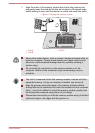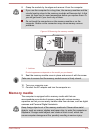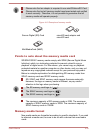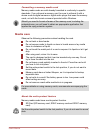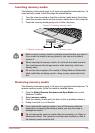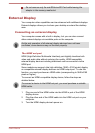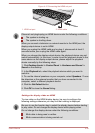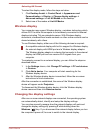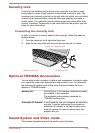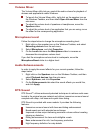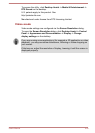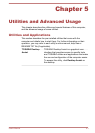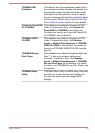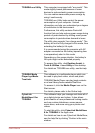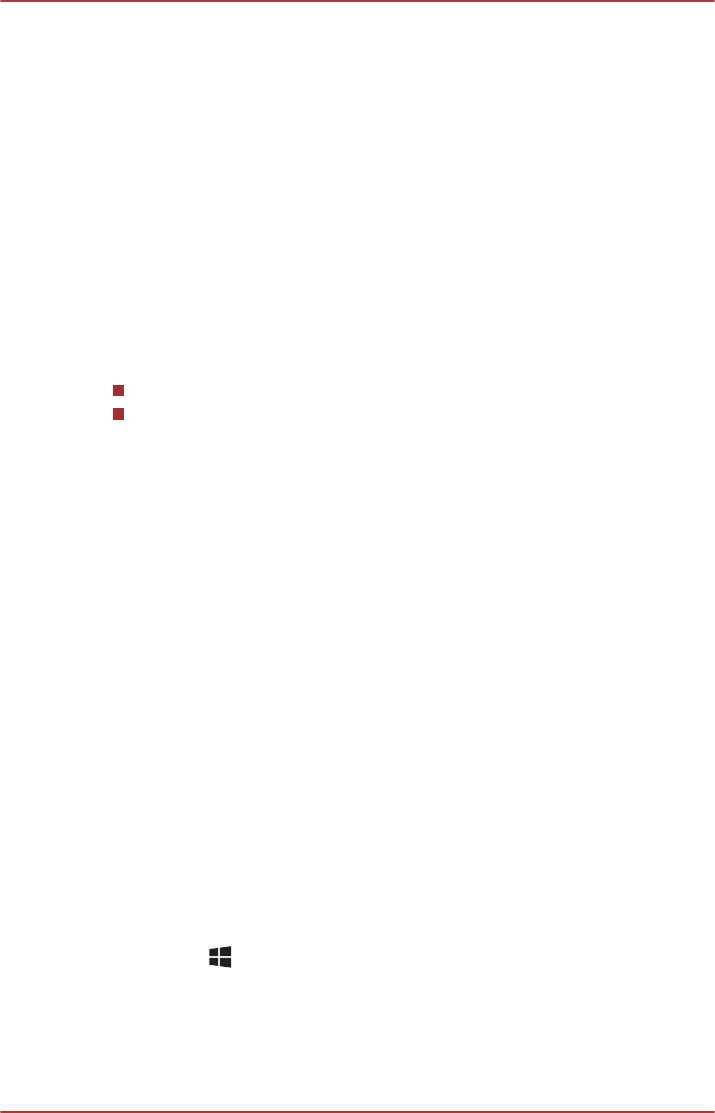
Selecting HD Format
To select the display mode, follow the steps as below:
1. Click Desktop Assist -> Control Panel -> Appearance and
Personalization -> Display -> Change display settings ->
Advanced settings -> List All Modes on the desktop.
2. Select one of the modes at List All Modes.
Wireless display
Your computer may support Wireless display, a wireless technology which
utilizes Wi-Fi to allow the computer to be wirelessly connected to external
displays including TVs as extended screens. With Wireless display,
documents, streamed/local media contents or other online contents can be
shared wirelessly with others.
To use Wireless display, either one of the following devices is required:
A compatible external display with built-in support for Wireless display.
An external display with HDMI port and a Wireless display adaptor.
The Wireless display adaptor is a device that connects to the external
display via HDMI port and can receive Wi-Fi signals from your
computer.
To wirelessly connect to an external display, you can follow the steps as
described below:
1. In the Settings charm, click Change PC settings -> PC and devices
-> Devices.
2. Click Add a device. Your computer will start searching for the
Wireless display device.
3. After the Wireless display device is searched, follow the on-screen
instructions to finish connection.
After the connection is established, the name of the Wireless display
device will appear under Projectors.
To disconnect the Wireless display device, click the Wireless display
device name and then click Remove device.
Changing the display settings
After one or more external displays are connected, the operating system
can automatically detect, identify and setup the display settings.
You can also manually manage how the external displays will work and
change the display settings by pressing P while holding down the
Windows (
) key. If you disconnect the external display before you turn
the computer's power off, be sure to switch to the internal display.
User's Manual
4-39