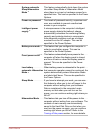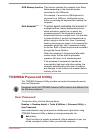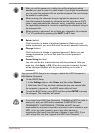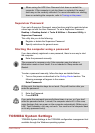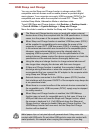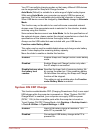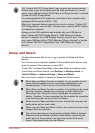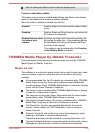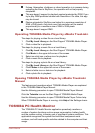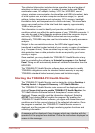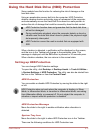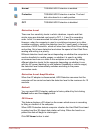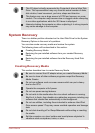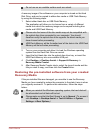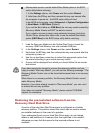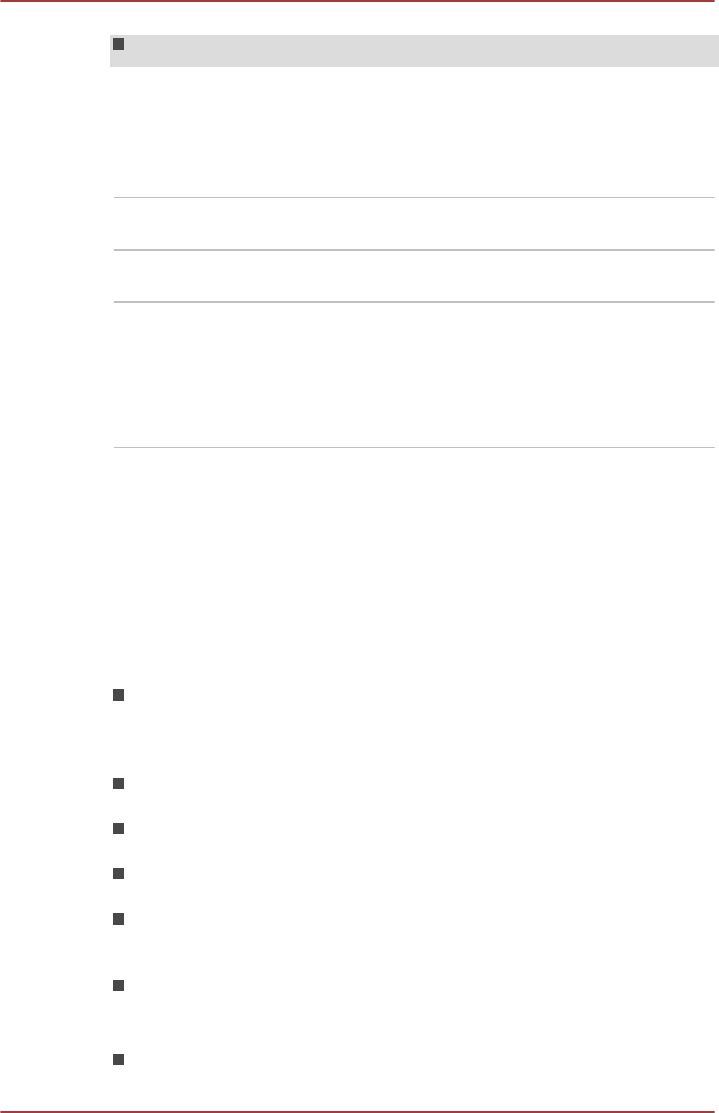
Use the Sleep and Music function with the display open.
Function under Battery Mode
This option can be used to enable/disable Sleep and Music under battery
mode. It also displays the remaining battery capacity.
Move the slider to enable or disable this function.
Enabled Enables Sleep and Music function under battery
mode.
Disabled Enables Sleep and Music function only when the
AC adaptor is connected.
Disable features when
the battery level
reaches
Specifies the lower limit of remaining battery life
by moving the slider bar. If the remaining battery
life falls below the setting, the Sleep and Music
function will be stopped.
This setting is only available when the Function
under Battery Mode is enabled.
TOSHIBA Media Player by sMedio TrueLink+
Please be aware of the following limitations when you use the TOSHIBA
Media Player by sMedio TrueLink+:
Notes on use
This software is a multimedia player which can be used to play back video,
music and photo. However, some files may not be able to play back
normally.
It is recommended that the AC adaptor be connected while TOSHIBA
Media Player is running. Power saving features may interfere with
smooth playback. When TOSHIBA Media Player is used with a battery
power, set the Power Options to "Balance".
The screen saver is disabled while TOSHIBA Media Player is playing
a video file or slideshows of photos.
The computer will not enter Sleep, Hibernation and shut-down mode
automatically, while TOSHIBA Media Player is running.
The display automatic power off function is disabled while TOSHIBA
Media Player is playing a video file or slideshows of photos.
The Resolution+ function was specially adjusted for the internal
monitor. Hence, please turn OFF Resolution+ when viewing on
external monitor.
Playback of high bit rate content may cause frame dropping, audio
skipping or decrease in computer performance.
The above problems could be remedied by turning Resolution+ off.
Tap/click the Refresh button on app commands to refresh the content
displayed on Library Screen. It won’t be refreshed automatically.
User's Manual
5-14