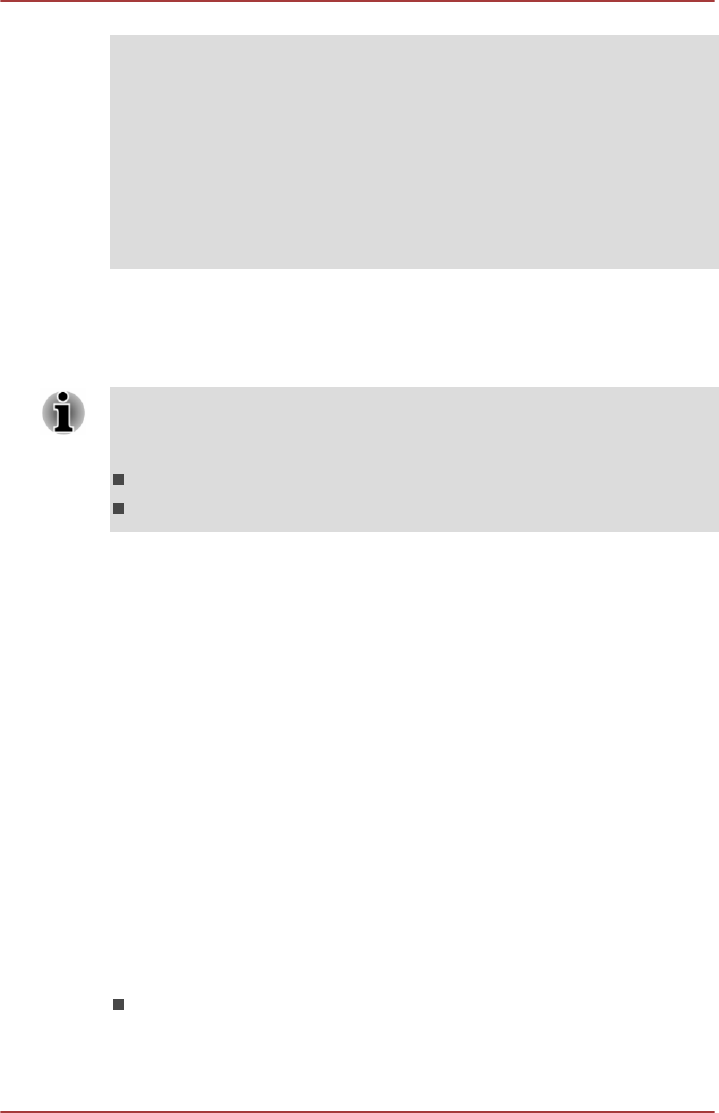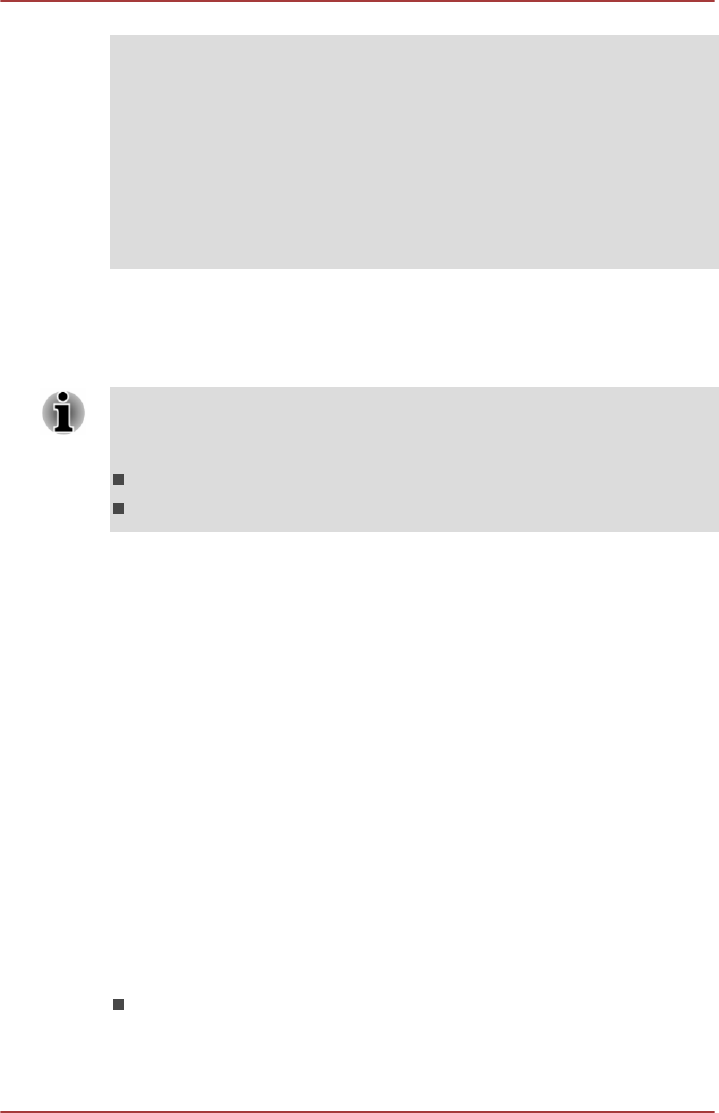
1. Click Desktop -> Desktop Assist -> Control Panel -> Hardware and
Sound -> Sound.
2. In the Playback tab, select the playback device which you want to
switch to.
3. To use the internal speakers on your computer, select Speakers. To use
the television or the external monitor that you have connected to the
computer, select a different playback device.
4. Click the Set Default button.
5. Click OK to close the Sound dialog.
Settings for display video on HDMI
To view video on the HDMI display device, be sure to configure the
following settings otherwise you may find that nothing is displayed.
Be sure to use the function key to select the display device before starting
to play video. Do not change the display device while playing video.
Do not change the display device under the following conditions.
While data is being read or written.
While communication is being carried out.
Selecting HD Format
To select the display mode, follow the steps as detailed below:
1. Click Desktop -> Desktop Assist -> Control Panel.
2. Click Appearance and Personalization.
3. Click Display.
4. Click Change display settings.
5. Click Advanced settings.
6. Click List All Modes.
7. Select one of the mode at List All Modes.
Wireless display
Some models support Intel Wireless Display (Intel WiDi), a wireless
technology which utilizes Wi-Fi to allow the computer to be wirelessly
connected to external displays including TVs as extended screens. With
Intel WiDi, documents, streamed/local media contents or other online
contents can be shared wirelessly with others.
To use Intel WiDi, either one of the following devices is required:
A compatible external display with built-in support for Intel WiDi.
User's Manual
4-45