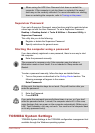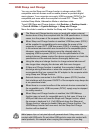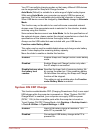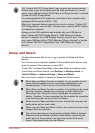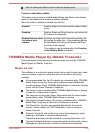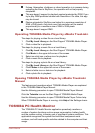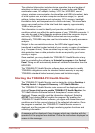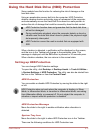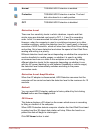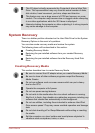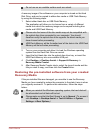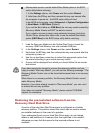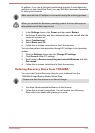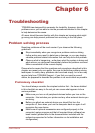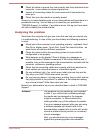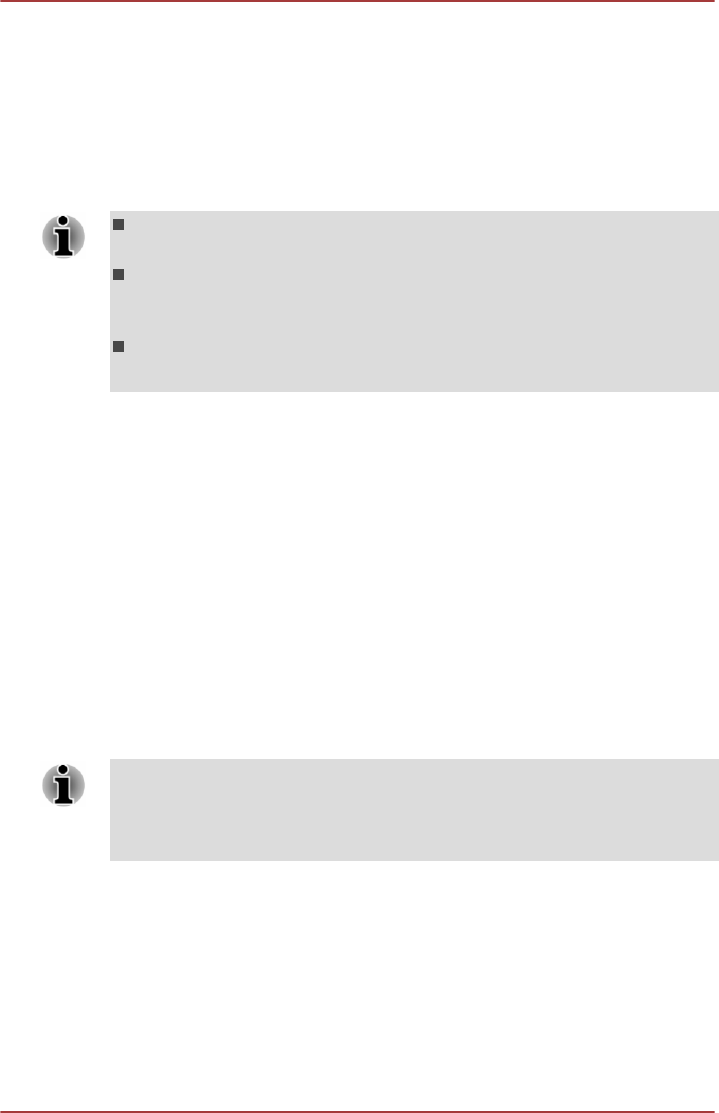
Using the Hard Disk Drive (HDD) Protection
Some models have the function for reducing the risk of damage on the
hard disk drive.
Using an acceleration sensor built into the computer, HDD Protection
detects vibration shocks and similar signs of movement of the computer,
and automatically moves the Hard Disk Drive head to a safe position to
reduce the risk of damage that could be caused by head-to-disk contact.
HDD Protection function does not guarantee that the hard disk drive
will not be damaged.
During audio/video playback, when the computer detects a shock or
vibration and the hard disk drive's head is parked, the playback might
be temporarily interrupted.
HDD Protection cannot be used in models that are equipped with
SSD.
When vibration is detected, a notification will be displayed on the screen,
and the icon in the Taskbar will change to the protection state. This
message is displayed until the OK button is pressed or 30 seconds pass.
When vibration subsides, the icon returns to the normal state.
Setting up HDD Protection
You can change HDD Protection settings.
To open the utility, click Desktop -> Desktop Assist -> Tools & Utilities -
> System Settings -> HDD Protection. The utility can also be started from
the icon in the Taskbar or from the Control Panel.
HDD Protection
You can enable or disable HDD Protection by moving the slider to the right
or left.
HDD Protection does not work when the computer is booting, in Sleep
Mode, in Hibernation Mode, in transition to Hibernation Mode, recovering
from Hibernation Mode, or powered off. Do not subject the computer to
vibration or impact while the protection is disabled.
HDD Protection Message
Move the slider to the right to enable notification when viberation is
detected.
System Tray Icon
Move the slider to the right to show HDD Protection icon in the Taskbar.
There are the following conditions for HDD Protection icon.
User's Manual
5-17