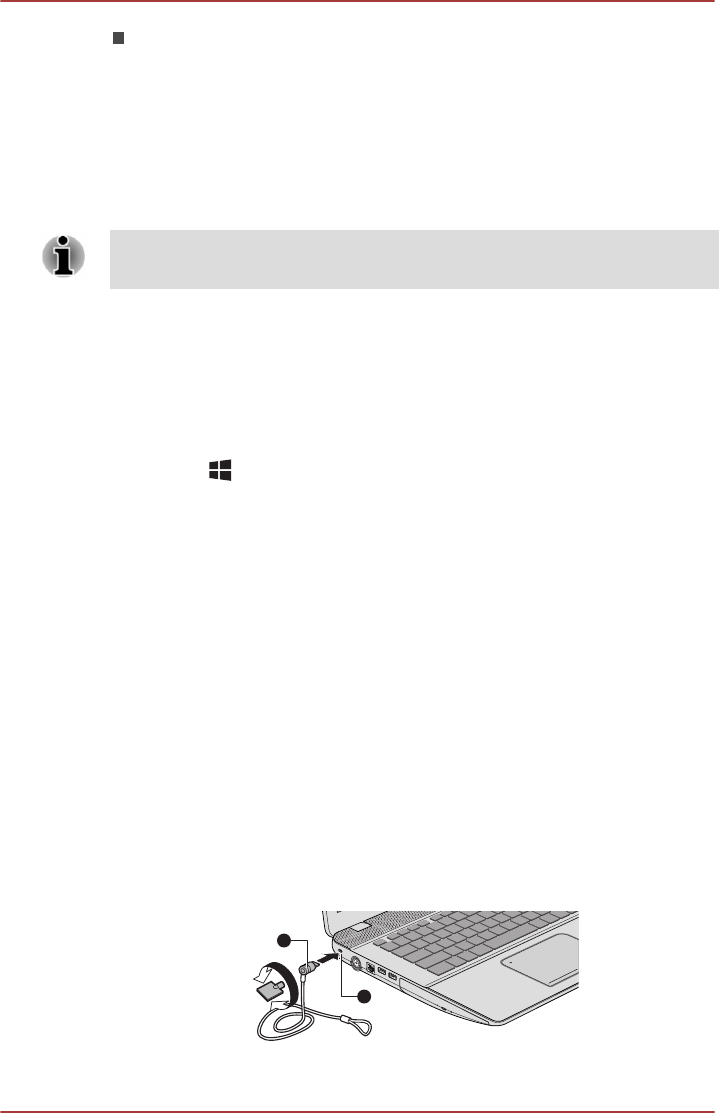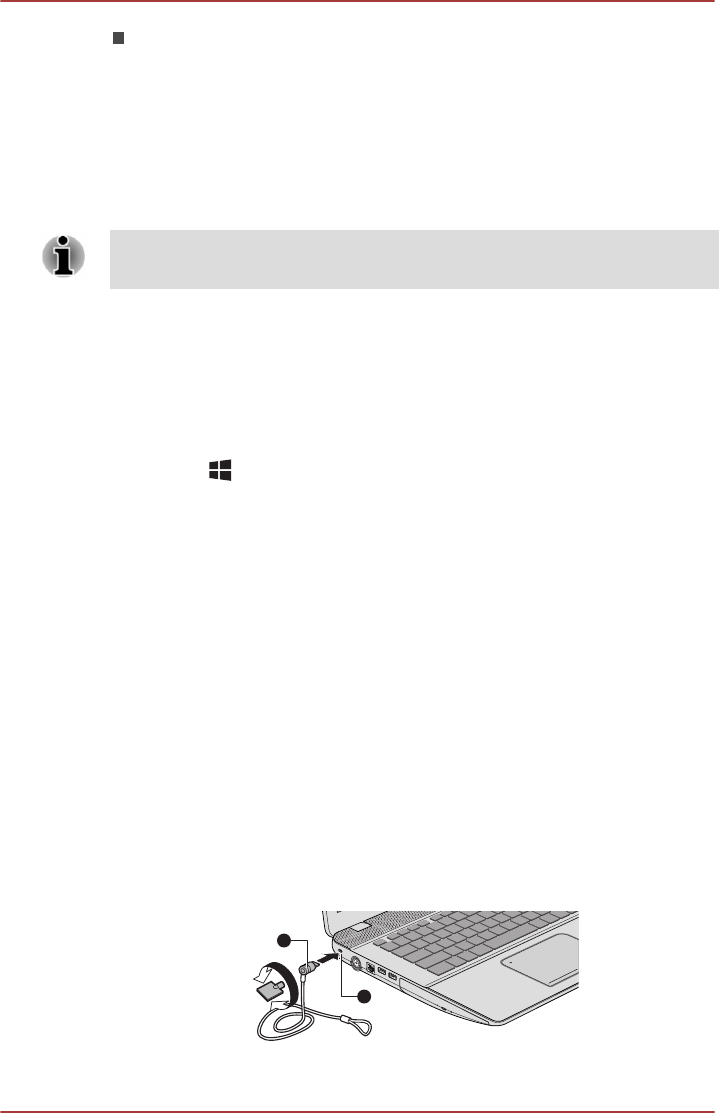
An external display with HDMI port and a digital adaptor featuring Intel
WiDi.
The adaptor is a device that connects to the external display via HDMI
port and can receive Wi-Fi signals from your computer.
Type "Intel WiDi" from the Start screen and click Intel(R) WiDi. Intel WiDi
application will launch and you are ready to start the connection.
To learn more details on how to complete the connection, please refer to
the application help.
Some copy protected media contents may not play on the external displays
via Intel WiDi.
Changing the display settings
After one or more external displays are connected, the operating system
can automatically detect, identify and setup the display settings.
You can also manually manage how the external displays will work and
change the display settings by pressing P while holding down the
Windows ( ) key. If you disconnect the external display before you turn
the computer's power off, be sure to switch to the internal display.
Security lock
A security lock enables you to anchor your computer to a desk or other
heavy object in order to help prevent unauthorized removal or theft. The
computer has a security lock slot on its right side into which you can attach
one end of the security cable, while the other end attaches to a desk or
similar object. The methods used for attaching security cables differ from
product to product. Please refer to the instructions for the product you are
using for more information.
Connecting the security lock
In order to connect a security cable to the computer, follow the steps as
detailed below:
1. Turn the computer so its left side faces you.
2. Align the security cable with the lock slot and secure it in place.
Figure 4-21 Security lock
1. Security lock slot
2. Security lock
User's Manual 4-46