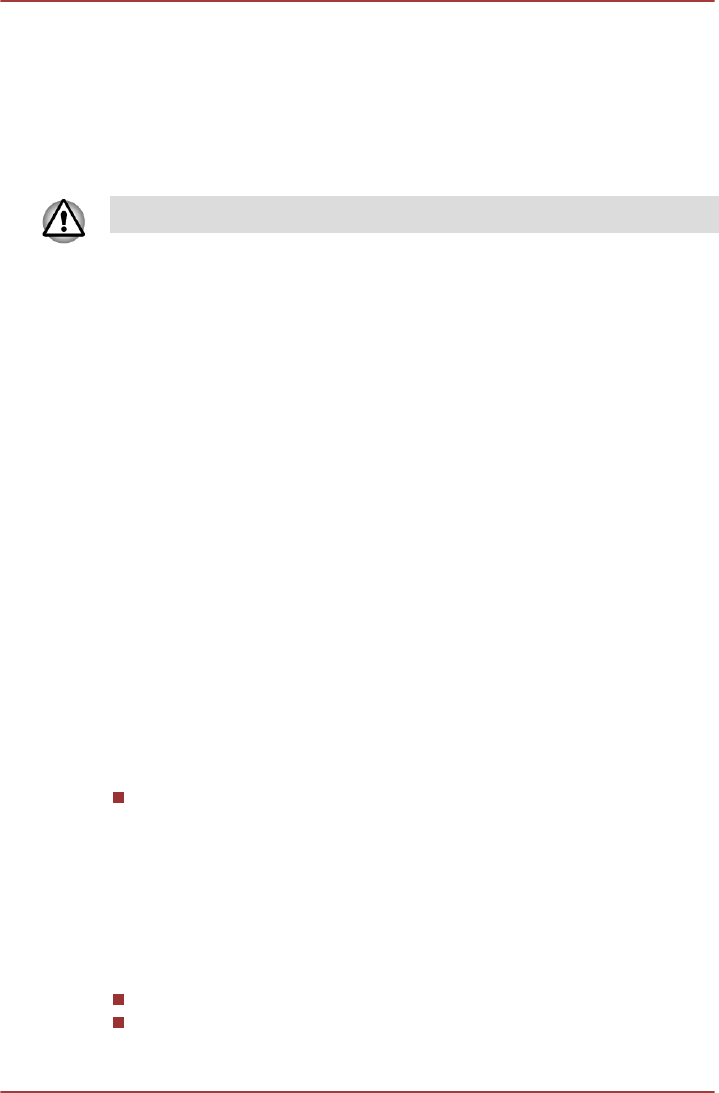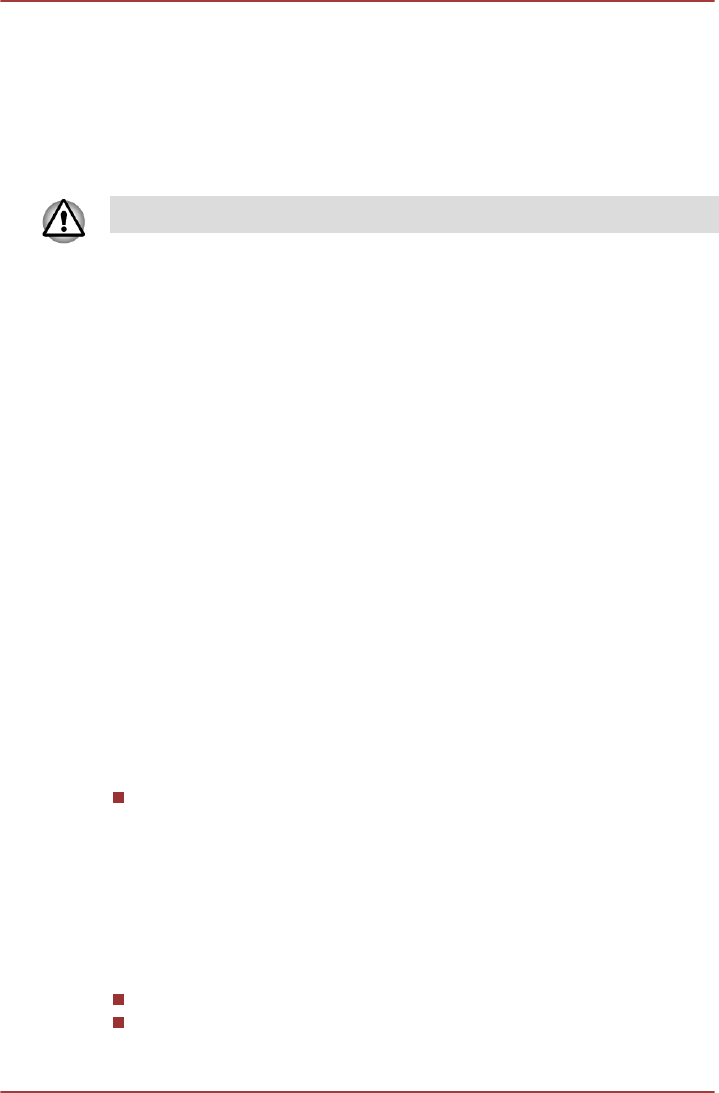
Using Corel Digital Studio for TOSHIBA
This feature is supported with some models.
How to make a Labelflash DVD
Simplified steps for making a Labelflash DVD:
1. Insert a Labelflash disc in optical disc drive.
Set PRINTING SIDE for underside.
2. Click Start -> All Programs -> Corel Digital Studio for TOSHIBA ->
Corel Digital Studio for TOSHIBA -> Create.
3. Click Create Disc Label.
How to make a DVD-Video or a Blu-ray Disc™ Movie
Simplified steps for making a DVD-Video or a Blu-ray Disc™ movie from
adding video source:
1. Click Start -> All Programs -> Corel Digital Studio for TOSHIBA ->
Corel Digital Studio for TOSHIBA to launch Corel Digital Studio.
2. Insert a DVD-R, DVD+R, DVD-RW, DVD+RW, BD-R or BD-RE disc in
optical disc drive.
3. Find a source video and drag it onto Media Tray.
4. Click Burn -> Video Disc.
5. Select DVD or Blu-ray in Select disc.
6. Select DVD-Video or BDMV in Project format.
7. Input project name and select a style.
8. Click the Go to menu editing button.
9. Click the Burn button.
How to learn more about Corel Digital Studio
Please refer to the Help and Manual files for additional Corel Digital Studio
information.
Opening the Corel Digital Studio Manual
Press F1 key when Corel Digital Studio is launched.
Important information for use
Note the following limitations when you write Video DVD or Blu-ray Disc™
movie, file convert or playback files.
Editing digital video
Log in with Administrator rights to use Corel Digital Studio.
Make sure that your computer is running on AC power when using
Corel Digital Studio.
Satellite P770/P775/P770D/P775D
User's Manual 3-16