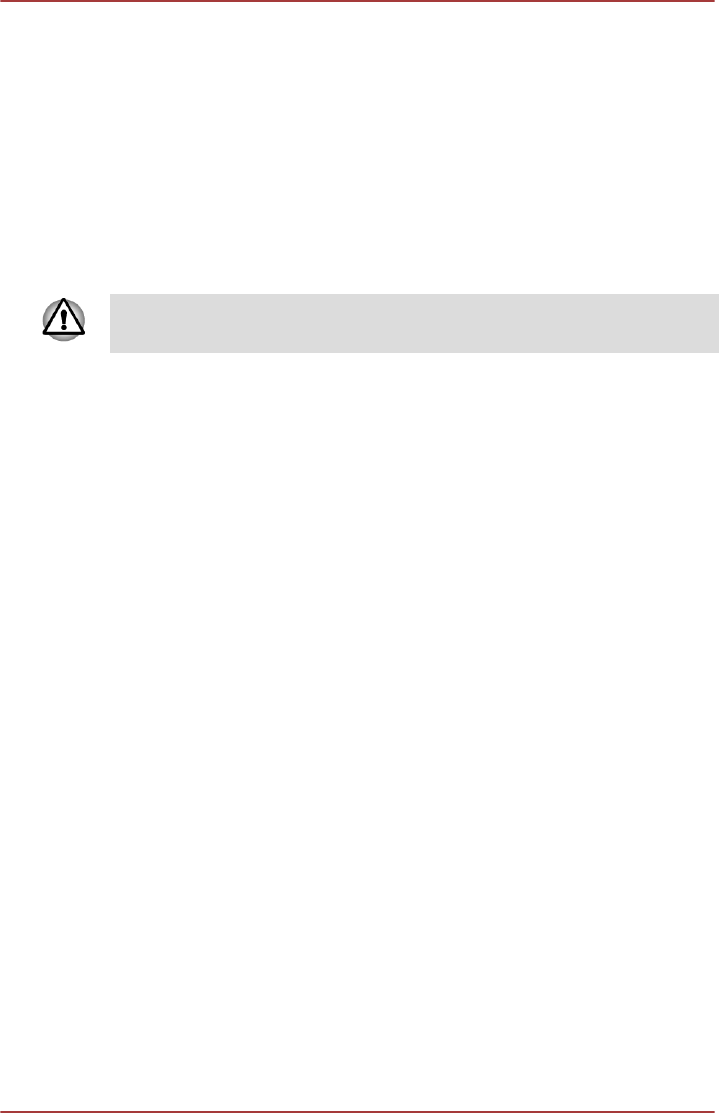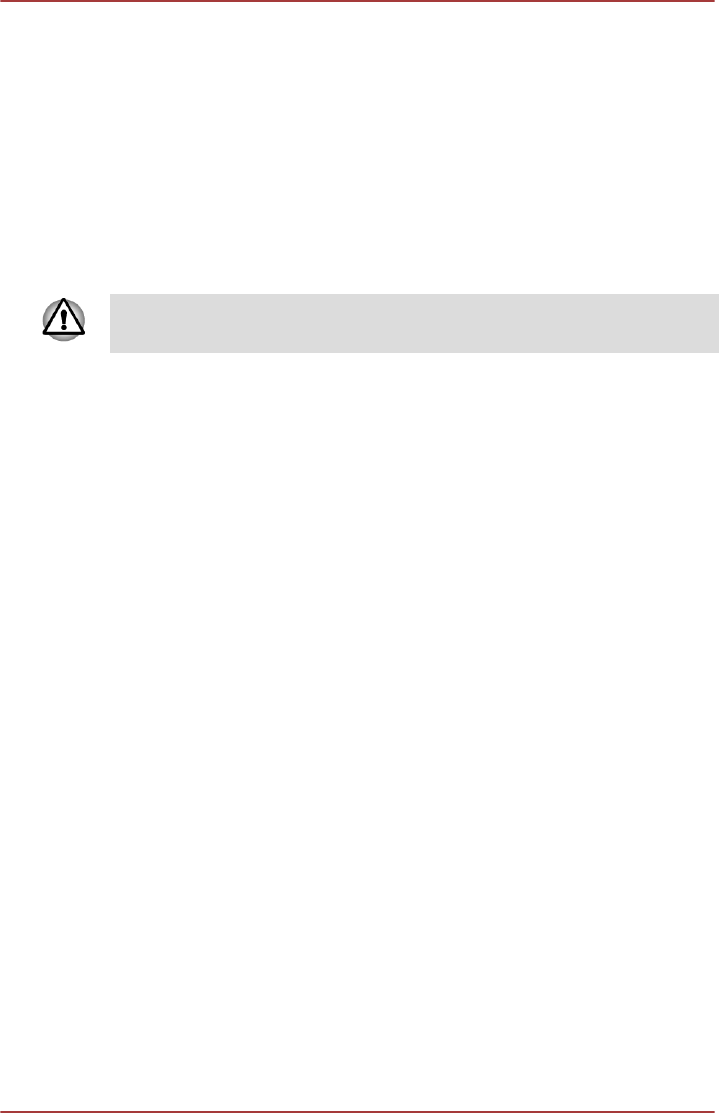
NVIDIA
®
3DTV Play
Only some models are supported with NIVDIA
®
3DTV Play function.
When a television is connected to HDMI port and the television is
supporting 3D feature, the NVIDIA
®
3DTV Play feature may be enabled
through the following procedure.
Before setting up the NVIDIA
®
3DTV Play feature, please ensure the
Internet setup is completed in order to receive notifications via the Internet.
As not all 3D televisions’ port operations have been fully tested yet,
NVIDIA
®
3DTV Play feature may not be functional on some 3D television
models.
Follow the steps as detailed below to setup 3D Vision and do not execute
other operation while running 3D Vision Setup.
1. Connect to a television which supports 3D.
2. Set display device to HDMI device only.
3. Click Desktop -> Desktop Assist (in taskbar) -> Control Panel ->
Hardware and Sound -> NVIDIA Control Panel.
4. Select Set up stereoscopic 3D from Select a Task...
5. Select Enable stereoscopic 3D check box.
6. "Set up NVIDIA 3D TV Play" screen will appear (When the "Set up
NVIDIA 3D Vision" screen displays, 3D TV Play feature is not
supported on your television. Click Exit and finish setup).
7. Click the Next button.
8. "Turn on your glasses" screen will appear. Turn on your glasses and
click the Next button.
9. When the "Test your hardware setup" screen appears, put on your
glasses, close your eyes alternately and select the image you see.
10. Click the Next button (When "Hardware test failed" screen appears,
your television does not support 3D feature. Click Exit and finish
setup).
11. When "Verify your ability to view stereoscopic 3D Content" screen
appears, put on your glasses and select the image you see.
12. Click Health and Safety Information, and Internet Explorer will be
launched and displays "Health and Safety Information". Please read it
carefully.
13. Select "GeForce 3D Vision Setup Wizard" from the task bar after
reading the information.
14. Select the "I have read and understand the "Health and Safety
Information" check box.
15. Click the Next button.
16. Click the Finish button.
NVIDIA 3D TV Play feature is only supported at two resolutions:
1920x1080 24Hz and 1280x720 60Hz.
User's Manual
4-29