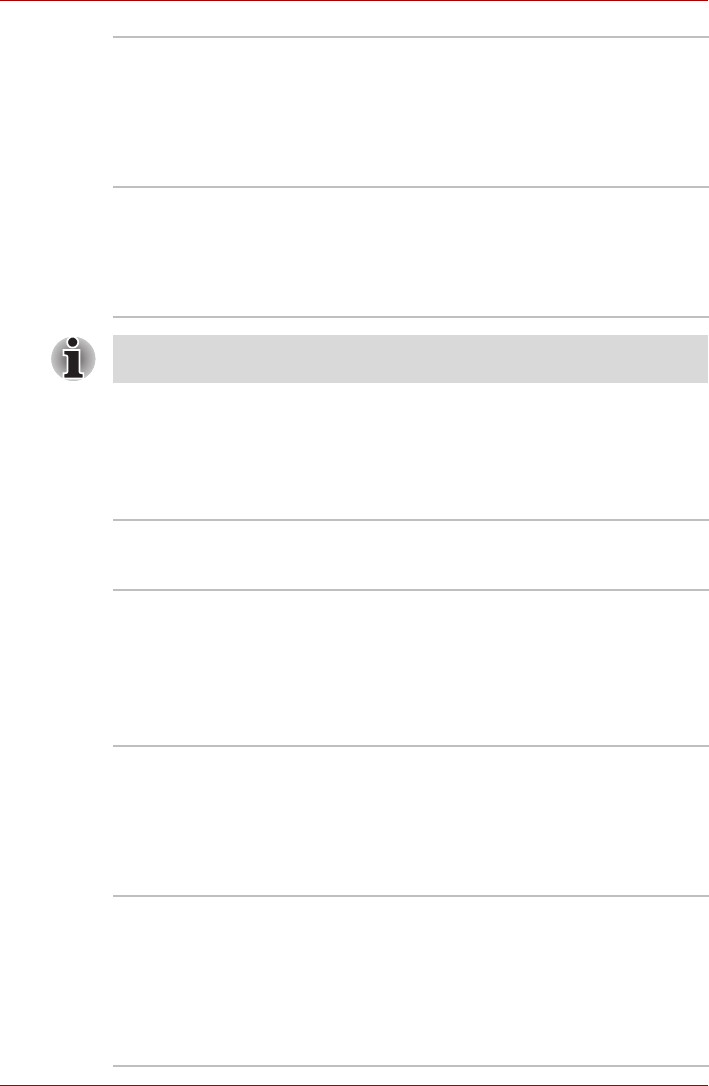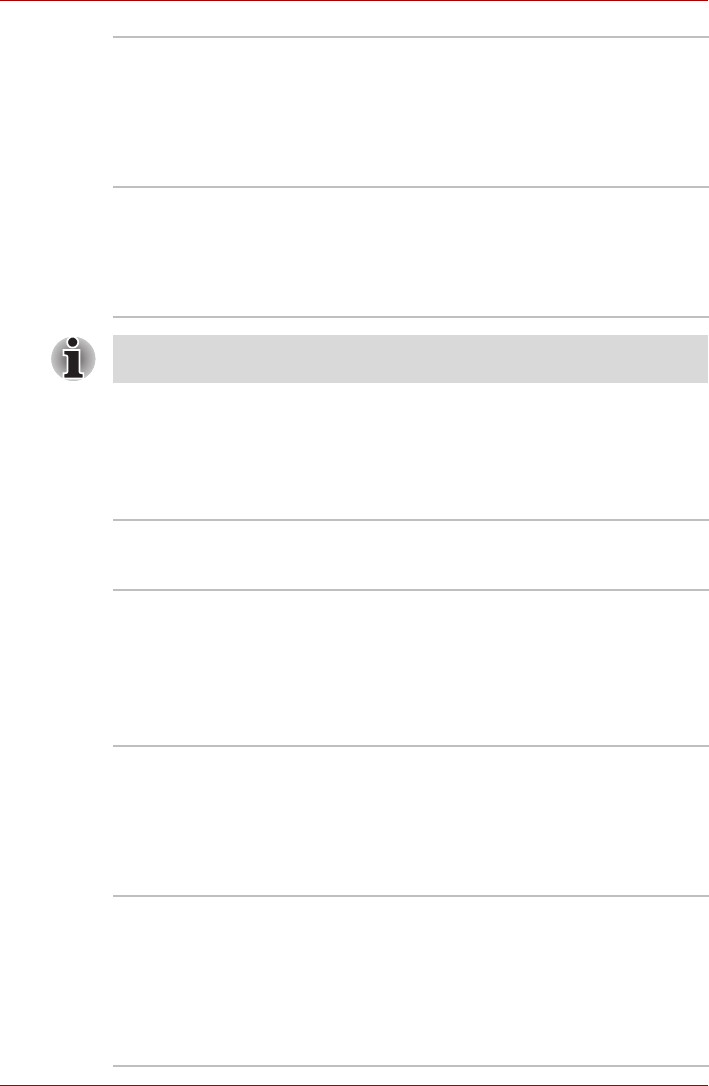
User’s Manual 1-9
Introduction
Utilities
This section describes preinstalled utilities and tells how to start them. For
details on operations, refer to each utility’s online manual, help files or
readme.txt files.
Hibernation This feature lets you turn off the power without
exiting from your software. The contents of main
memory are saved to the hard disk so that when
you turn on the power again, you can continue
working right where you left off. Refer to the
Turning off the power section in Chapter 3,
Getting Started, for details.
Standby Mode If you have to interrupt your work, you can turn off
the power without exiting from your software.
Data is maintained in the computer's main
memory so that when you turn on the power
again, you can continue working right where you
left off.
*1 Click Start, Control Panel, Performance and Maintenance, Power
Options and Alarm tab.
TOSHIBA Power
Saver
TOSHIBA Power Saver provides you with the
features of more various power supply
managements.
TOSHIBA Zooming
Utility
This utility allows you to enlarge or reduce the
icon size on the desktop or the application
window.
To run TOSHIBA Zooming Utility, click Start,
select All Programs followed by TOSHIBA
followed by Utilities and then click Zooming
Utility.
TOSHIBA PC
Diagnostic Tool
TOSHIBA PC Diagnostic Tool displays the basic
information on the computer's configuration and
allows some of the built-in devices functionality to
be tested. To start the TOSHIBA PC Diagnostic
Tool, click Start, point to All Programs, point to
TOSHIBA, and point to Utilities and click PC
Diagnostic Tool.
TOSHIBA
Accessibility
The TOSHIBA Accessibility utility provides
support to movement impaired users when they
need to use the TOSHIBA Hot-key functions. In
use, the utility allows you to make the Fn key
'sticky', that is you can press it once, release it,
and then press one of the 'F' keys in order to
access its specific function. When set, the Fn key
will remain active until another key is pressed.