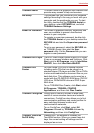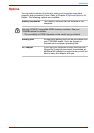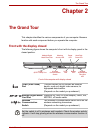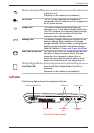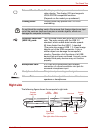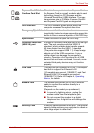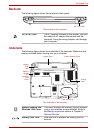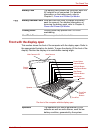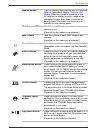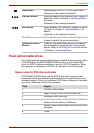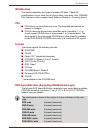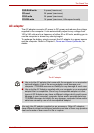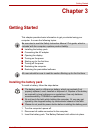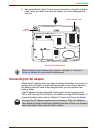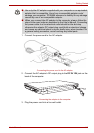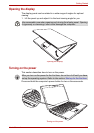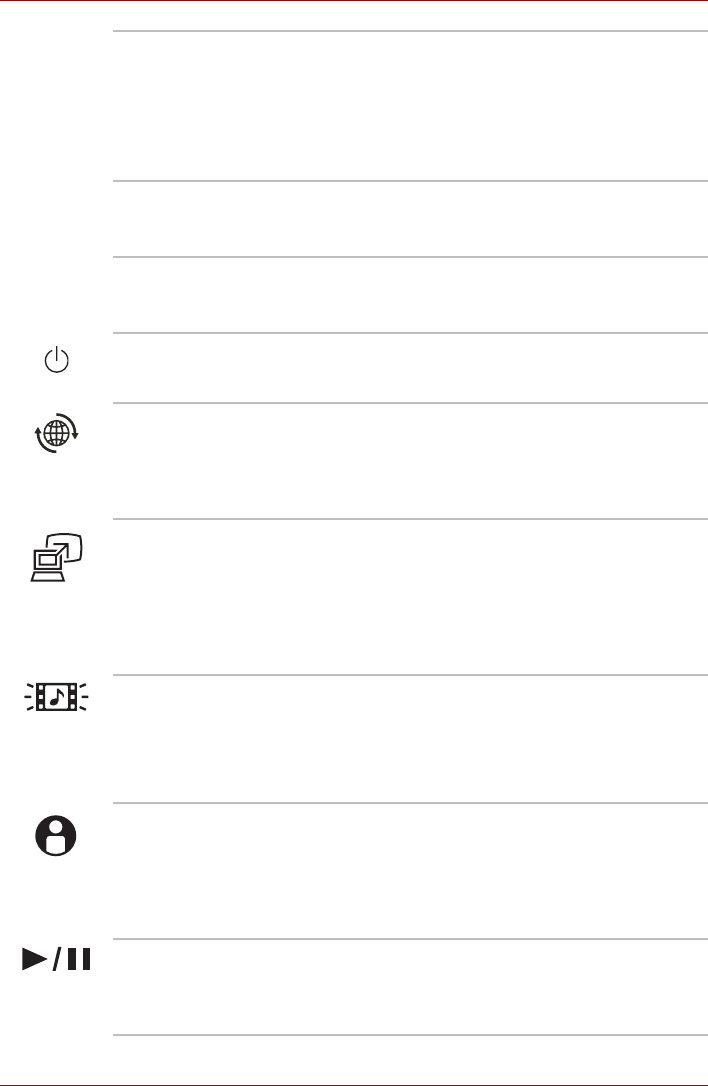
User’s Manual 2-7
The Grand Tour
Display Screen The LCD displays high-contrast text and graphics.
Refer to Appendix B, Display Controller and
Modes. When the computer operates on the
AC adaptor the display screen’s image will be
somewhat brighter than when it operates on
battery power. The lower brightness level is
intended to save battery power.
Web Camera LED Web Camera LED indicates web camera is
working or not.
(Depends on the model you purchased.)
Web Camera Take your picture or send your image to web
contacts.
(Depends on the model you purchased.)
Power Button Turns the computer on and off and puts it into
Hibernation mode and wakes it up from Standby
Mode.
Internet Button Press this button to launch an Internet browser. If
the computer’s power is off, you can press this
button to turn on the computer’s power and
launch the browser automatically in one step.
(Depends on the model you purchased.)
Presentation Button Press this button to switch Windows screen to
clone mode display. Default setting is "clone
mode display 1024 × 768" at internal and external
display. You can also set extended mode at
external display. Press again to switch external
display only.
(Depends on the model purchased.)
CD/DVD Button Pressing this button will launch an application
program that allows for playing of CDs or DVDs.
The application that is launched differs by model:
Windows Media Player/TOSHIBA DVD Player.
(Depends on the model purchased.)
TOSHIBA Assist
Button
Press this button to launch TOSHIBA Assist
application. If the computer’s power is off, you can
press this button to turn on the computer’s power
and launch the TOSHIBA Assist application
automatically in one step.
(Depends on the model purchased.)
Play/Pause Button Press this button to begin playing an audio CD, a
DVD movie or digital audio file. This button also
acts as a Pause button.
(Depends on the model purchased.)