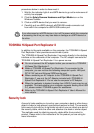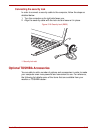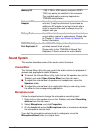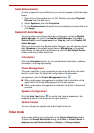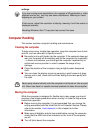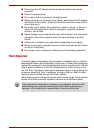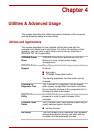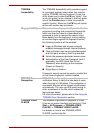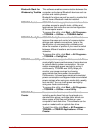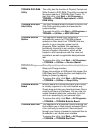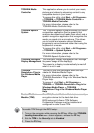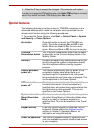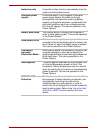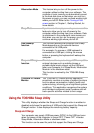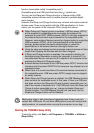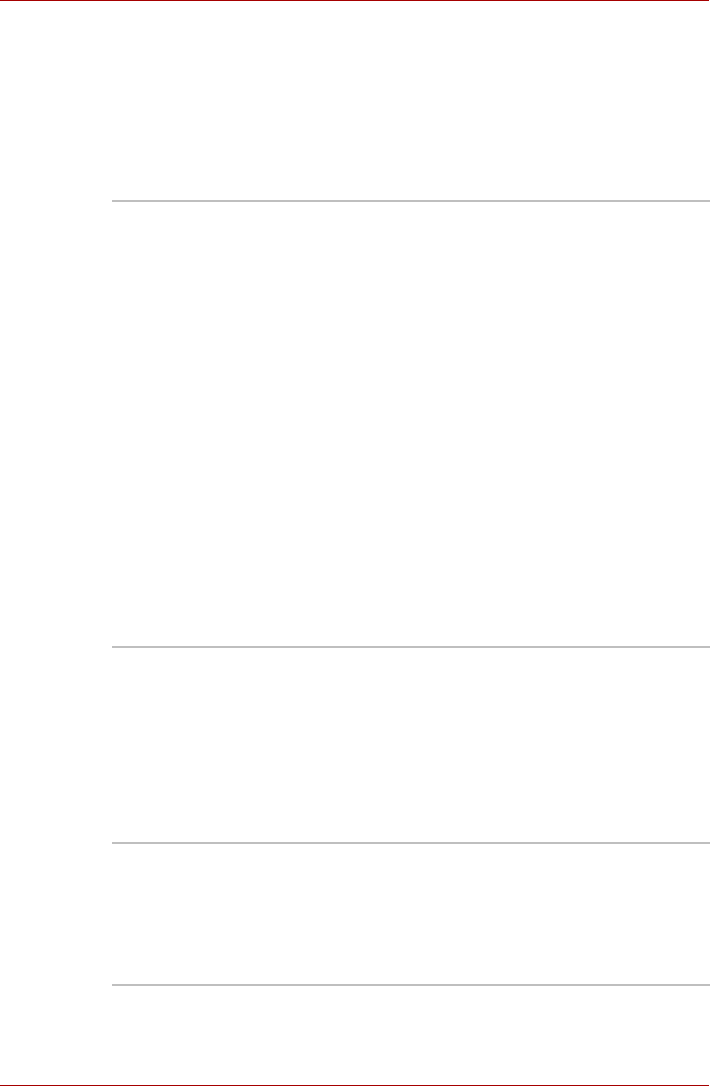
User’s Manual 4-2
TOSHIBA
Accessibility
The TOSHIBA Accessibility utility provides support
to movement impaired users when they need to
use the TOSHIBA Hot-key functions. In use, the
utility allows you to make the FN key "sticky", that
is you can press it once, release it, and they press
one of the Function keys in order to access its
specific function. When set, the FN key will remain
active until another key is pressed.
Fingerprint Utility This product has a fingerprint utility installed for the
purpose of enrolling and recognizing fingerprints
which can then be linked to a username and
password in order to remove the need to input
these details from the keyboard. Just by swiping
an enrolled finger against the fingerprint sensor,
the following functions will be enabled:
■ Logon to Windows and access a security
enabled homepage through Internet Explorer.
■ Files and folders can be encrypted/decrypted
and third party access to them is prevented.
■ Unlock the password-protected screen-saver.
■ Authentication of the User Password (and, if
applicable, the HDD (Hard Disk Drive)
Password) when booting up the computer
(Power-on Security).
■ Single Sign-on feature
Fingerprint security cannot be used in models that
do not have a fingerprint module installed.
TOSHIBA Face
Recognition
TOSHIBA Face Recognition uses a face
verification library to verify the face data of users
when they log in to Windows. If the verification is
successful, the user will be logged into Windows
automatically. The user can thus avoid having to
enter a password or the like, which makes the
login process easier.
For more information, please refer to the Using the
TOSHIBA Face Recognition section.
TOSHIBA VIDEO
PLAYER
This software is provided for playback of Video.
It has an on-screen interface and functions. Click
Start -> All Programs -> TOSHIBA VIDEO
PLAYER -> TOSHIBA VIDEO PLAYER.
For details on how to use TOSHIBA VIDEO
PLAYER, see the help file.