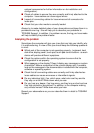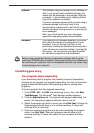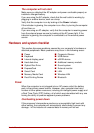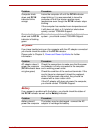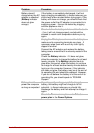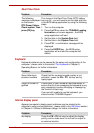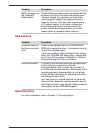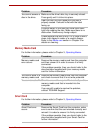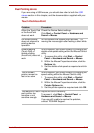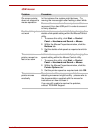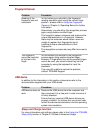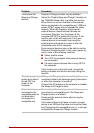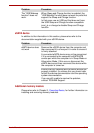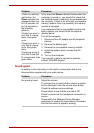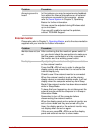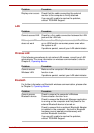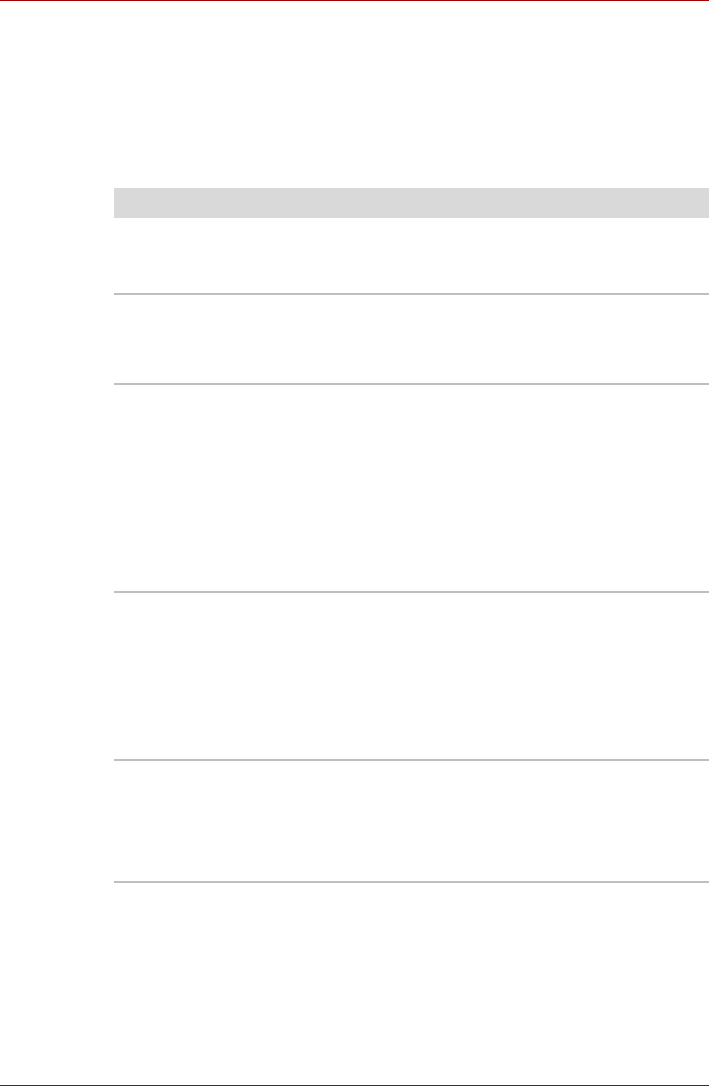
User’s Manual 6-10
Dual Pointing device
If you are using a USB mouse, you should also refer to both the USB
mouse section in this chapter, and the documentation supplied with your
mouse.
Touch Pad/AccuPoint
Problem Procedure
Either the Touch Pad
or the AccuPoint
does not work.
Check the Device Select settings.
Click Start -> Control Panel -> Hardware and
Sound -> Mouse.
On-screen pointer
does not respond to
pointing device
operation
In this instance the system might be busy - Try
moving the mouse again after waiting a short while.
Double-tapping
(Touch Pad) or
double-clicking
(AccuPoint) does not
work
In this instance, you should initially try changing the
double-click speed setting within the Mouse Control
utility.
1. To access this utility, click Start -> Control
Panel -> Hardware and Sound -> Mouse.
2. Within the Mouse Properties window, click the
Buttons tab.
3. Set the double-click speed as required and click
OK.
The on-screen
pointer moves too
fast or too slow
In this instance, you should initially try changing the
speed setting within the Mouse Control utility.
1. To access this utility, click Start -> Control
Panel -> Hardware and Sound -> Mouse.
2. Within the Mouse Properties window, click the
Pointer Options tab.
3. Set the pointer speed as required and click OK.
The reaction of Touch
pad is either too
sensitive or not
sensitive enough.
Adjust the touch Sensitivity.
To access it, click Start -> Control Panel ->
Hardware and Sound -> Mouse.
If you are still unable to resolve the problem,
contact TOSHIBA Support.