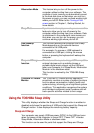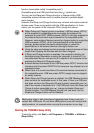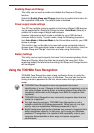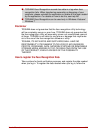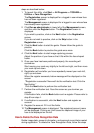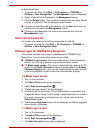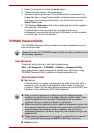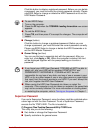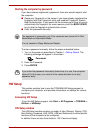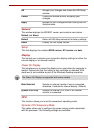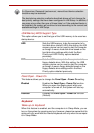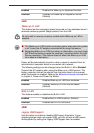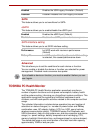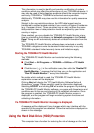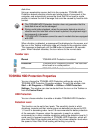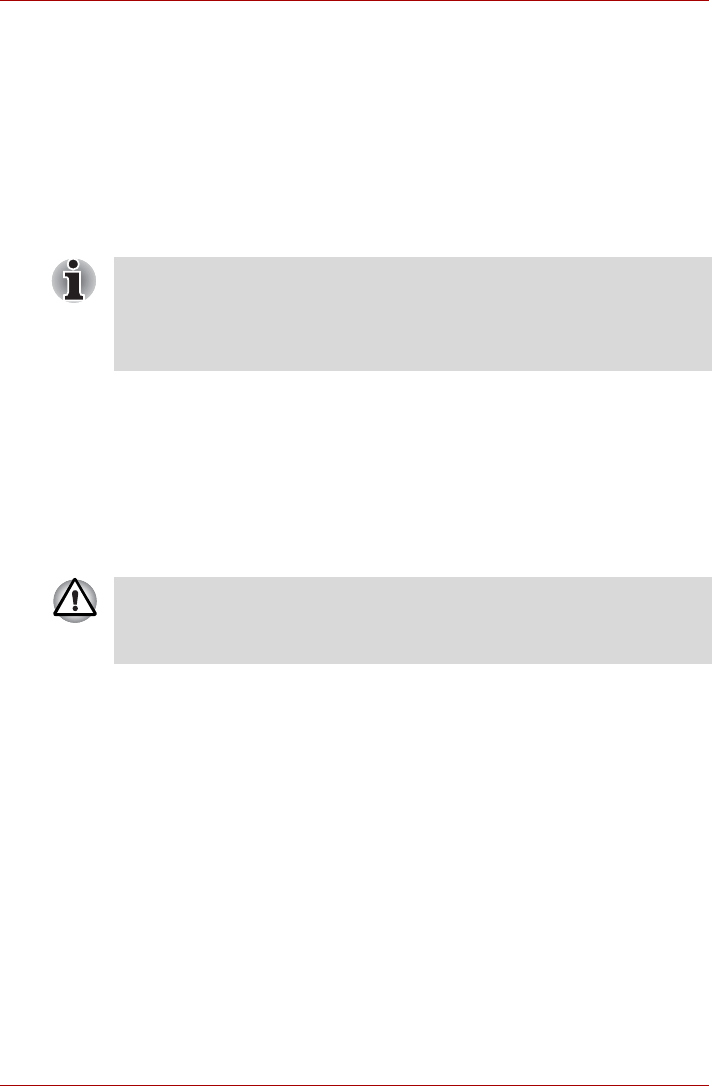
User’s Manual 4-16
Starting the computer by password
If you have already registered a password, there are several ways to start
the computer:
■ Swipe your fingerprint on the sensor if you have already registered the
fingerprint with the Fingerprint utility and enabled Fingerprint System
Boot Authentication. If you would not like to swipe your finger or cannot
authenticate the fingerprint for some reasons, push the BACK SPACE
key to skip the fingerprint authentication screen.
■ Enter the password manually.
To enter a password manually, follow the steps as detailed below:
1. Turn on the power as described in Chapter 1, Getting Started. The
following message will appear in the screen:
S Password=
2. Enter the Password.
3. Press ENTER.
HW Setup
This section explains how to use the TOSHIBA HW Setup program to
configure your computer, and provides information on settings for various
functions.
Accessing HW Setup
To run the HW Setup program, click Start -> All Programs -> TOSHIBA ->
Utilities -> HWSetup.
HW Setup window
The HW Setup window contains a number of tabs (General, Display, CPU,
Boot Setting, Keyboard, LAN, SATA, USB and Advanced) to allow specific
functions of the computer to be configured.
In addition there are also three buttons : OK, Cancel and Apply.
The password is necessary only if the computer was turned off in Shut
Down Mode or Hibernation Mode.
It is not needed in Sleep Mode and Restart.
If you enter the password incorrectly three times in a row, the computer
shuts off. In this case, you must turn the computer back on to retry
password entry.