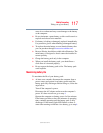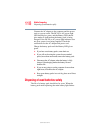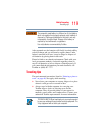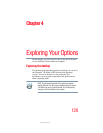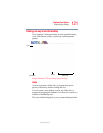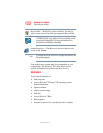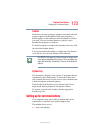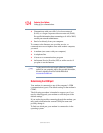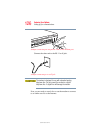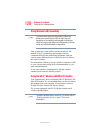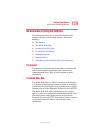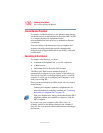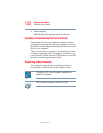125
Exploring Your Options
Setting up for communications
5.375 x 8.375 ver 2.3
1 Click Start, Control Panel, then Printers and Other
Hardware.
2 Click Phone and Modem options.
3 The Phone and Modem options window appears.
4 Click the Modems tab.
A location box appears.
5 In the Attached To field, the COM port is specified.
6 Make a note of the COM port number.
7 To verify that the modem is set up properly, double-click
the COM port to which your modem is connected.
The Modem AMR Properties box appears.
8 In the device status area, the computer should indicate
whether the modem is working properly.
9 If the modem is not working properly, click
Troubleshooting and follow the instructions.
10 Click OK to close the properties box, then the Phone and
Modem options box.
11 Close the Control Panel.
Connecting the modem to a telephone line
Before you can communicate using the modem, you need to
connect it to a telephone line. Your computer’s built-in
modem port provides an RJ-11 jack, allowing you to connect
the modem to a standard voice-grade telephone line.
1 Plug one end of a telephone cable (purchased separately)
into the modem port on the back of the computer.