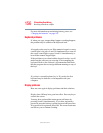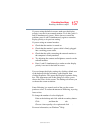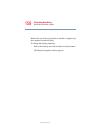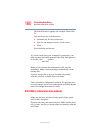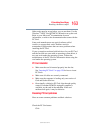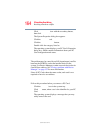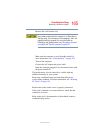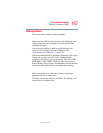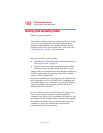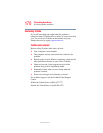163
If Something Goes Wrong
Resolving a hardware conflict
5.375 x 8.375 ver 2.3
Other cards must be set up before you can use them. Use the
Windows
®
XP PC Card (PCMCIA) Wizard to set up the card.
Refer to your Microsoft
®
documentation for more
information, or refer to the documentation that came with the
PC Card.
Some card manufacturers use special software called
enablers to support their cards. Enablers result in
nonstandard configurations that can cause problems when
installing the PC Card.
If your system does not have built-in drivers for your PC Card
and the card did not come with an operating system driver, it
may not work under the operating system. Contact the
manufacturer of the PC Card for information about using the
card under the operating system.
PC Card checklist
❖ Make sure the card is inserted properly into the slot.
See “Inserting PC Cards” on page 138 for how to insert
PC Cards.
❖ Make sure all cables are securely connected.
❖ Make sure the computer is loading only one version of
Card and Socket Services.
❖ Occasionally a defective PC Card slips through quality
control. If another PCMCIA-equipped computer is
available, try the card in that machine. If the card
malfunctions again, it may be defective.
Resolving PC Card problems
Here are some common problems and their solutions:
The slots appear to be dead. PC Cards that used to work
no longer work.
Check the PC Card status:
1 Click Start.