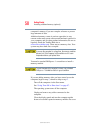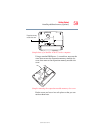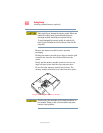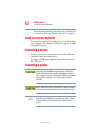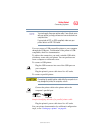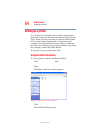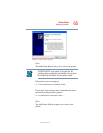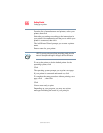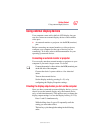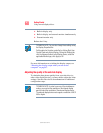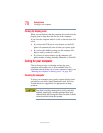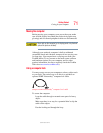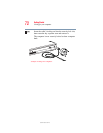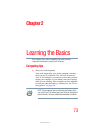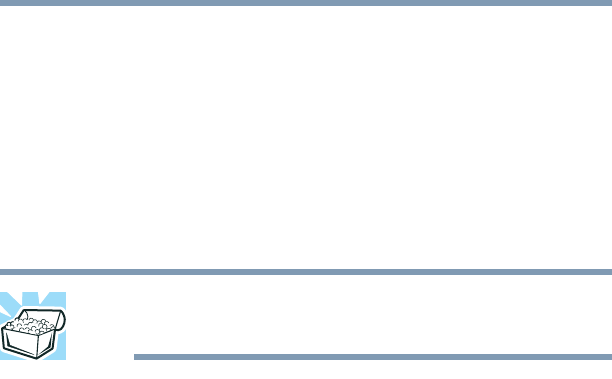
66
Getting Started
Setting up a printer
5.375 x 8.375 ver 2.3
7 From the list of manufacturers and printers, select your
printer, then click Next.
8 Select the port settings according to the instructions in
your printer’s documentation and the port to which your
printer is connected, then click Next.
The Add Printer Wizard prompts you to enter a printer
name.
9 Enter a name for your printer.
HINT: If you are using more than one printer, make sure the
name is descriptive enough to help you tell the difference.
10 To set up the printer to be the default printer for the
operating system, click Ye s.
11 Click Next.
The operating system prompts you to print a test page.
12 If your printer is connected and turned on, click Next.
To complete the setup procedure without printing a test
page, click No, then click Next.
13 Click Finish.
You are now ready to print.
Depending on your program, you may see various
messages indicating the status of your print job.