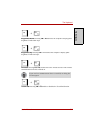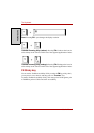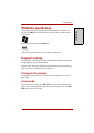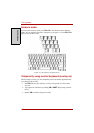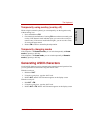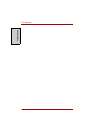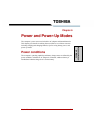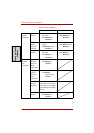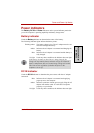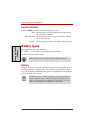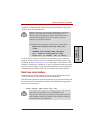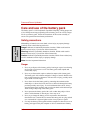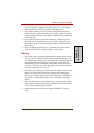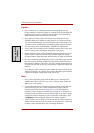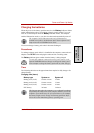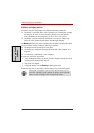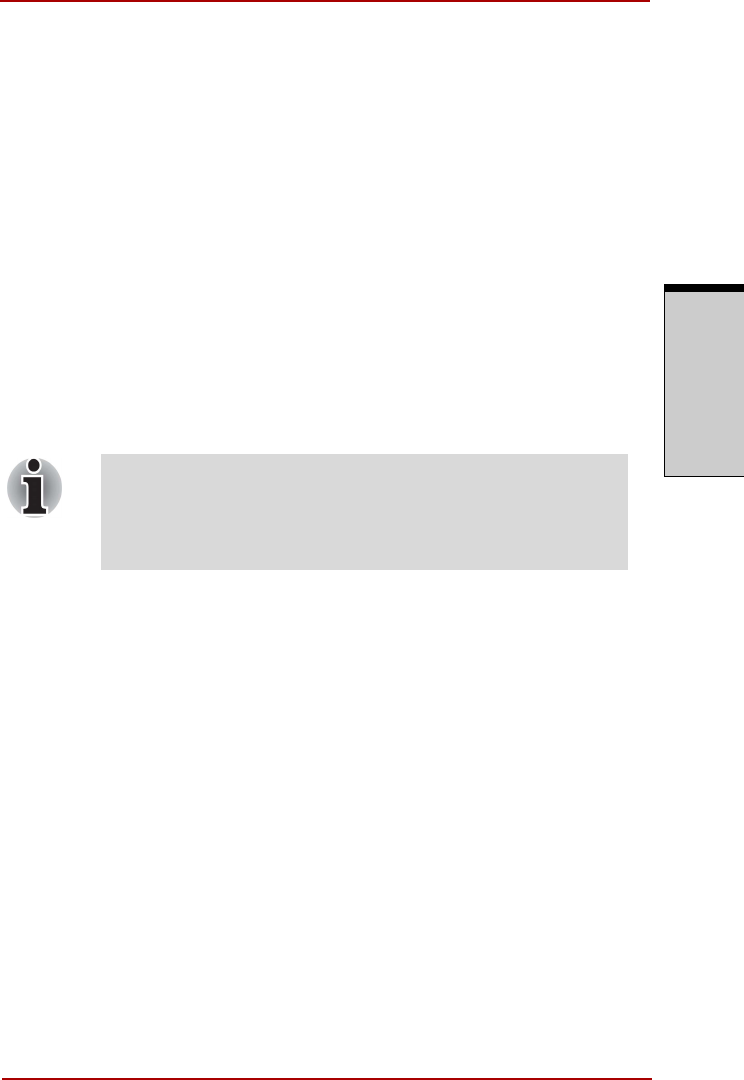
User’s Manual 6-3
Power and Power-Up Modes
P
OWER
AND
P
OWER
-
U
P
M
ODES
Power indicators
The Battery, DC IN and Power indicators on the system indicator panel alert
you to the computer’s operating capability and battery charge status.
Battery indicator
Check the Battery indicator to determine the status of the battery.
The following indicator lights indicate the battery status:
Flashing amber The battery charge is low. The AC adaptor must be con-
nected to recharge the battery.
Amber Indicates the AC adaptor is connected and charging the
battery.
Blue Indicates the AC adaptor is connected and the battery is
fully charged.
No light Under any other conditions, the indicator does not light.
DC IN indicator
Check the DC IN indicator to determine the power status with the AC adaptor
connected:
Blue Indicates the AC adaptor is connected and supplying
proper power to the computer.
Amber Indicates a problem with the power supply. Plug the AC
adaptor into another outlet. If it still does not operate
properly, see your dealer.
No light Under any other conditions, the indicator does not light.
If the battery becomes too hot while it is being charged, the
charge will stop and the battery indicator will go out. When the
battery’s temperature falls to a normal range, charge will resume.
This event occurs regardless of whether the power to the
computer is on or off.