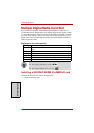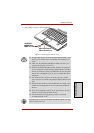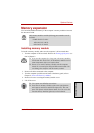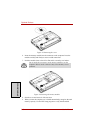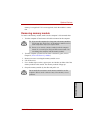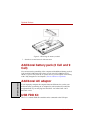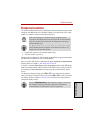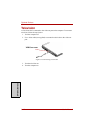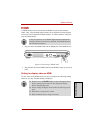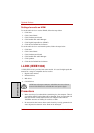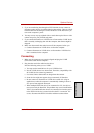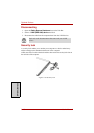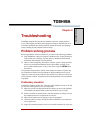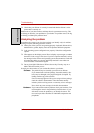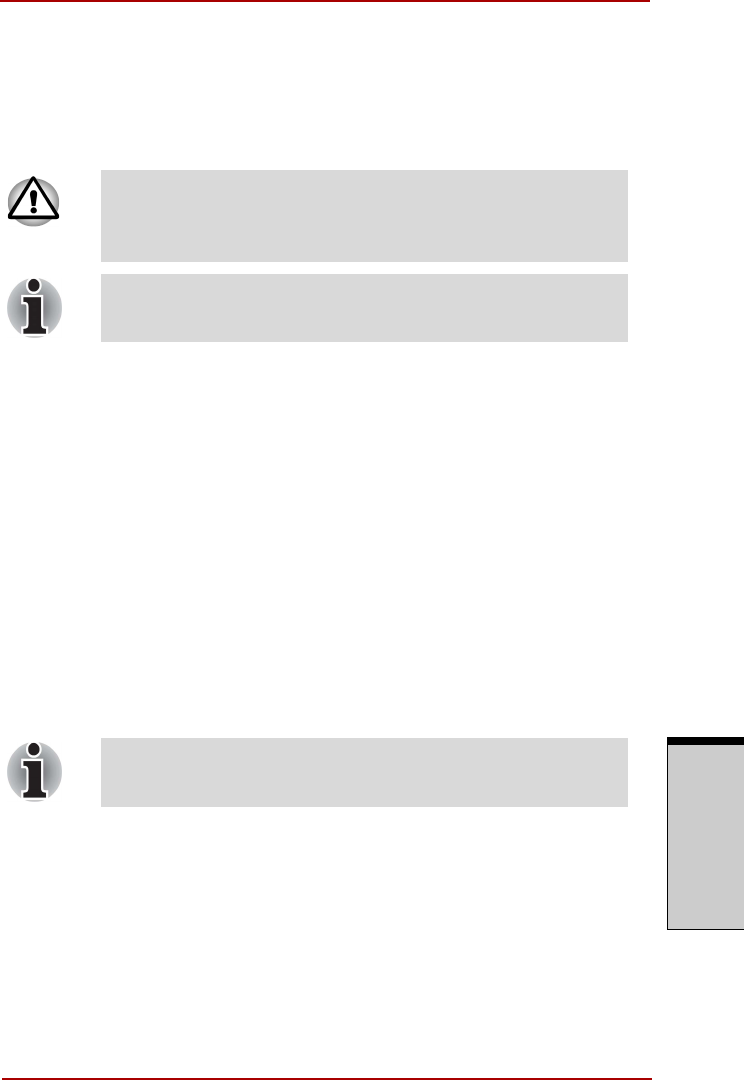
User’s Manual 8-11
Optional Devices
O
PTIONAL
D
EVICES
External monitor
An external analog monitor can be connected to the external monitor port on the
computer, Port Replicator. The computer supports VGA and Super VGA video
modes. To connect a monitor, follow the steps below.
1. Connect the monitor to the external monitor port.
2. Turn the monitor’s power on.
When you turn on the power, the computer automatically recognizes the monitor
and determines whether it is color or monochrome.
You can use the HW Setup to select between
Auto-Selected
and
Simultaneous
displays. Refer to Chapter 7, HW Setup and Passwords.
If you have selected
Simultaneous
under the
Display
options of the HW Setup,
both the external monitor and the internal LCD will be active when you turn on
the computer. If
Auto-Selected
is selected, only the external monitor will be
active.
To change the display settings, press FN + F5. If you disconnect the monitor
before you turn the computer off, be sure to press FN + F5 to switch to the inter-
nal display. Refer to Chapter 5, The Keyboard, for details on using hot keys to
change the display setting.
If an external monitor is connected to the computer, do not
connect the Port Replicator. First disconnect the external monitor
from the computer then connect the Port Replicator and use its
external monitor port.
The Resume feature can be used with an external monitor. Simply
enable Resume and the computer will maintain the data as it is
displayed on the external monitor.
If you set Simultaneous for the computer’s display, you must set
the computer’s display resolution to the same as that of the
external monitor or other device, such as a projector.