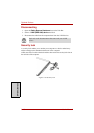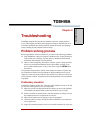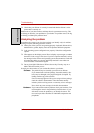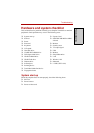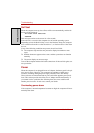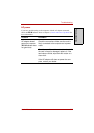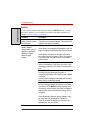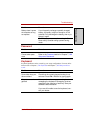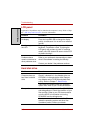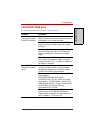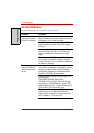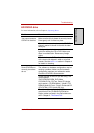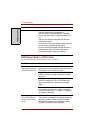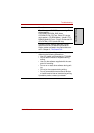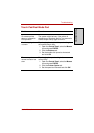Troubleshooting
9-8 User’s Manual
T
ROUBLESHOOTING
LCD panel
Apparent LCD problems may be related to the computer’s setup. Refer to Chap-
ter 7, HW Setup and Passwords, for more information.
Hard disk drive
Problem Procedure
No display Press hot keys FN + F5 to change the display
priority, to make sure it is not set for an external
monitor.
Markings appear on
the LCD
They might have come from contact with the
keyboard, TouchPad or cPad. Try wiping the
LCD gently with a clean dry cloth. If markings
remain, use LCD cleaner. Be sure to let the LCD
dry before closing it.
Problems above
remain unresolved or
other problems occur
Refer to your software’s documentation to deter-
mine if the software is causing the difficulty.
Contact your dealer if the problems continue.
Problem Procedure
Computer does not
boot from hard disk
drive
Check if a diskette is in the diskette drive or a
CD-ROM is in the optical disc drive. Remove
any diskette and/or CD-ROM and check Boot
priority. Refer to Chapter 7, Boot Priority.
There may be a problem with your operating
system files. Refer to your OS documentation.
Slow performance Your files may be fragmented. Run SCANDISK
and defragmenter to check the condition of your
files and disk. Refer to your OS documentation
or online HELP for information on running
SCANDISK and the defragmenter.
As a last resort, reformat the hard disk. Then,
reload the operating system and other files.
If problems persist, contact your dealer.