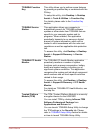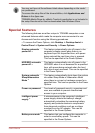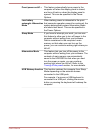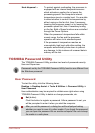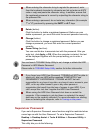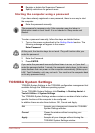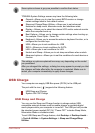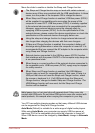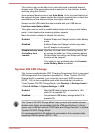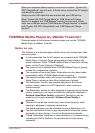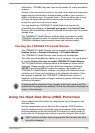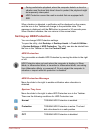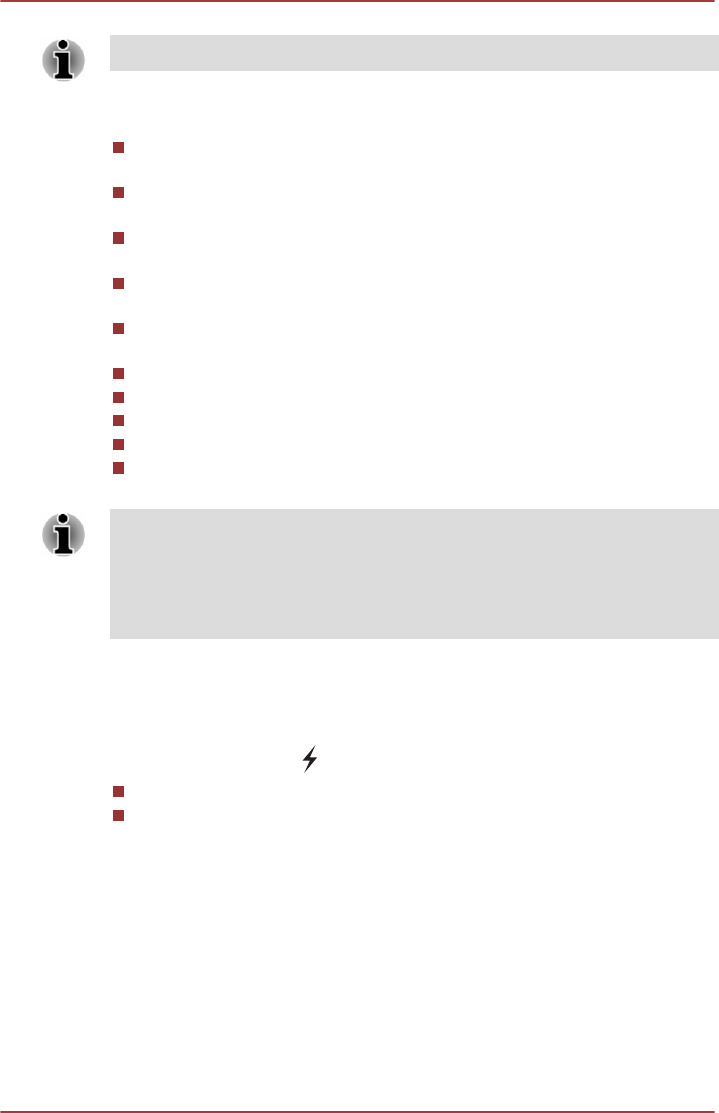
Some options shown in grey are possible to confirm their status.
TOSHIBA System Settings screen may have the following tabs:
General—Allows you to view the current BIOS version or change
certain settings back to their default values
Sleep and Charge/Sleep Utilities—Allows you to set advanced
features for sleep mode, hibernate mode, and shutdown state
Display—Allows you to select the internal LCD and/or external monitor
when the computer boots up
Boot Options—Allows you to change certain settings when booting up,
for example: Panel Open - Power On
Keyboard—Allows you to access the wake-on keyboard function, or to
configure the function keys
USB—Allows you to set conditions for USB
SATA—Allows you to set conditions for SATA
LAN—Allows you to set conditions for LAN
Undock and Sleep—Allows you to set sleep conditions when undock.
Advanced options—Allows you to set the conditions for each device or
function
The settings or options explained here may vary depending on the model
you purchased.
After you changed the settings, a dialog box may appear to prompt you that
the changes will take effect after the computer is restarted. Make sure to
restart your computer immediately to apply these changes.
USB Charge
Your computer can supply USB Bus power (DC5V) to the USB port.
The port with the icon ( ) supports the following feature:
USB Sleep and Charge
System ON CDP Charge
USB Sleep and Charge
You can use the Sleep and Charge function to charge certain USB-
compatible external devices such as mobile phones or portable digital
music players while your computer is turned off. The USB port will provide
the standard power needed (DC 5V). "Power OFF" includes Sleep Mode,
Hibernation Mode or shutdown state.
To set USB Sleep and Charge feature, click Desktop -> Desktop Assist -
> Tools & Utilities -> System Settings -> Sleep and Charge/Sleep
Utilities.
User's Manual
5-10