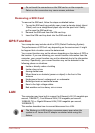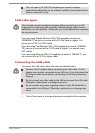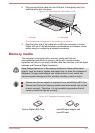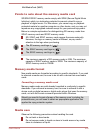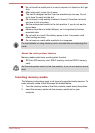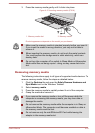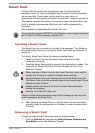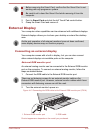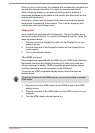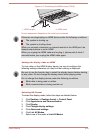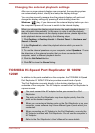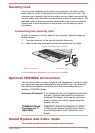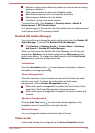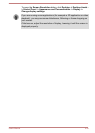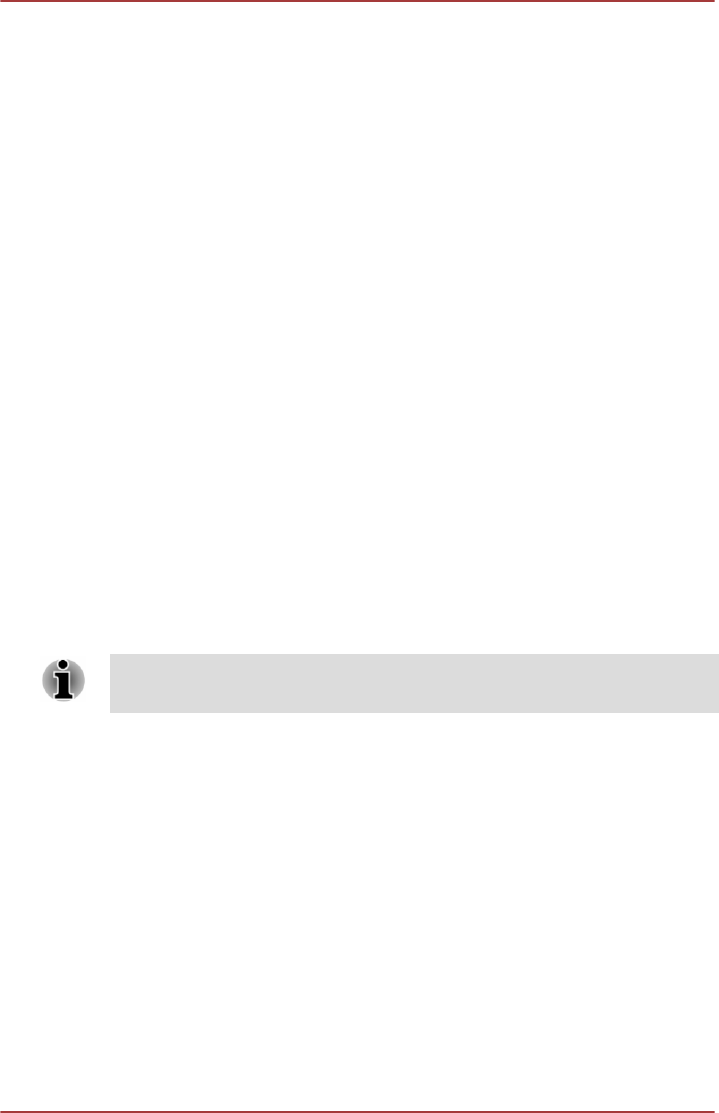
When you turn on the power, the computer will automatically recognize the
monitor and determine whether it is a color or monochrome device.
When displaying desktop on an external analog monitor, desktop is
sometimes displayed on the center of the monitor with black bars around
desktop (with small size).
At that time, please read the manual of the monitor and set the display
mode which is supporting at the monitor. Then it will be displayed with
suitable size with correct aspect ratio.
DisplayPort
Some models are equipped with a DisplayPort. This port enables you to
connect an external monitor. To connect a DisplayPort monitor, follow the
steps as detailed below:
1. Plug one end of the DisplayPort cable into the DisplayPort on your
external monitor.
2. Plug the other end of the DisplayPort cable into the DisplayPort on
your computer.
3. Turn on the external monitor.
The HDMI out port
Some models are equipped with an HDMI out port. HDMI (High-Definition
Multimedia Interface) port digitally transfers both video and audio data
without reducing the quality. HDMI-compatible external display devices
including televisions can be connected via the HDMI port.
To connect an HDMI-compatible display device, follow the steps as
detailed below:
To connect a device to the HDMI out port, you must purchase a suitable
HDMI cable.
1. Plug one end of the HDMI cable into the HDMI in port of the HDMI
display device.
2. Plug the other end of the HDMI cable into the HDMI out port on your
computer.
3. Turn the HDMI display device's power on.
User's Manual
4-27