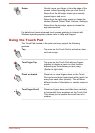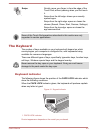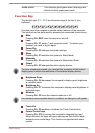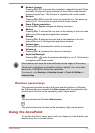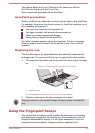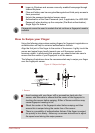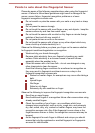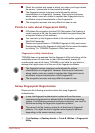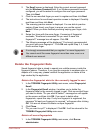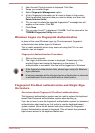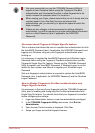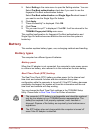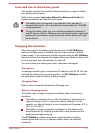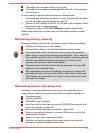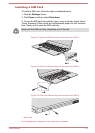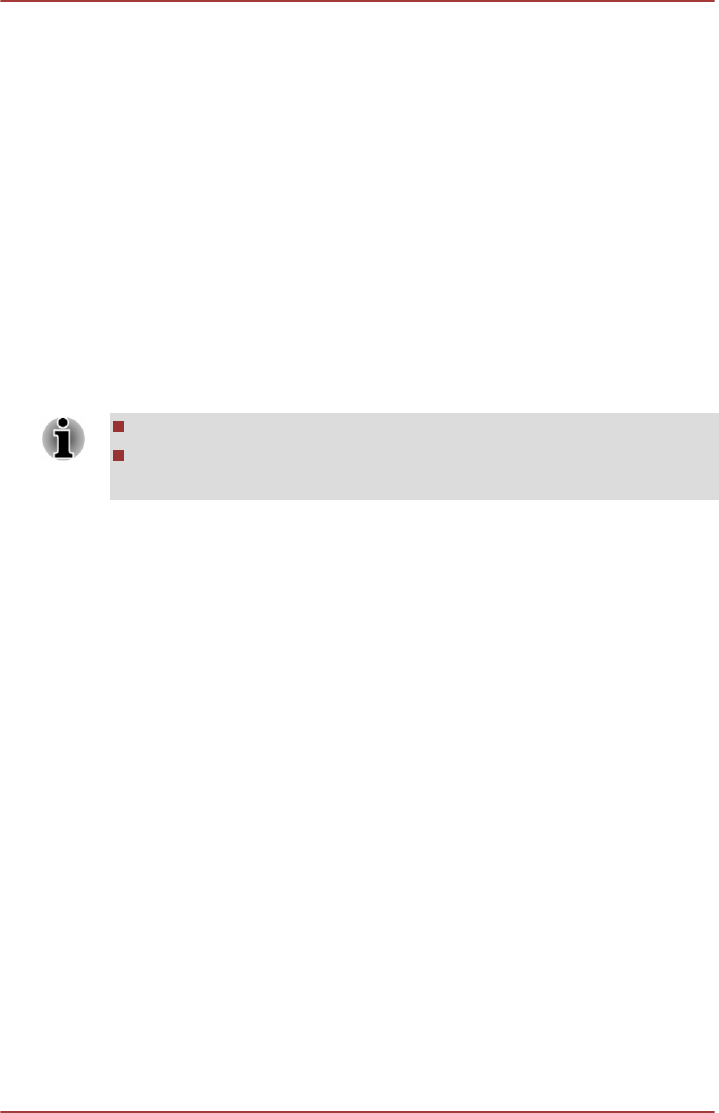
2. The Enroll screen is displayed. Enter the current account password
into the Windows Password field. If no Windows password has been
configured, you will be asked to configure the new logon password.
Then click Next.
3. Click the non-enrolled finger you want to register and then click Next.
4. The instructions for enrollment operation screen is displayed. Carefully
read them and then click Next.
5. The scanning practice screen is displayed. You are able to practice
swiping (three times) your finger to ensure you use the correct
method. When you have finished practicing swiping your finger, click
Next.
6. Swipe four times with the same finger. If scanning of fingerprint
succeeds, "Enrollment succeeded! Do you want to save this
fingerprint?" message box will appear. Click OK.
7. The following message will be displayed: "It’s strongly recommended
you enroll one more fingerprint.". Click OK and repeat Step 3, 4, 5 and
6 with another finger.
It is strongly recommended that you register 2 or more fingerprints.
You cannot enroll the same fingerprint more than once, even on a
different user account.
Delete the Fingerprint Data
Saved fingerprint data is stored in special non-volatile memory inside the
fingerprint sensor. Therefore, if you give the computer to someone else, or
dispose of it in any way, please uninstall the application or delete all the
logs created by the application.
Delete the fingerprint data for the currently logged in user
1. In the TOSHIBA Fingerprint Utility main menu, select Fingerprint
Enroll.
2. In the Fingerprint Enroll window, it enables you to delete the
fingerprint data for the currently logged in user. Click an enrolled finger
you want to delete. "Do you want to delete?" message box will appear
on the screen and then click OK. If you want to delete other
fingerprints, repeat this step. If only one fingerprint is registered, the
message "At least one fingerprint is required." will appear after clicking
OK. You are not allowed to delete a unique fingerprint.
3. Click Close.
4. "Do you want to quit?" is displayed. Click OK. It will be returned to the
TOSHIBA Fingerprint Utility main menu.
Delete all users fingerprints
1. In the TOSHIBA Fingerprint Utility main menu, click Run as
administrator.
User's Manual
4-10