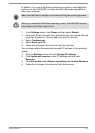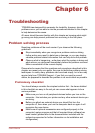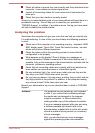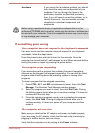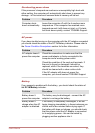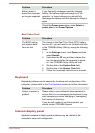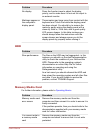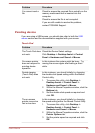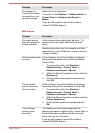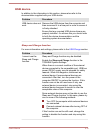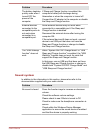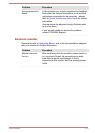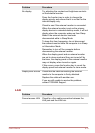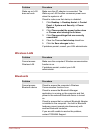Problem Procedure
No display Press the function keys to adjust the display
priority, and to make sure it is not set for output to
an external monitor.
Markings appear on
the computer's
display panel.
These marks may have come from contact with the
keyboard and Touch Pad while the display panel
has been closed. You should try to remove the
marks by gently wiping the display panel with a
clean dry cloth or, if this fails, with a good quality
LCD screen cleaner. In this latter instance you
should always follow the instructions with the
screen cleaner and always ensure you let the
display panel dry properly before closing it.
HDD
Problem Procedure
Slow performance The files on the HDD may be fragmented - in this
instance you should run the disk Defragmentation
utility to check the condition of your files and the
HDD. Please refer to the operating system's
documentation or online Help File for further
information on operating and using the
Defragmentation utility.
As a last resort you should reformat the HDD and
then reload the operating system and all other files
and data. If you are still unable to resolve the
problem, contact TOSHIBA Support.
Memory Media Card
For further information, please refer to Operating Basics.
Problem Procedure
Memory media card
error occurs
Remove the memory media card from the
computer and then reinsert it in order to ensure it is
firmly connected.
If the problem persists, then you should refer to the
documentation supplied with your memory media
card for further information.
You cannot write to
a memory media
card
Remove the memory media card from the
computer and check to ensure that it is not write
protected.
User's Manual 6-7