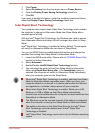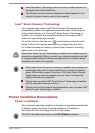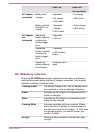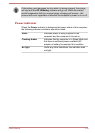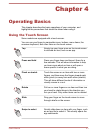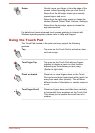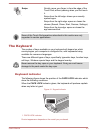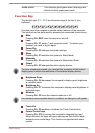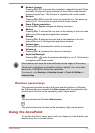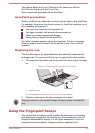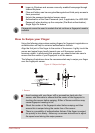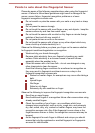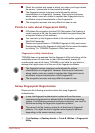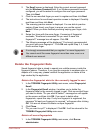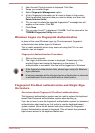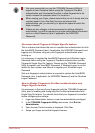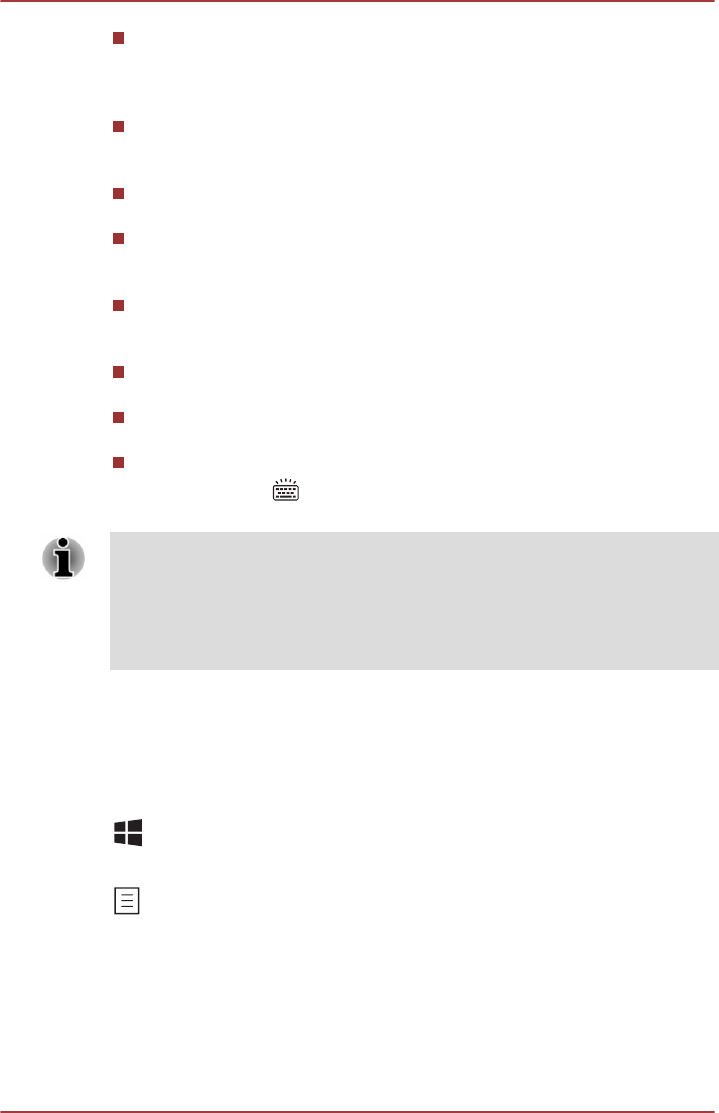
Numeric Keypad
Pressing FN + F11 to access the computer's integrated keypad. When
activated, the keys with grey markings on their bottom edge become
numeric keypad keys. This function is supported with some models
ScrLock
Pressing FN + F12 to lock the cursor on a specific line. The power on
default is off. This function is supported with some models
Zoom (Display resolution)
Pressing FN + Space changes the display resolution.
Reduce
Pressing FN + 1 reduces the icon size on the desktop or the font sizes
within one of the supported application windows.
Enlarge
Pressing FN + 2 enlarges the icon size on the desktop or the font
sizes within one of the supported application windows.
Volume down
Pressing FN + 3 decreases the volume in increment.
Volume up
Pressing FN + 4 increases the volume in increment.
Keyboard Backlight
Pressing FN + turns the keyboard backlight on or off. This function
is supported with some models.
Some features will show the toast notification at the edges of the screen.
Those toast notifications are disabled at factory default. You can enable
them in the TOSHIBA Function Key application.
To access it, click Desktop -> Desktop Assist -> Tools & Utilities ->
Function Key.
Windows special keys
The keyboard provides two keys that have special functions in Windows,
the Windows logo key activates the Start screen while the application key
has the same function as the secondary (right) mouse button.
This key activates the Windows Start screen.
This key has the same function as the secondary (right) mouse button.
Using the AccuPoint
To use the AccuPoint, simply push it with your finger tip in the direction you
want to move the on-screen pointer.
User's Manual
4-5