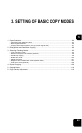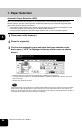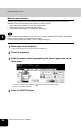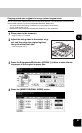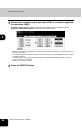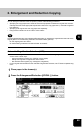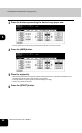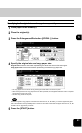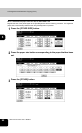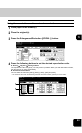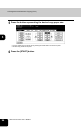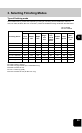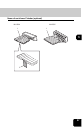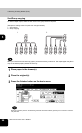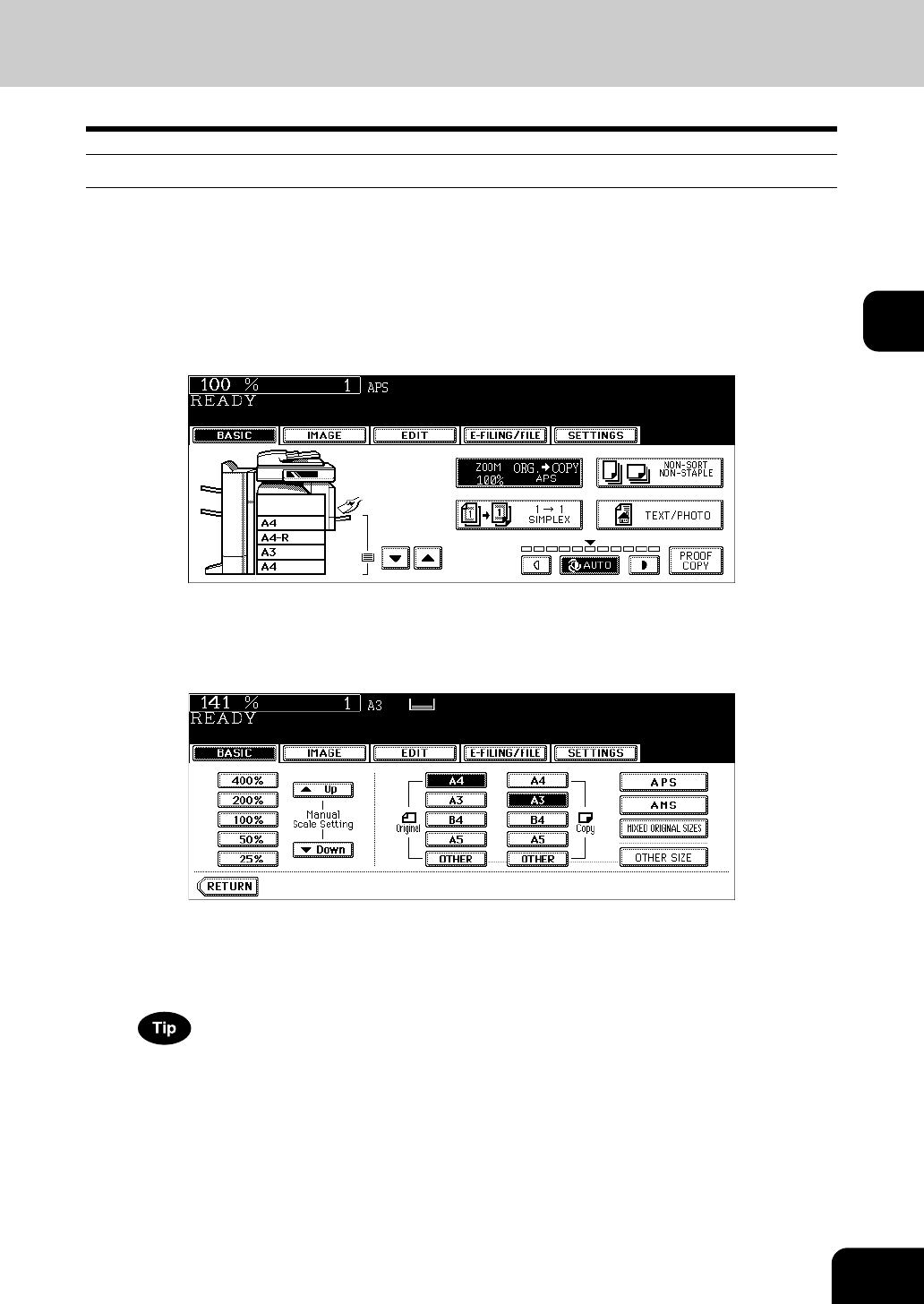
91
3
Specifying both original size and copy size separately
1
Place paper in the drawer(s).
2
Place the original(s).
3
Press the Enlargement/Reduction ([ZOOM...]) button.
4
Specify the original size and copy paper size.
Original size: Press the size button representing the same size as that of the set original.
Copy paper size: Press the size button representing the desired copy paper size.
• The copy paper size can also be set by pressing the drawer button on the touch panel.
• When the original size and copy paper size have been specified, the enlargement/reduction ratio is computed
and displayed on the touch panel.
• Set other copy modes as required.
When the original or copy paper is a standard size other than A3, A4, B4 or B5, you need to register this paper
size in the selections of the [OTHER] button in advance. See “When a standard size paper other than A3, A4, B4
and B5 is set” on page 92 for procedure.
5
Press the [START] button.