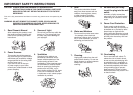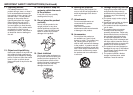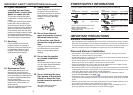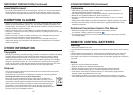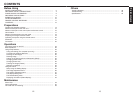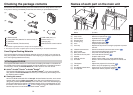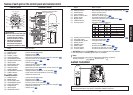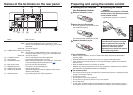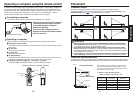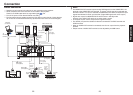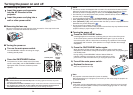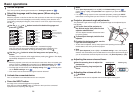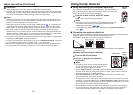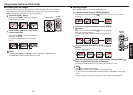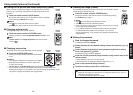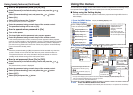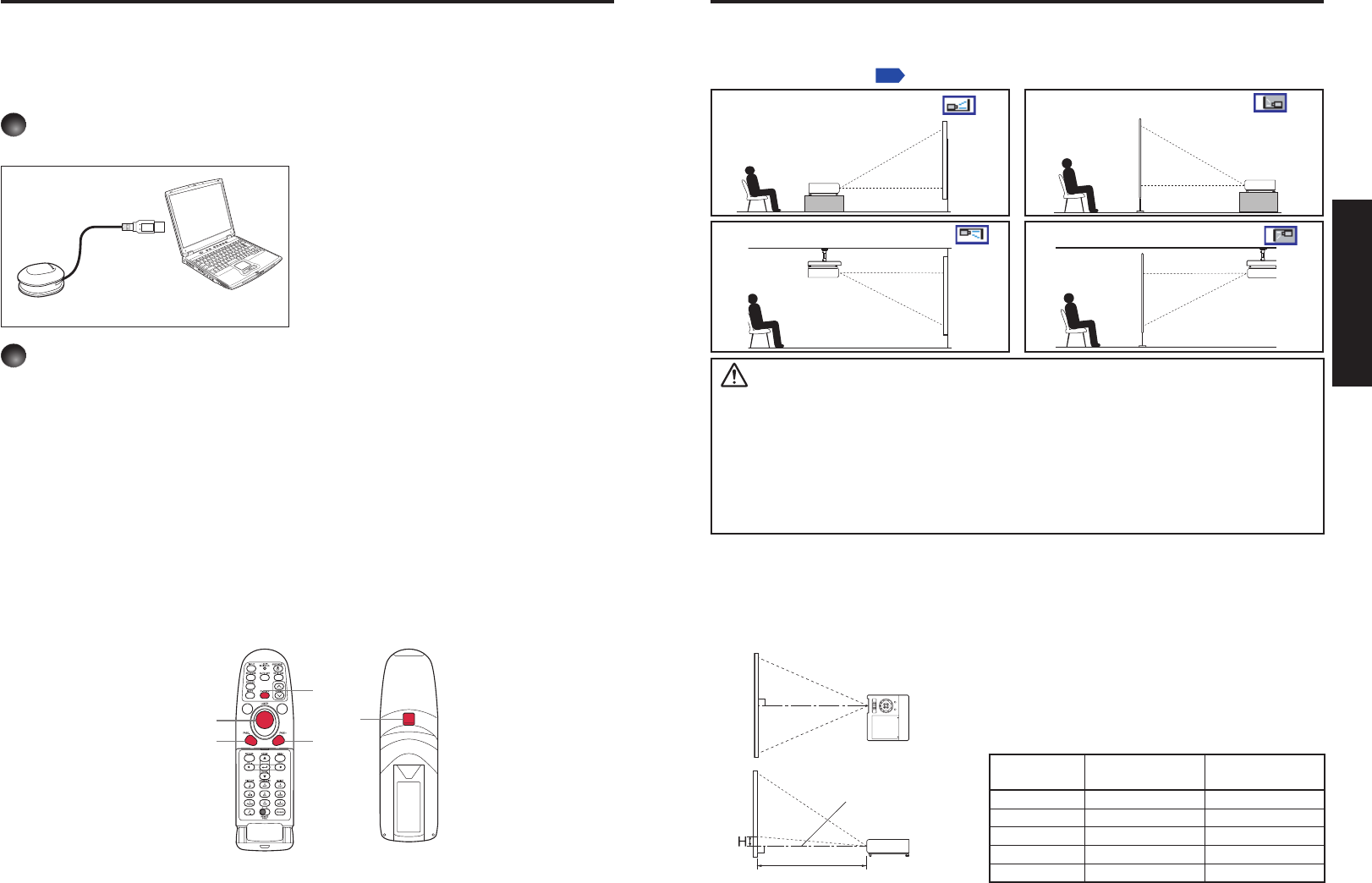
20
21
Preparations
Operating a computer using the remote control
A computer can be operated using the projector’s remote control. This function is available on
any computer with the Windows
®
98/98SE, Windows
®
Me, Windows
®
2000, Windows
®
XP, or
Windows Vista
®
OS, that is equipped with a USB port which can support USB1.1 (The mouse
remote control receiver is also supported on OS 9 or OS X for the Macintosh). However,
please note that Toshiba does not guarantee the operation of all computers.
1
Connecting a computer
Connect the mouse remote control receiver (supplied) to a computer.
Mouse remote control receiver
To USB port
The remote control may fail to operate
if the mouse remote control receiver
is exposed to bright sunlight or
fluorescent lighting.
In such a case, change position or
direction of the mouse remote control
receiver and retry.
2
Operating a computer
Operate remote control’s buttons towards the mouse remote control receiver.
Moving the mouse pointer
Press the mouse control button in the direction you wish the mouse pointer to move,
then press.
To left click
Press the L-CLICK button.
To right click
Press the R-CLICK button.
To drag and drop
Holding down the L-CLICK button, move the mouse control button until the mouse
pointer is over the desired location, then release the L-CLICK button.
Using the computer’s page up [
#
] and down [
$
] function
Press the PAGE+ and PAGE- buttons to switch PowerPoint
®
slides.
Mouse control
Remote Control Front Remote Control Rear
PAGE –
PAGE +
R-CLICK
L-CLICK
Placement Styles
As shown in the figures below, this device can be placed in 4 different styles.
The factory setting is “floor-mounted front projection.” Set the [Projection mode] in the
Default setting 2 menu
p.42
, in accordance with your needs.
Floor-mounted front projection
Floor-mounted rear projection
Ceiling-mounted front projection
Ceiling-mounted rear projection
WARNING
Always obey the instructions listed in IMPORTANT SAFETY INSTRUCTIONS
when placing the unit. Attempting to clean and replace the lamp in a high location
by yourself may cause you to fall, resulting in injury.
If you wish to mount the projector on the ceiling, be sure to ask your dealer
to do so. Mounting the projector on a ceiling requires special ceiling brackets (sold
separately) and specialized knowledge. Improper mounting could cause the projector
to fall, resulting in an accident.
If the projector is ceiling-mounted, install the breaker for turning off the power in
case of anomaly. Let everyone involved with the use of the projector know that fact.
•
•
•
Projection Distance and Size
Use the figures, tables, and formulas below to determine the projection size and projection distance.
(Projection sizes are approximate values for full-size picture with no keystone adjustment.)
Placement
a is the distance (mm, feet) between the lens and the
screen, and corresponds to a range of 580 mm (1.90
ft.) to 1501 mm (4.93 ft.). H is the height from the image
bottom to the center of the lens.
a = 0.00375 × projection size (inches)
2
+
14.815 × projection size (inches) – 18.3
Projection size
Projection
distance a
Height (H)
40 inches 580 mm (1.90 ft.) 91.4 mm (0.30 ft.)
50 inches 732 mm (2.40 ft.) 114.3 mm (0.38 ft.)
60 inches 884 mm (2.90 ft.) 137.2 mm (0.45 ft.)
80 inches 1191 mm (3.91 ft.) 182.9 mm (0.60 ft.)
100 inches 1501 mm (4.93 ft.) 228.6 mm (0.75 ft.)
90°
As seen from above
As seen from the side
Screen
Lens center
a
90°