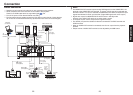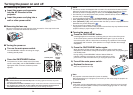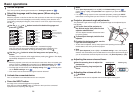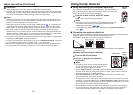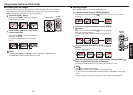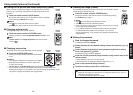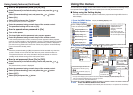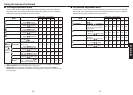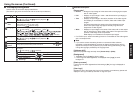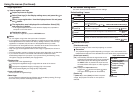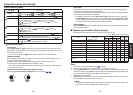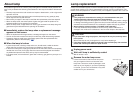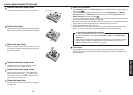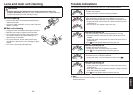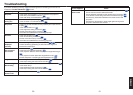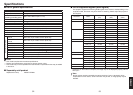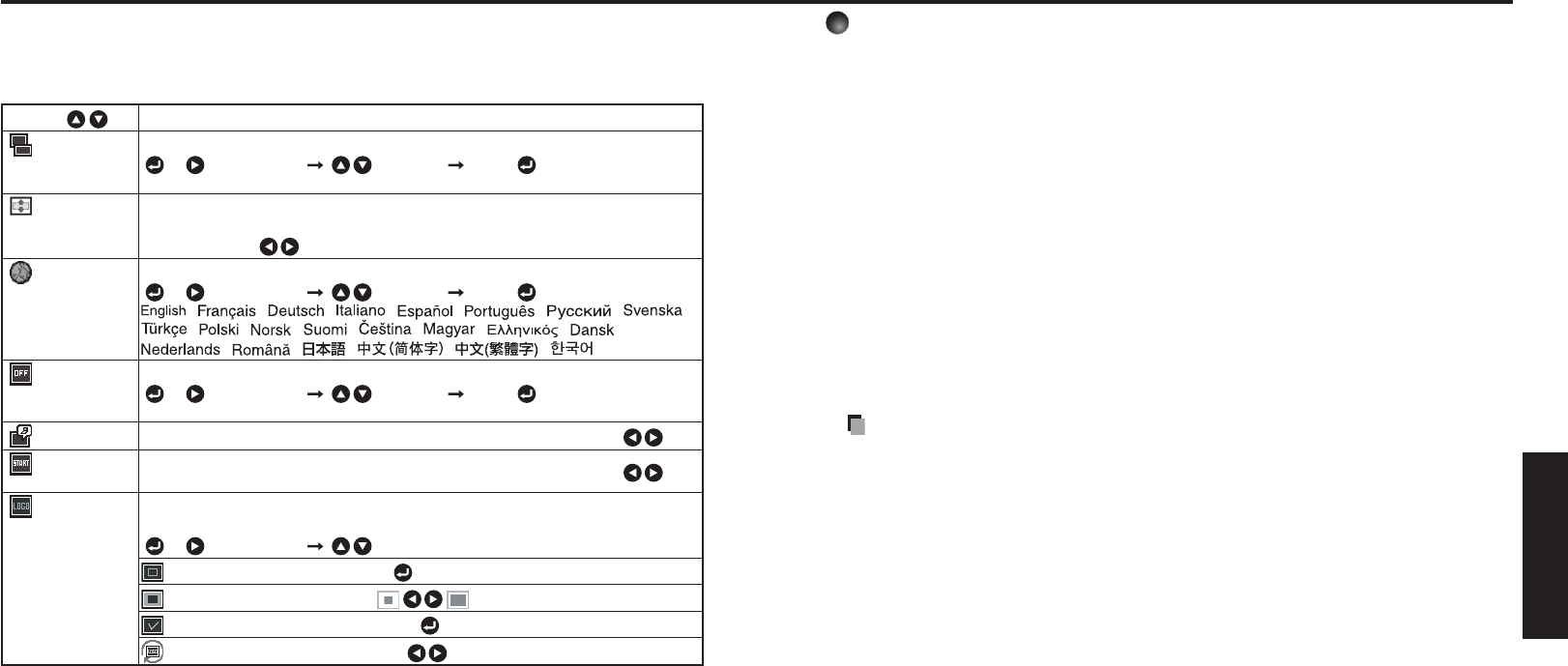
38
39
Operations
Using the menus (Continued)
The display setting menu
Use this menu to set screen display-related items.
(The items in gray color cannot be set with the current input selection.)
Item
Description
Screen size Screen size setting
[ or : Enter setting]
[ :Selection]
[Enter: ]
Normal/Full/Thru/Wide
Up/down
shift
Lets the projected images shift vertically when the screen size setting is wide
display (within the range of 1024 × 768).
Lower the image Raise the image
Language Select one of the languages below to use for displaying the menu and messages
[ or : Enter setting]
[ :Selection]
[Enter: ]
/ / / / / / / /
/ / / / / / / /
/ / / / / / Indonesia
Background Screen to display when there is no input signal
[ or : Enter setting]
[ :Selection]
[Enter: ]
Logo/Blue/None
Icon Display icons as function guides On Off
Start-up
screen
Display start-up screen when power is turned on On Off
User logo Display a logo customized by the user for the start-up screen or when there is no
input signal.
[ or : Enter setting]
[ : Selection]
Logo registration Press to display the registration menu.
Display style
Logo confirmation Press .
Reset logo Yes No
Detailed description
[Screen size]
Normal : Enlarge an input image to fit the screen without changing the aspect
ratio of video signals.
Full : Displays an input image in 1024 × 768 dot resolution by enlarging it
to fill the entire screen.
Thru : Displays an input image in the native resolution of the video signals.
Thru display is not available for Y/PB/PR, Video and S-Video-input
images.
The larger image than the screen size will be displayed over the
screen. The input image may appear vertically long with some
frequencies of video signals.
Wide : Displays an input image in the center of the screen with a 16:9 aspect
ratio by enlarging it to fit the width of the screen. The upper and lower
portions of the image will be compressed.
Wide display is not available for Computer-input images.
For Y/PB/PR input, screen size setting function is not available for the video signals
with a 16:9 aspect ratio.
Note
If you use the screen size setting function on commercial video software,
broadcast or cable-broadcasting programs to display images with the varying
aspect ratio except for the purpose of your private viewing and listening, it may
infringe the copyright protected by the copyright laws.
[Up/down shift]
Shifts the projected image vertically when [Screen size] is [Wide].
[Background]
TOSHIBA is set for [Logo] by factory setting.
If user’s logo has been registered, it is displayed when [Logo] is set for
background.
[Start-up screen]
If user’s logo has been registered and this setting is [On], the logo is displayed at
start-up.
[User logo]
Registers a part of the image that is input from computer, as a stationary picture and
displays it as a logo at start-up and when no signal is input.
•
•
•
•
•
•
•
•