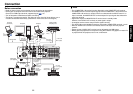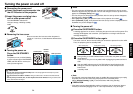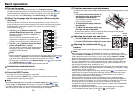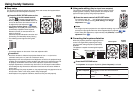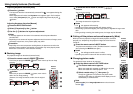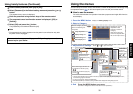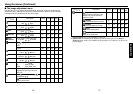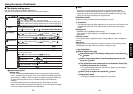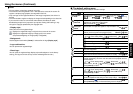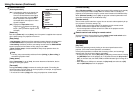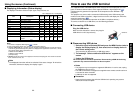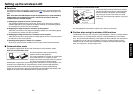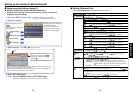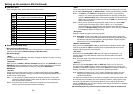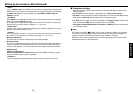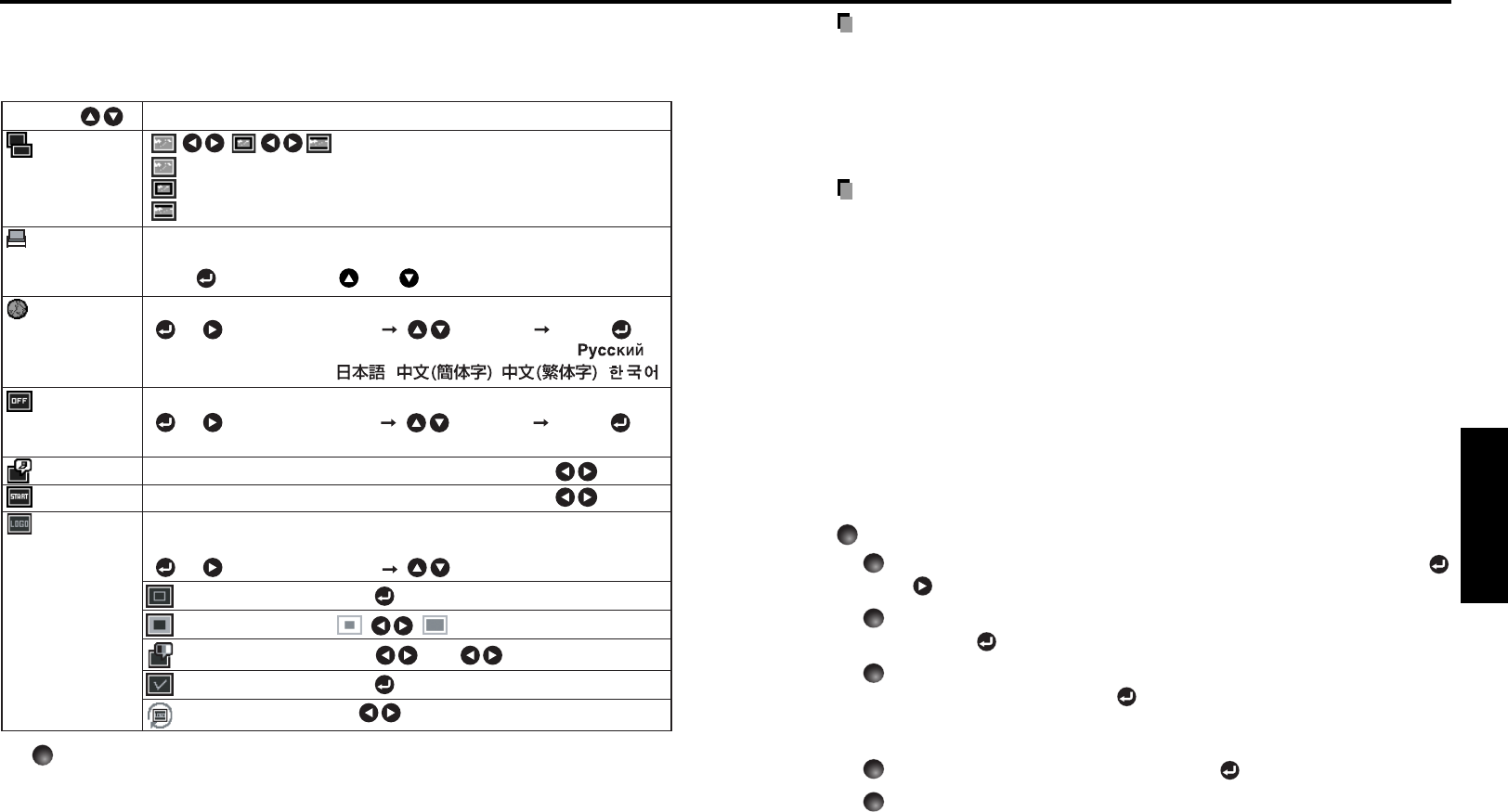
39
Operations
38
Note
• If you use the screen size setting function on commercial video software,
broadcast or cable-broadcasting programs to display images with the varying
aspect ratio except for the purpose of your private viewing and listening, it may
infringe the copyright protected by the copyright laws.
[Blackboard mode]
Projects the image in colors more like projecting on a screen.
Precaution
• The projected image may differ depending on the type, color, and material of the
blackboard and wall even if the selected color is the same as the projected
screen.
[Background]
•TOSHIBA is set for [Logo] by factory setting.
• If user’s logo has been registered, it is displayed when [Logo] is set for
background.
[Start-up screen]
If user’s logo has been registered and this setting is [On], the logo is displayed at
start-up.
[User logo]
Registers a part of the image that is input from computer, as a stationary picture
and displays it as a logo at start-up and when no signal is input.
<Logo registration>
How to register user logo
1
Select [User logo] in the Display setting menu, and press the
or button.
2
Select <Logo registration> from the displayed menu list and
press the
button.
3
The registration area is displayed for confirmation. Select [OK]
or [Cancel] and press the
button.
• If the registered picture does not fall within the display area, operate the
computer to scroll the screen.
4
Select [Yes] to register and press the button.
5
Registration starts.
•A message is displayed while registration is in process.
Using the menus (Continued)
■ The display setting menu
Use this menu to set screen display-related items.
(The items in gray color cannot be set with the current input selection.)
(Full): Display with 1024 × 768 dot resolution
(Thru):
Display with sampling resolution (Disabled for the video input)
(Wide): Wide-screen display (Disabled for the wireless/USB input)
When projecting on a non-screen surface, select a color in accordance
with the projecting surface.
Press and switch with and .
Off/Green/Black/Brown/Blue/Beige
Select one of the languages below to use for displaying the menu and messages
[ or : Enter setting mode] [ :Selection] [Apply: ]
English/Français/Deutsch/Italiano/Español/Português/ /
Svenska/Türkçe/Polski/ / / /
Screen to display when there is no input signal
[ or : Enter setting mode] [ :Selection] [Apply: ]
Logo/Blue/None
Display icons as function guides On Off
Display start-up screen when power is turned on On Off
Display a logo customized by the user for the start-up screen or when
there is no input signal.
[ or : Enter setting mode] [ : Selection]
Logo registration Press to display the registration menu.
Display style
Background Black Blue White
Logo confirmation Press .
Reset logo Yes No
Description
Item
Screen size
Language
Background
Icon
Blackboard
mode
Start-up screen
User logo
Detailed description
[Screen size]
• If “Thru” is selected for [Screen size], portions exceeding the native resolution
(1024 × 768 pixels) will not appear on the screen. Note that for RGB signals with
clock frequency 140MHz or lower, all input pixel signals are sampled. However, if
the clock speed is higher than this, the RGB pixel signal is thinned before
sampling.
• The wireless/USB input can be selected only when the wireless LAN USB
adapter is connected to the projector. Selecting the “Full” mode allows the display
in the same aspect ratio with that for the video signal.