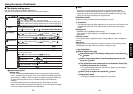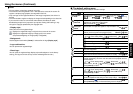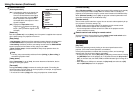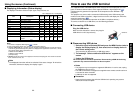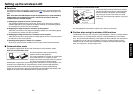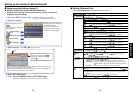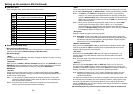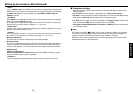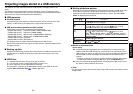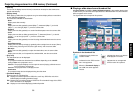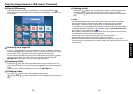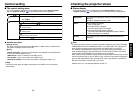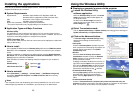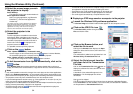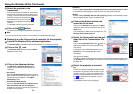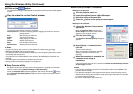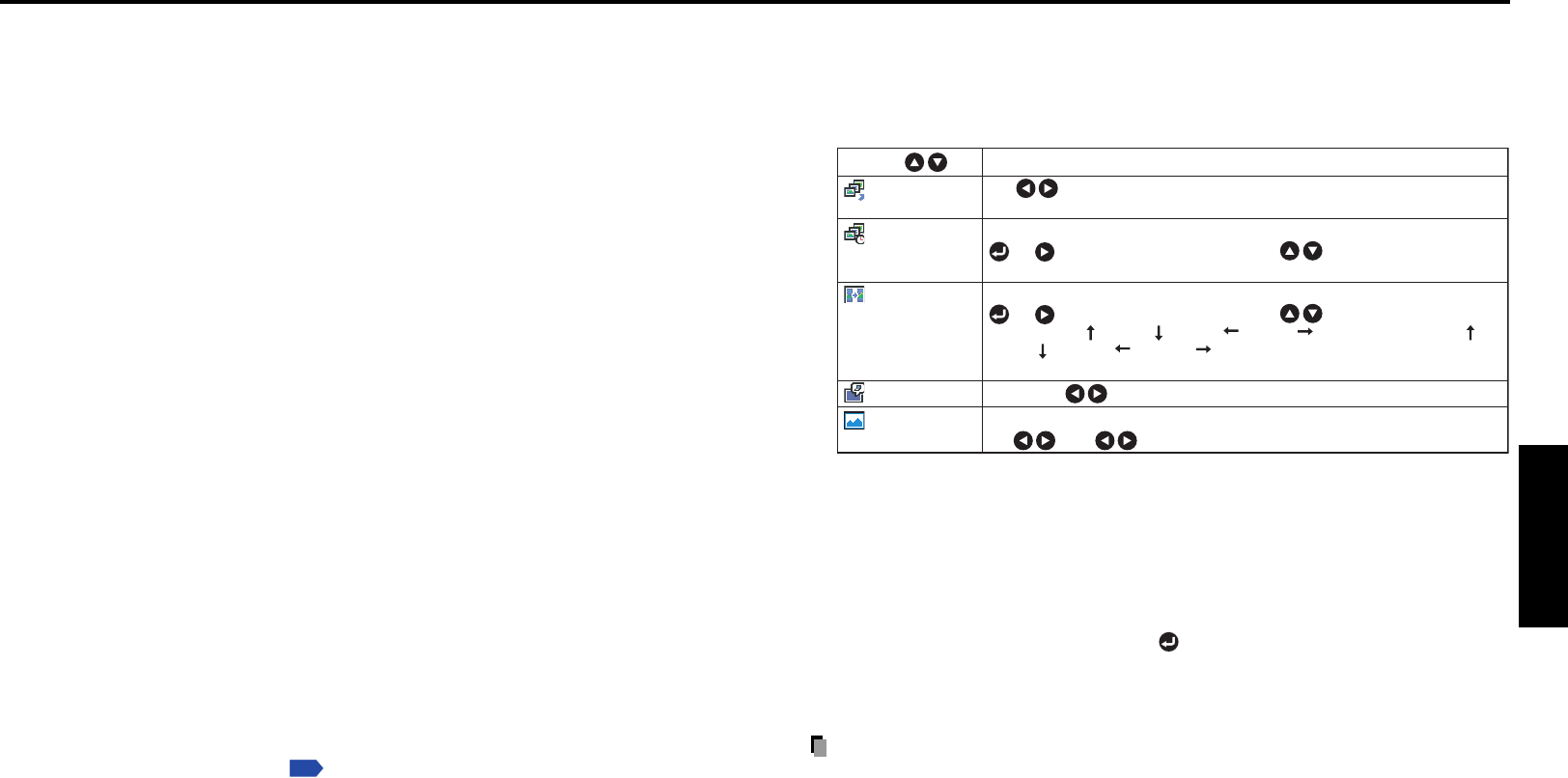
55
Operations
54
■ Setting slideshow options
Slideshow is the function to display the JPEG image files stored in a USB memory one
after another at fixed time intervals. When switching from one image to the next,
Slideshow can add various display effects (transitions) to them. If you select Slide
Show, the following items can be set.
DescriptionItem
Auto. demo
Interval
Display effect
Play icon
Thumbnail
display
On Off (Select whether to automatically start a slide show
when a USB memory is plugged.)
Select the slide show display interval.
or : Begin a slide show. Use the buttons to select.
5 sec./10 sec./30 sec./1 min./3 min./5 min./10 min.
Select the slide show display effect.
or : Begin a slide show. Use the buttons to select.
None / Wipe / Wipe / Wipe / Wipe / Dissolve / Cover /
Cover / Cover / Cover / Checker / Zoom / Rotate zoom /
Belt wipe / Blind
Standard Continuous
Switch the form of a thumbnail list.
All File Off
● Details on individual items
• [Auto. demo]
On:A slide show begins automatically when a USB memory is inserted and input
switches to Wireless/USB. At this time, the JPEG files in the root directory of the
USB memory are used in the slide show. If the input has already been switched to
Wireless/USB, the slide show begins automatically when the USB memory is
inserted.
•To pause the slide show, press the
button. Pressing this button again allows
the slide show to begin. To stop the slide show, press the RETURN button.
Off:A list of thumbnails will be displayed when connecting with a USB memory or the
like. Select a desired JPEG file from the list.
Note
• The Auto Demo function does not work when using a USB memory card reader to mount
multiple media.
Projecting images stored in a USB memory
This projector can read JPEG files stored in a USB memory and display them on the
screen.
This allows you to give presentations without a computer, create an advertising screen
board using the slideshow function, and more. (The projector cannot reproduce animation
effects such as those produced by Microsoft
®
PowerPoint
®
.)
■ USB memories
● The USB terminal
The USB terminal of the projector is USB2.0 compliant and can connect with a USB
memory, a USB memory card reader/writer, a digital camera and the like.
● USB devices whose operation has been verified
Toshiba does not guarantee the operation of all USB devices.
•Toshiba USB memory : U2A series (64MB, 128MB, 256MB,512MB)
•Toshiba USB memory : U2B series (128MB, 256MB)
• SanDiskUSB memory : SDCZ2 series (128MB,256MB,512MB,1GB)
• SanDiskUSB memory : SDCZ4 series (128MB,256MB,512MB)
•Toshiba USB card R/W : IPCS078A
• SanDiskUSB card R/W : SDDR-88-J70
This projector does not support Toshiba IPCS060A series USB memory.
Note that this projector does not support all USB memories, USB card readers/writers,
and digital cameras.
■ Backing up data
Toshiba recommends that you back up the data saved in the USB memory before use.
(Toshiba assume no liability for losses incurred by data lost through the use of this
projector.)
■ JPEG files
(1) Supported file extensions are jpg, JPG, jpeg, and JPEG.
(2) The maximum number including both folders and files is 512.
(3) Some JPEG files are not supported by this projector.
The limitations in (3) above can be alleviated by converting the JPEG file with the
supplied JPEG Conversion Tool
p.74
software application.