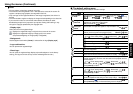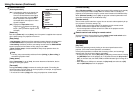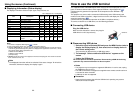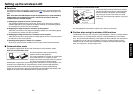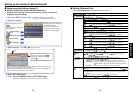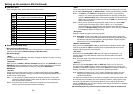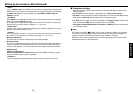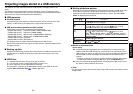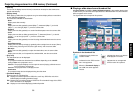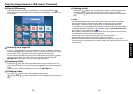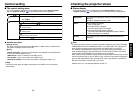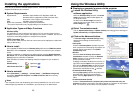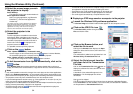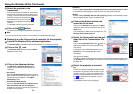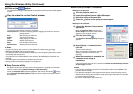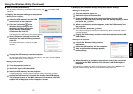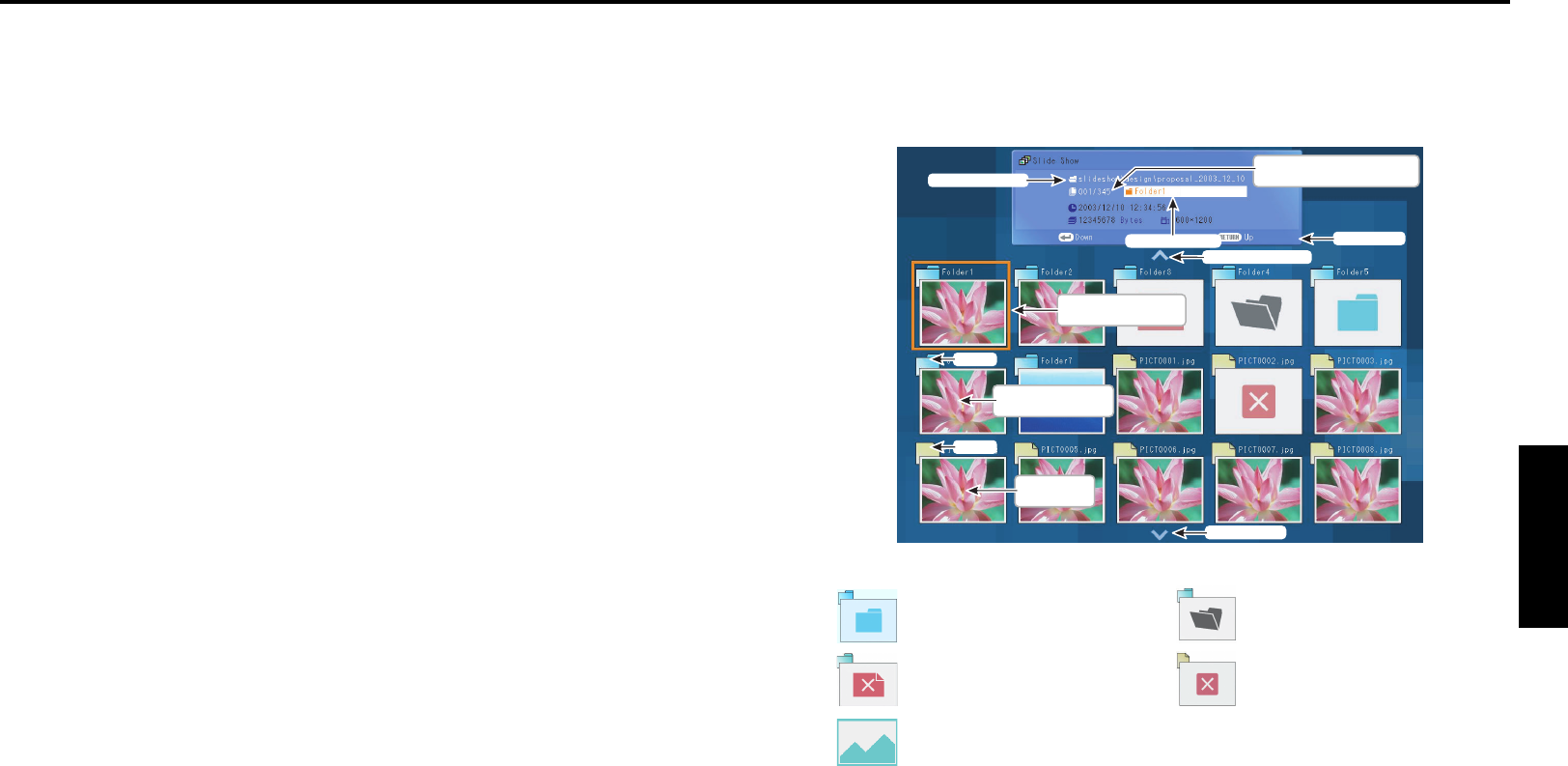
57
Operations
56
Projecting images stored in a USB memory (Continued)
Indicates that there is no data to
be displayed in the folder.
Indicates that an unsupported
JPEG or other file is present.
Indicates that only folders are
inside the folder.
Indicates that the JPEG or other
file is not supported.
When the Thumbnail display is
set to Off, the screen appears
like this.
• [Interval]
You can set the display interval of time (in seconds or minutes) for slide shows to be
played automatically.
• [Display effect]
When playing a slide show, the projector can give various display effects or transitions
to each slide being displayed.
The transitions available are listed below:
• None
Display each slide normally.
• Wipe
Display the next slide gradually upward (Wipe ↑), downward (Wipe ↓), to the left
(Wipe ←), or to the right (Wipe →), over the current slide.
• Dissolve
Display the next slide gradually in a certain fixed block pattern over the current slide.
• Cover
Display the next slide as sliding upward (Cover ↑), downward (Cover ↓), to the left
(Cover ←), or to the right (Cover →), over the current slide.
• Checker
Display the next slide gradually from the left using checkered blocks over the current
slide.
• Zoom/Rotate zoom
Display the next slide by enlarging it gradually, either straight from the center (Zoom)
or while turning it starting from the center (Spin zoom), over the current slide.
• Belt wipe
Display the next slide gradually in stripes from both sides, over the current slide.
• Blind
Display the next slide, as if it opened like a window blind, over the current slide.
• [Play icon]
The slideshow icon can be displayed.
• Standard
The projector handles the slideshow icon as follows depending on the “On/Off”
setting of Icon on the projector’s menu.
Icon On: The projector displays the icon upon the start of playing a slide show and
turns it off after a few seconds.
Icon Off: The projector does not display the icon.
• Continuous
The projector keeps the icon displayed during the slide show.
• [Thumbnail display]
Select the form of a thumbnail list.
All: Displays a thumbnail preview of JPEG files, and if any JPEG files exist in the
folder displays the leading thumbnail image.
File: Displays only a thumbnail image of JPEG files. The thumbnail image of the JPEG
files in the folder is not displayed.
Off: Displays an icon without displaying thumbnail preview.
■ Playing a slide show from a thumbnail list
With Auto. demo set to Off in “Setting slideshow options”, data readout begins when
a USB memory is inserted and the input switches to Wireless/USB. A list of thumbnails
will then appear on the screen.
The figure below is an example of this process:
Thumbnail image of
first file in folder
Folder
Thumbnail
image of file
File
Previous page exists
Current File Name
Current Folder Name
Operation Guide
Orange frame: currently
selected file or folder
Thumbnail list number
Current list No./Total number of lists
Next page exists
Symbols in the thumbnail list