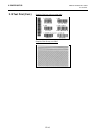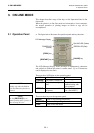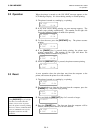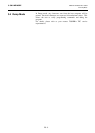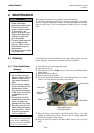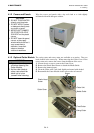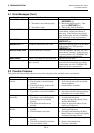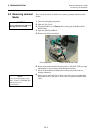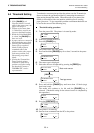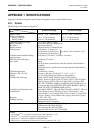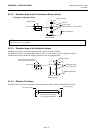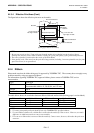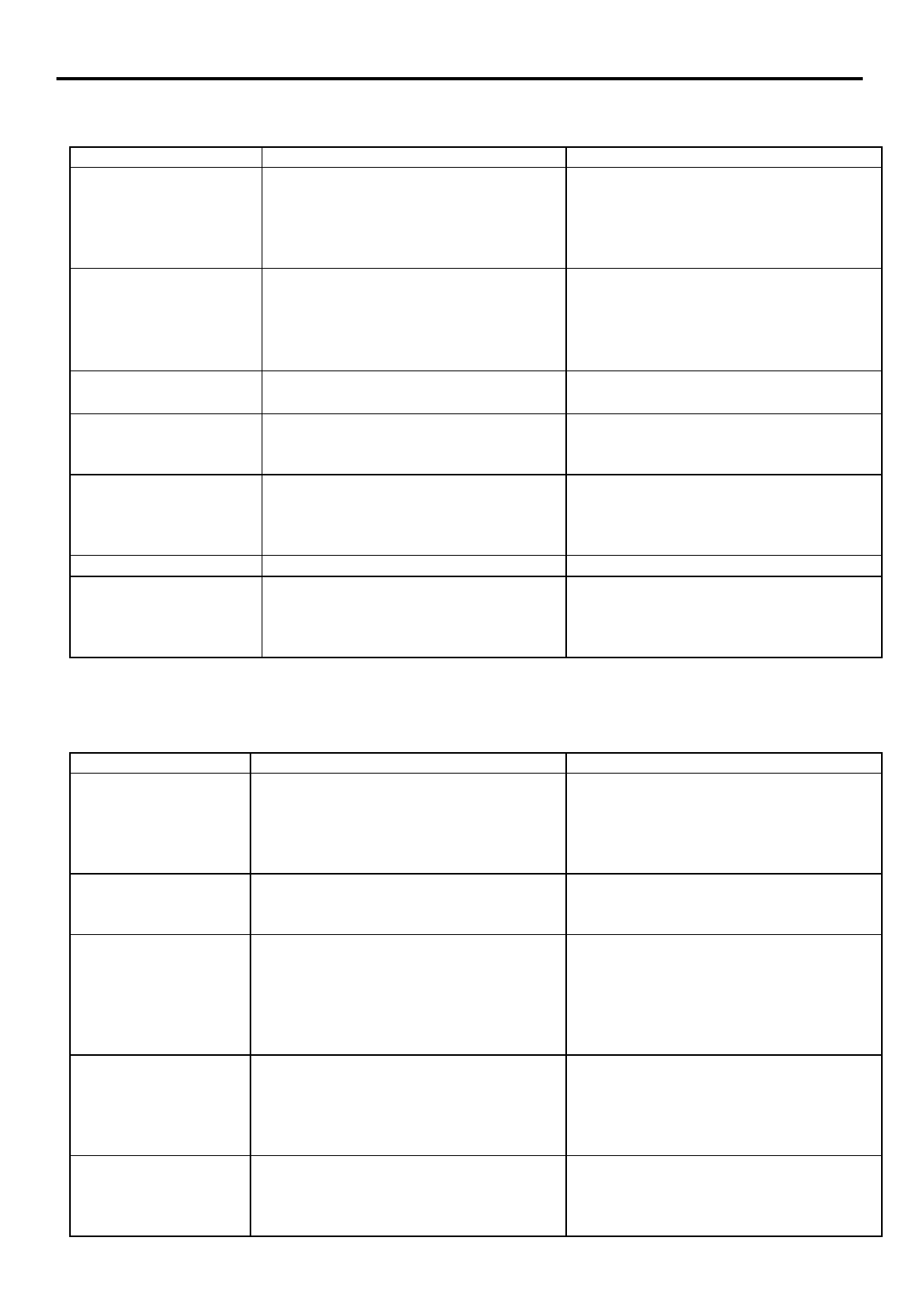
5. TROUBLESHOOTING
ENGLISH VERSION EO1-33034
5.2 Possible Problems
E5- 2
5.1 Error Messages (Cont.)
Error Messages Problems/Cause Solutions
NO PAPER ****
1. The media has run out.
2. The media is not loaded properly.
3. The media is slack.
1. Load new media. Then press the
[RESTART]
key.
2. Reload the media correctly. Then
press the
[RESTART]
key.
3. Take up any slack in the media.
RIBBON ERROR ****
The ribbon is not fed properly.
Remove the ribbon, and check the status
of the ribbon. Replace the ribbon, if
necessary. If the problem is not solved,
turn off the printer, and call a TOSHIBA
TEC authorised service representative.
NO RIBBON ****
The ribbon has run out. Load a new ribbon. Then press the
[RESTART]
key.
REWIND FULL ****
The Built-In Rewinder Unit is full. Remove the backing paper from the Built-
In Rewinder Unit. Then press the
[RESTART]
key.
EXCESS HEAD TEMP
The Print Head has overheated. Turn off the printer, and allow it to cool
down (about 3 minutes). If this does not
solve the problem, call a TOSHIBA TEC
authorised service representative.
HEAD ERROR
There is a problem with the Print Head. Replace the Print Head.
Other error messages A hardware or software problem may
have occurred.
Turn the printer off and then on. If this
does not solve the problem, turn off the
printer again, and call a TOSHIBA TEC
authorised service representative.
5.2 Possible Problems
This section describes problems that may occur when using the printer, and their causes and solutions.
Possible Problems Causes Solutions
The printer will not
turn on.
1. The Power Cord is disconnected.
2. The AC outlet is not functioning
correctly.
3. The fuse has blown, or the circuit
breaker has tripped.
1. Plug in the Power Cord.
2. Test with a power cord from another
electric appliance.
3. Check the fuse or breaker.
The media is not fed. 1. The media is not loaded properly.
2. The printer is in an error condition.
1. Load the media properly.
2. Solve the error in the message display.
(See Section 5.1 for more detail.)
Nothing is printed on
the media.
1. The media is not loaded properly.
2. The ribbon is not loaded properly.
3. The print head is not installed
properly.
4. The ribbon and media are not
matched.
1. Load the media properly.
2. Load the ribbon properly.
3. Install the print head properly. Close
the Print Head Block.
4. Select an appropriate ribbon for the
media type being used.
The printed image is
blurred.
1. The ribbon and media are not
matched.
2. The Print Head is not clean.
1. Select an appropriate ribbon for the
media type being used.
2. Clean the print head using the Print
Head Cleaner or a cotton swab slightly
moistened with ethyl alcohol.
The cutter does not
cut.
1. The Cutter Cover is not attached
properly.
2. The media is jammed in the Cutter.
3. The cutter blade is dirty.
1. Attach the Cutter Cover properly.
2. Remove the jammed paper.
3. Clean the cutter blade.