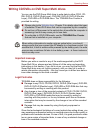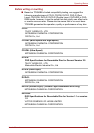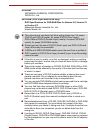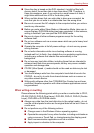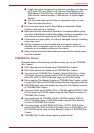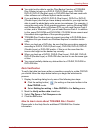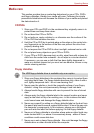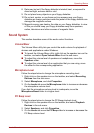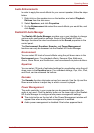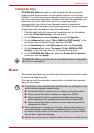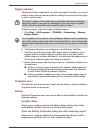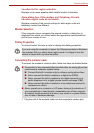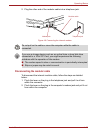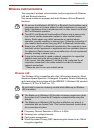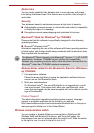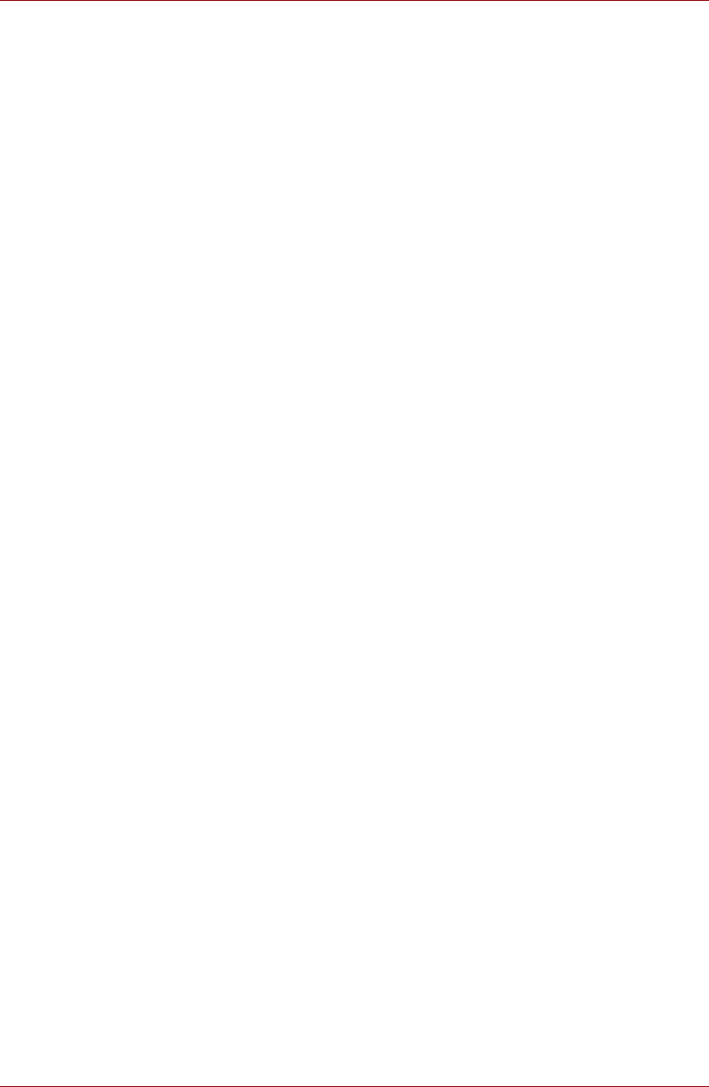
User’s Manual 4-24
Operating Basics
Audio Enhancements
In order to apply the sound effects for your current speaker, follow the steps
below.
1. Right click on the speaker icon on the taskbar, and select Playback
Devices from the sub menu.
2. Select Speakers, and click Properties.
3. On the Enhancement tab select the sound effects you would like, and
click Apply.
Realtek HD Audio Manager
The Realtek HD Audio Manager provides you a user interface to change
various audio configuration settings. Some of the Realtek HD Audio
Manager functions can also be accessed via the Sound properties in the
control panel.
The Environment, Equalizer, Karaoke, and Power Management
functions can only be accessed via the Realtek HD Audio Manager.
Environment
You can select 23 kinds of sound effects using the pull down menu in the
Environment pane. Five standard effects, Sweeper Pipe, Bathroom,
Arena, Stone Room, and Auditorium, can be accessed via picture buttons.
Equalizer
You can select 12 kinds of optimized settings for equalization using the pull
down menu in the Equalizer pane. Four standard settings, Pop, Live, Club,
and Rock, can be accessed via buttons.
Karaoke
The Karaoke function eliminates voices from sounds. Use the Up and the
Down arrow buttons to adjust key in which a sound is played.
Power Management
The audio controller in your computer can be powered down when the
audio is not used. Click the battery button on the lower right of the Realtek
HD Audio Manager to configure audio power management settings.
■ The circle button on the top left of the Power Management window will
appear blue when audio power management in enabled.
■ Audio power management is disabled if the button appears black.