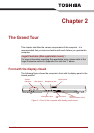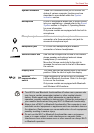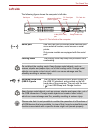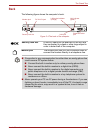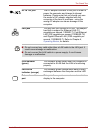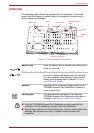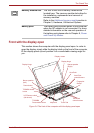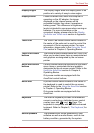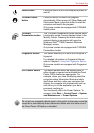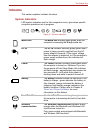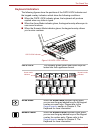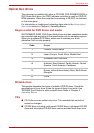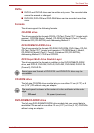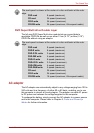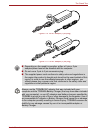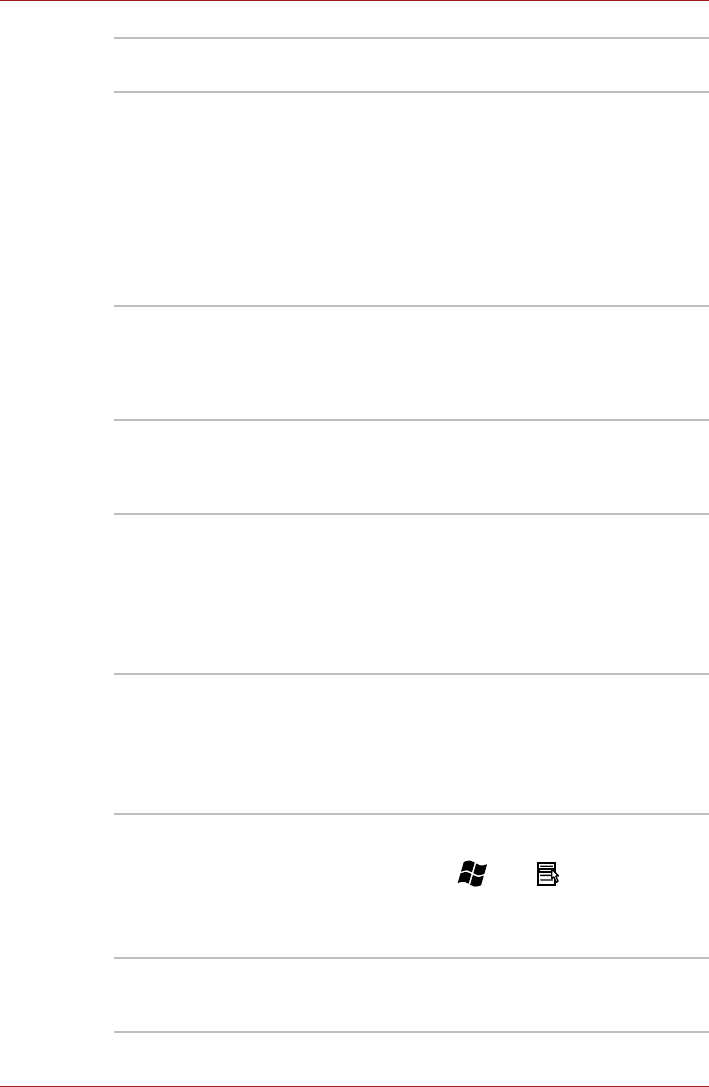
User’s Manual 2-9
The Grand Tour
Display hinges The display hinges allow the display panel to be
position at a variety of easy-to-view angles.
Display screen Please be aware that, when the computer is
operating on the AC adaptor, the image
displayed on the internal screen will be
somewhat brighter than when it operates on
battery power. This difference in brightness
levels is intended to save power when running on
batteries. For more information on the
computer's display, please refer to the Display
Controller and Video mode section in Appendix
B.
Touch Pad The Touch Pad mouse control device located in
the center of the palm rest is used to control the
movement of the on-screen pointer. For more
information, please refer to the Using the Touch
Pad section in Chapter 4, Operating Basics.
Touch Pad control
buttons
The control buttons located below the Touch Pad
allow you to select menu items or manipulate text
and graphics as designated by the on-screen
pointer.
AccuPoint control
buttons
Control buttons below the keyboard let you select
menu items or manipulate text and graphics
designated by the on-screen pointer. Refer to the
Using the AccuPoint section in Chapter 4,
Operating Basics.
Only some models are equipped with the
AccuPoint control buttons.
AccuPoint A pointer control device located in the center of
the keyboard is used to control the on-screen
pointer. Refer to the Using the AccuPoint section
in Chapter 4, Operating Basics.
Only some models are equipped with the
AccuPoint.
Keyboard The internal keyboard provides the embedded
numeric overlay keys, dedicated cursor control
overlay keys, and and Keys. The
keyboard is compatible with the IBM
®
enhanced
keyboard. Refer to Chapter 5, The Keyboard, for
details.
Stereo speakers The speakers emit sound generated by your
software as well as audio alarms, such as low
battery condition, generated by the system.