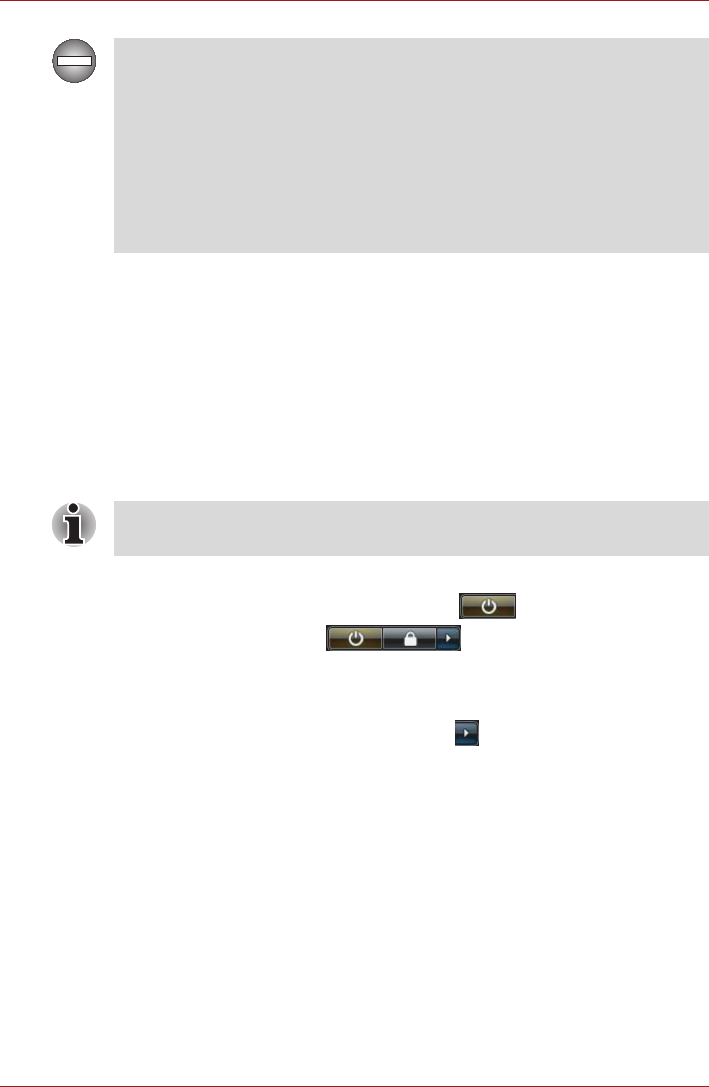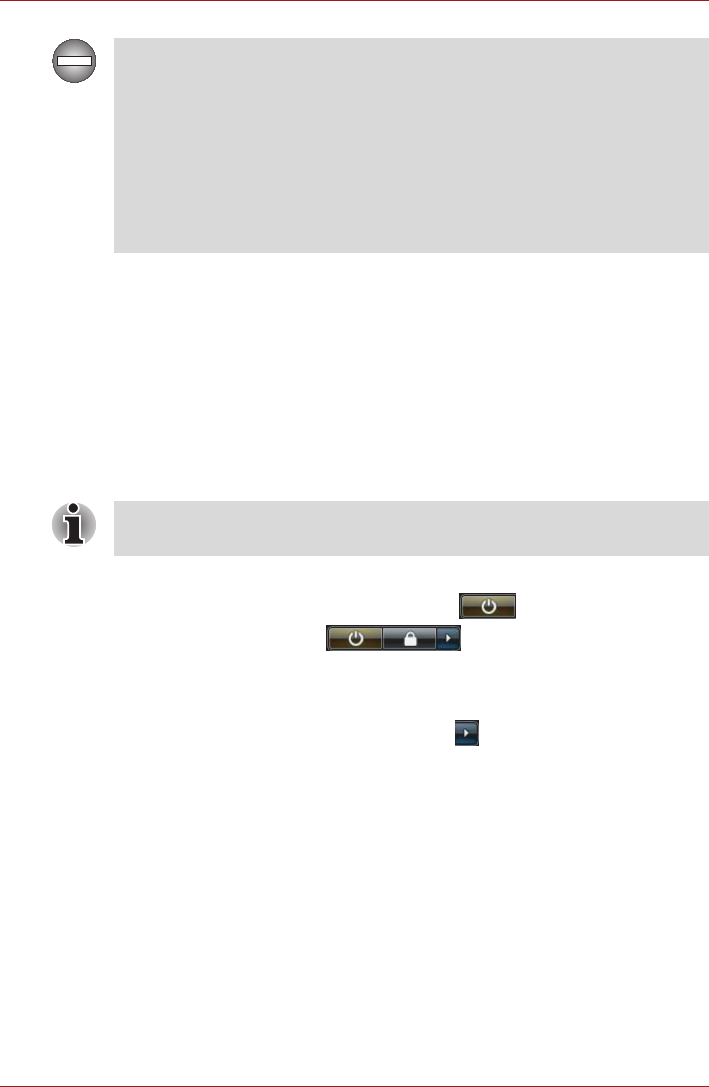
User’s Manual 1-9
Getting Started
Benefits of Sleep Mode
The Sleep Mode feature provides the following benefits:
■ Restores the previous working environment more rapidly than does the
Hibernation Mode feature.
■ Saves power by shutting down the system when the computer receives
no input or hardware access for the time period set by the System
Sleep Mode feature.
■ Allows the use of the panel power off feature.
Executing Sleep Mode
You can enter Sleep Mode in one of four ways:
■ Click Start then click the power button ( ) located in the power
management buttons ( ).
Please note that this feature must be enabled within the Power Options
(to access it, click Start -> Control Panel -> System and Maintenance
-> Power Options).
■ Click Start then click the arrow button ( ) and select Sleep from the
menu.
■ Close the display panel. Please note that this feature must be enabled
within the Power Options (to access it, click Start -> Control Panel ->
System and Maintenance -> Power Options).
■ Press the power button. Please note that this feature must be enabled
within the Power Options (to access it, click Start -> Control Panel ->
System and Maintenance -> Power Options).
Turning off your computer where electronic devices are regulated or
controlled.
When you have to turn off your computer aboard an aircraft or in places
where electronic devices are regulated or controlled, always shut down the
computer completely or put the computer into hibernation mode instead of
allowing it to go into Standby Mode (Sleep Mode) and turn off any wireless
communication switches or devices. While in Standby Mode (Sleep Mode),
the computer operating system may reactivate itself to run pre-
programmed tasks or to preserve unsaved data, and might interfere with
aviation or other systems, possibly causing serious injury.
You can also enable Sleep Mode by pressing FN + F3 - please refer to
Chapter 5, The Keyboard, for further details.