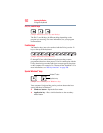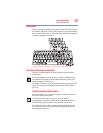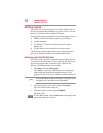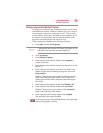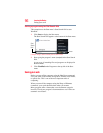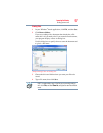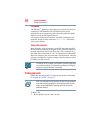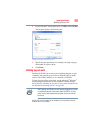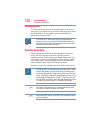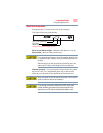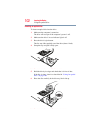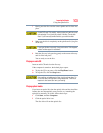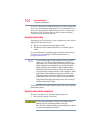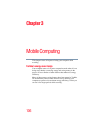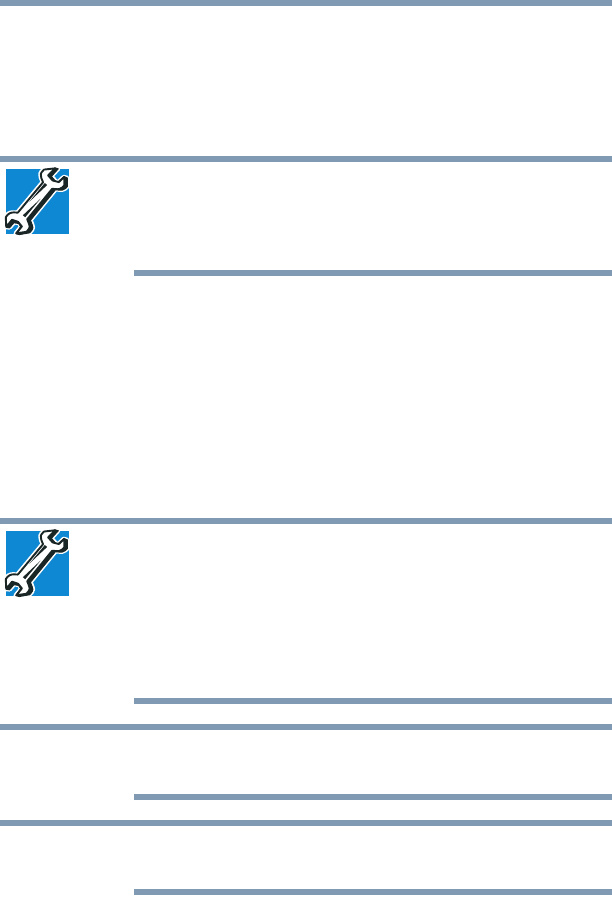
100
Learning the Basics
Using the optical drive
Restoring your work
To restore information from your backup media to your internal
storage drive, use the Restore page in the backup program. Look in
the online Help or your operating system documentation for
information on restoring files.
TECHNICAL NOTE: When restoring files, the backup program
prompts you if you try to overwrite a file that already exists on the
internal storage drive. Make sure the backup version is the one you
want before overwriting the existing file.
Using the optical drive
Optical storage has become the preferred medium for software,
music, and video. Digital versatile discs (DVDs) provide a
significant increase in data storage and support features that were
not available on previous video platforms. These features include
wide-screen movies, multiple language tracks, digital surround
sound, multiple camera angles, and interactive menus.
For these reasons, your computer may come with an optical drive.
TECHNICAL NOTE: Your optical drive is set to play region 1 (North
America) DVD-ROMs. If you play a DVD disc from another region,
the drive will automatically change to play in the format of the other
region. The drive will allow you to change regions four times. On the
fourth change, the region will be “locked in.” That is, the drive will
only play DVDs from that last region. Note that changing from region
1 to region 2 and back to region 1 is counted as two changes.
For optimum DVD performance, it is recommended that you play
DVDs while running the computer on AC power.
When viewing DVD movies use the DVD Player software that came
with your computer.
NOTE
NOTE