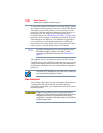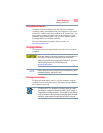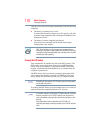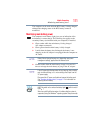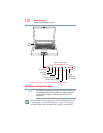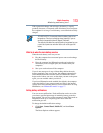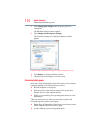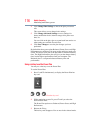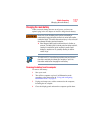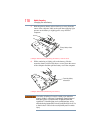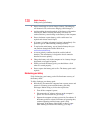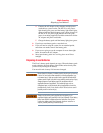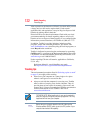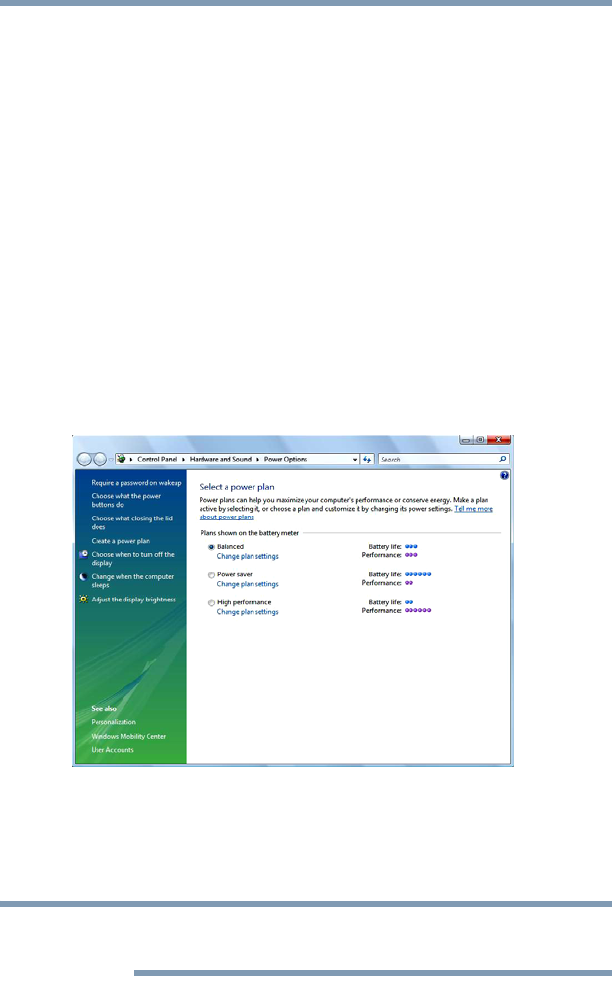
115
Mobile Computing
Monitoring main battery power
These power-saving options control the way in which the computer
is configured. By using them, you can increase the length of time
you can use the computer before you need to recharge the battery.
Microsoft
®
has combined these options into preset Power Plans.
Using one of these power plans lets you choose between maximum
power savings and peak system performance. You may also set
individual power-saving options to suit your own needs.
The following sections describe how to choose a Power Plan and
discuss each power-saving option.
Power Plans
You can choose a predefined Power Plan or select your own
combination of power options. To do this:
1 Click Start, Control Panel, Mobile PC, and then Power
Options.
The Windows
®
Power Options window appears.
(Sample Image) Windows
®
Power Options window
2 Select an appropriate plan for your work environment or create
your own custom plan.
3 Click Create a Power Plan to set up a new plan.
To edit a plan or to edit advanced settings, continue to the following
steps.
NOTE