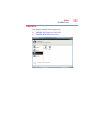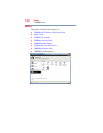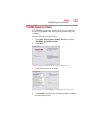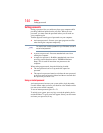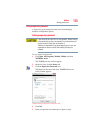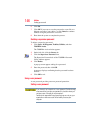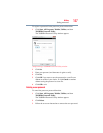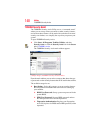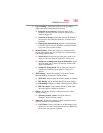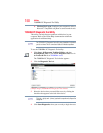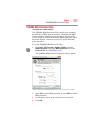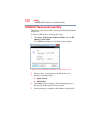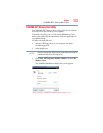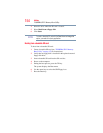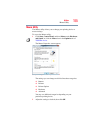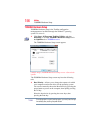149
Utilities
TOSHIBA Security Assist
❖ Log on Settings—Select this category to set up security
options that protect individual user accounts.
❖ Password of current user: Check the status of the
Windows
®
password for the account to which you are
currently logged on.
❖ Password of all users: Check the status of the Windows
®
password for any additional Windows
®
accounts on this
computer.
❖ Fingerprint Authentication: Register your fingerprints,
to be used in place of your Windows
®
account password,
to log onto your personal account.
❖ Resume Setting—Select this category to configure which
security options you want to use when your system resumes
from Sleep or Hibernation.
❖ Screen Saver: Set up what you want your system to do
when it comes back from the Windows
®
screen saver.
❖ Setting for resuming from sleep or hibernation: Set up
what you want your system to do when it resumes from
Sleep or Hibernation
❖ Setting for closing the lid: Set up what you want your
system to do when the display panel is closed or re-
opened.
❖ TPM Settings—Select this category to set up the Trusted
Platform Module (available on certain models).
❖ TPM State: Verify whether the TPM is enabled or disabled.
❖ EFS Setting: Verify the Encrypted File System settings.
❖ PSD Setting: Configure or check a “Personal Secure Drive”.
❖ BitLocker State: Verify whether Windows
®
BitLocker
drive encryption is enabled or disabled
❖ Others—Select this category to check the status of other
security features.
❖ Windows Security Center: Check the status of
Windows
®
Security Center options
❖ Advanced—Select this category to check advanced security
options (available on certain models).
❖ User Token: Create a user token on an SD memory card,
which you can use for verification instead of a BIOS User
Password to start up your computer.