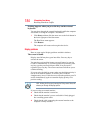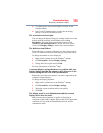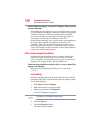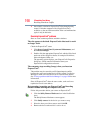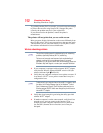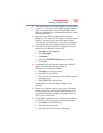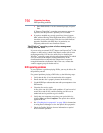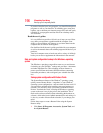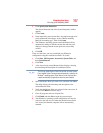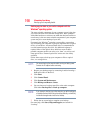192
If Something Goes Wrong
Resolving a hardware conflict
Try printing another file. For example, you could create and attempt
to print a short test file using Notepad. If a Notepad file prints
correctly, the problem may be in your original file.
If you cannot resolve the problem, contact the printer’s
manufacturer.
The printer will not print what you see on the screen.
Many programs display information on the screen differently from
the way they print it. See if your program has a print preview mode.
This mode lets you see your work exactly as it will print. Contact
the software manufacturer for more information.
Wireless networking problems
This section provides general troubleshooting tips for networking
problems, specifically wireless (Wi-Fi
®
) networking.
The terms and concepts used assume a basic understanding of
networks, and may be for more advanced users. If you need
assistance or if you are not familiar with the terminology, please see
Windows
®
Help and Support or contact your computer technician.
❖ If your computer is equipped with an internal Wi-Fi
®
adapter,
verify that the Wireless antenna ON/OFF switch is ON (the
wireless indicator light will be lit).
❖ Verify that your computer can detect access points or routers. If
it can detect a Wi-Fi
®
access point or router then it may be a
configuration issue.
To determine if your computer has an internal Wi-Fi
®
adapter, check
the device list in Device Manager (part of the Windows
®
Control
Panel, Hardware and Sound). Some Toshiba models may have a
Wireless antenna ON/OFF switch even though they do not have an
internal Wi-Fi
®
adapter.
❖ Verify that signal strength is good using the utility provided
with the Wi-Fi
®
adapter.
❖ If another computer is on the same network, verify that it has
network access, and can connect to the Internet. If, for
example, the other computer cannot browse to a public Web
site, the ISP’s (Internet Service Provider) service may be
disrupted.
NOTE
NOTE