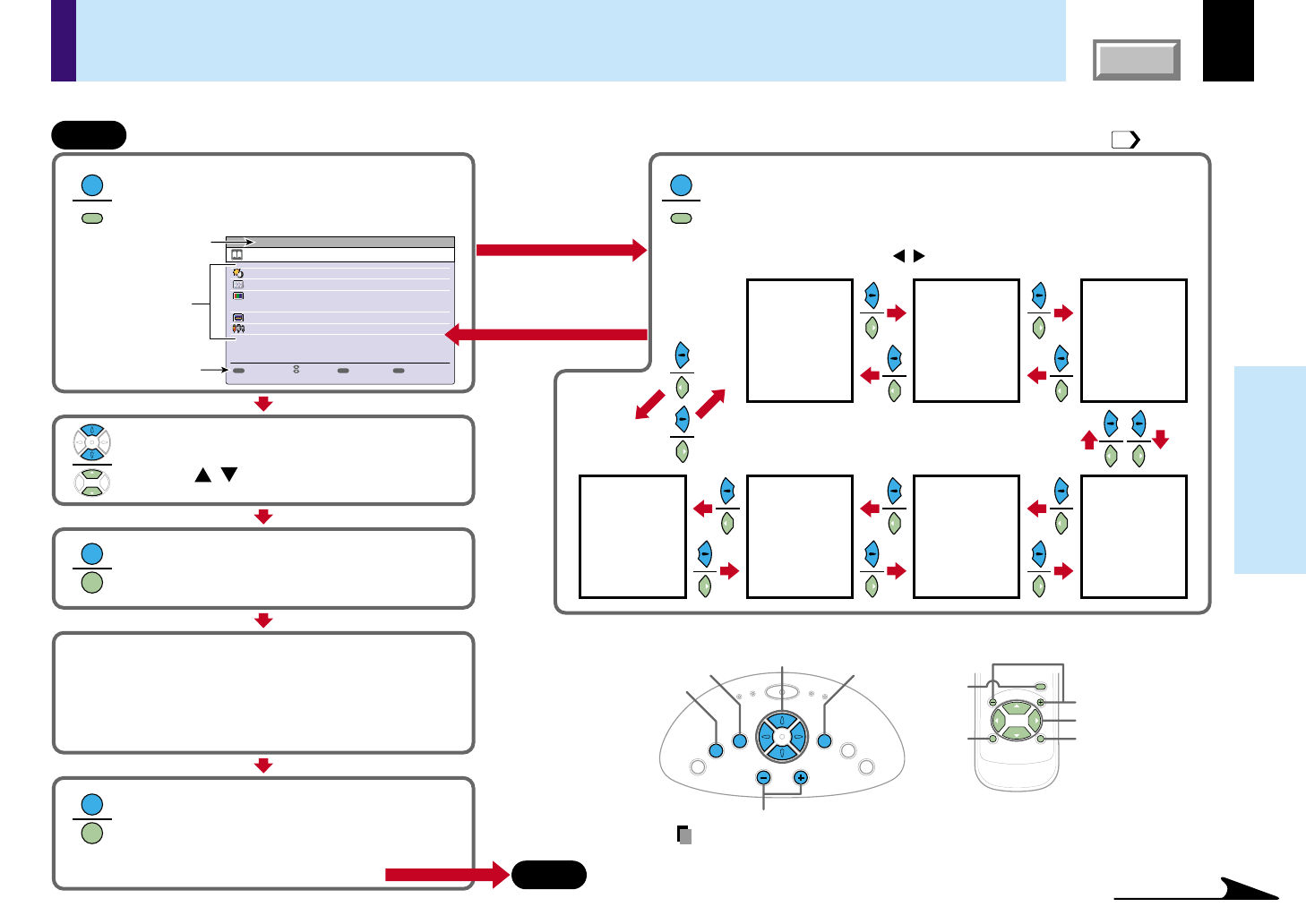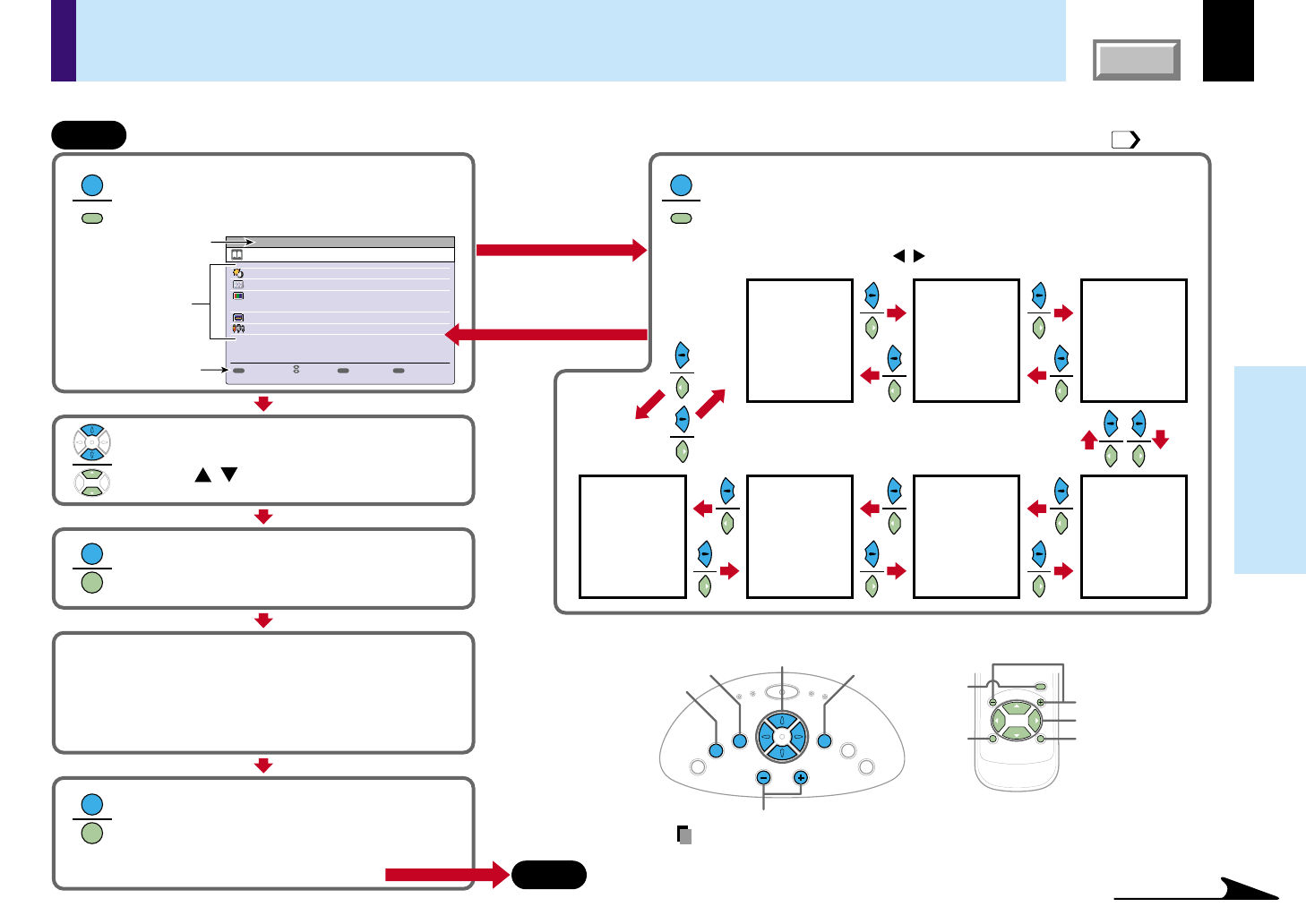
42
CONTENTS
Adjustments &
Settings
Operating the menu screen
Continued
FULL
Item
Next
Quit
Adjust the image brightness.
Select the image with its brightness priority or quality
(
color
)
priority.
Correct the keystone distortion of the screen.
Select the input source when changing the input.
Adjust the image flicker.
EXIT
ENTER
MENU
GUIDE MENU
Analog RGB
Items
Button operation guide
The current input source
MENU
ENTER
CT-90106
EXIT /
P.MODE
VOL
/
ADJ
End
Press MENU.
Then GUIDE MENU appears.
(Then FULL MENU
appears if the latest operation had been finished with the
FULL MENU and afterwards power is not turned off.)
When you make more
detailed adjustments
and settings, call the
FULL MENU.
Return to the GUIDE MENU when
the MENU button is pressed.
Press MENU button once again.
The FULL MENU of [Picture] appears.
FULL MENU has seven pages of [Picture], [Position], [Color], [Audio],
[Display], [Default setting] and [Reset].
Use the selection button ( ) to change the page of FULL MENU.
/
[Picture] [Position] [Color]
[Default setting]
[Reset] [Display] [Audio]
Select the item with the selection
button ( ).
/
Press ENTER to confirm.
The item selected can be adjusted or set.
Press EXIT and return.
When you select other items, press EXIT repeatedly
until GUIDE MENU appears.
When you want to quit, press EXIT repeatedly until
GUIDE MENU disappears.
Start
FULL MENU: For the operating instruction, refer to the next page. GUIDE MENU:
You can adjust or set the functions used frequently.
Adjust and set it with the button indicated
on the button operation guide.
According to the selected item, the kind ([adjustment],[setting]
or [execution]) and the button to be used are indicated on the
button operation guide.
Control panel (Main unit side)
Remote control
K
E
Y
S
T
O
N
E
A
U
T
O
S
E
T
E
X
I
T
ON / STANDBY
VOL / ADJ
E
N
T
E
R
M
E
N
U
I
N
P
U
T
F
A
N
T
E
M
P
L
A
M
P
O
N
Selection
VOL/ADJ
Selection
MENU
ENTER
EXIT
VOL/ADJ
MENU
ENTER
EXIT
MENU
MENU
MENU
MENU
ENTER
ENTER
EXIT
EXIT
43
Various adjustments and settings can be made on the menu screen. The basic operations on the menu screen are shown here.
Note
The item displayed on the menu with gray is not available.