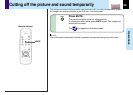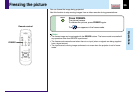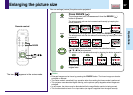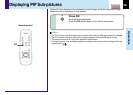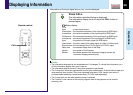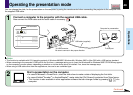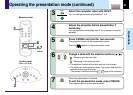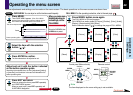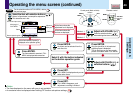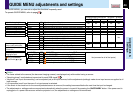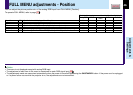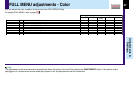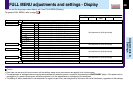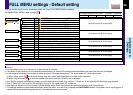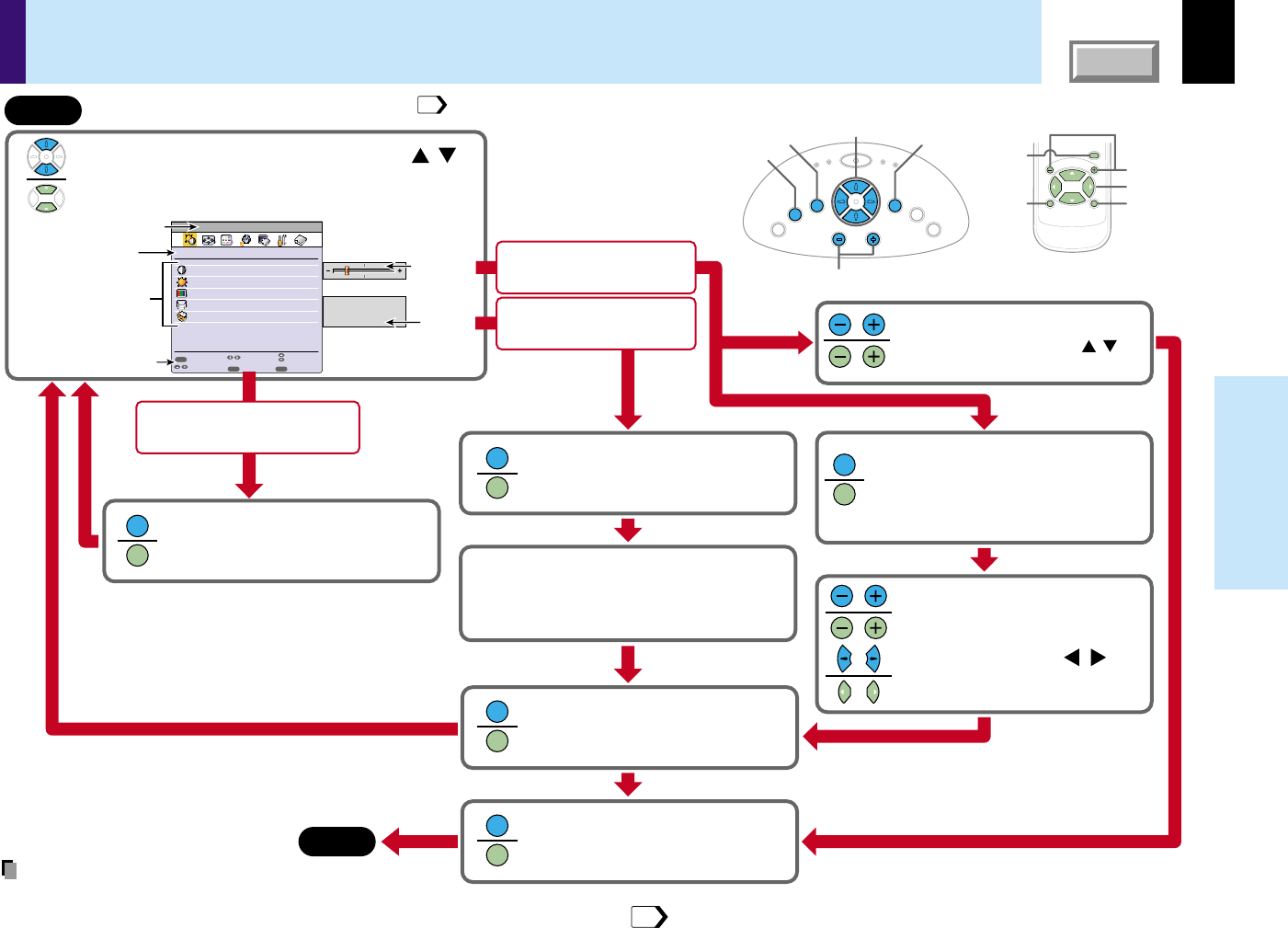
43
CONTENTS
Adjustments &
Settings
Operating the menu screen
(continued)
Analog RGB
GUIDE
Item
Execute
Quit
Picture
Contrast
-12-
-12-
Bright
Full
Full
Thru
Brightness
Picture mode
Screen size
Reset
EXIT
ENTER
MENU
Page
Adjust
Kind (page) of
FULL MENU
Items
Button operation guide
The current input source
Adjustment
display bar
Choices
End
Select the item with selection buttons ( ).
State of a figure below is a sample for explanation.
This state does not in fact.
/
Press ENTER.
The Item selected is executed. FULL
MENU is displayed after execution.
Press ENTER.
An object can be selected from the
sub menu list.
Start
Select it with the button indicated
on the button operation guide.
For the selection method of FULL MENU, refer to
the previous page.
Press ENTER.
Only the (small list of the) selected
adjusting items is displayed.
This is useful as you can see a main
picture not hidden under FULL MENU.
Adjust with VOL/ADJ (+/-) or
selection buttons ( ).
/
Press EXIT.
FULL MENU is displayed and you can
select other items.
Press EXIT.
FULL MENU disappears, and
adjustment or setting is finished.
Method -1
Method -2
Adjust with VOL/ADJ (+/-)
Press the selection button ( )
when selecting other items continuously.
/
MENU
ENTER
CT-90106
EXIT /
P.MODE
VOL
/
ADJ
Control panel (Main unit side)
Remote control
K
E
Y
S
T
O
N
E
A
U
T
O
S
E
T
E
X
I
T
ON / STANDBY
VOL / ADJ
E
N
T
E
R
M
E
N
U
I
N
P
U
T
F
A
N
T
E
M
P
L
A
M
P
O
N
Selection
VOL/ADJ
Selection
MENU
ENTER
EXIT
VOL/ADJ
MENU
ENTER
EXIT
ENTER
ENTER
ENTER
ENTER
ENTER
ENTER
EXIT
EXIT
EXIT
EXIT
At the items whose [Execute] is
displayed on the operation guide;
At the items whose the
adjustment bar is displayed;
At the items whose the
choices are displayed;
42
Notes
• The item displayed on the menu with gray is not available.
• An exclusive menu is displayed when making PIP function sub-picture settings.
52