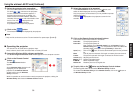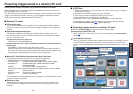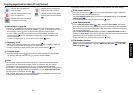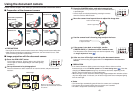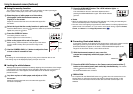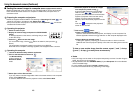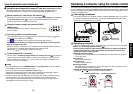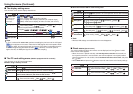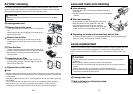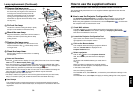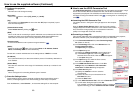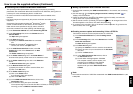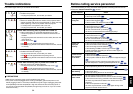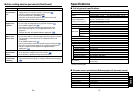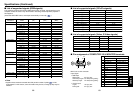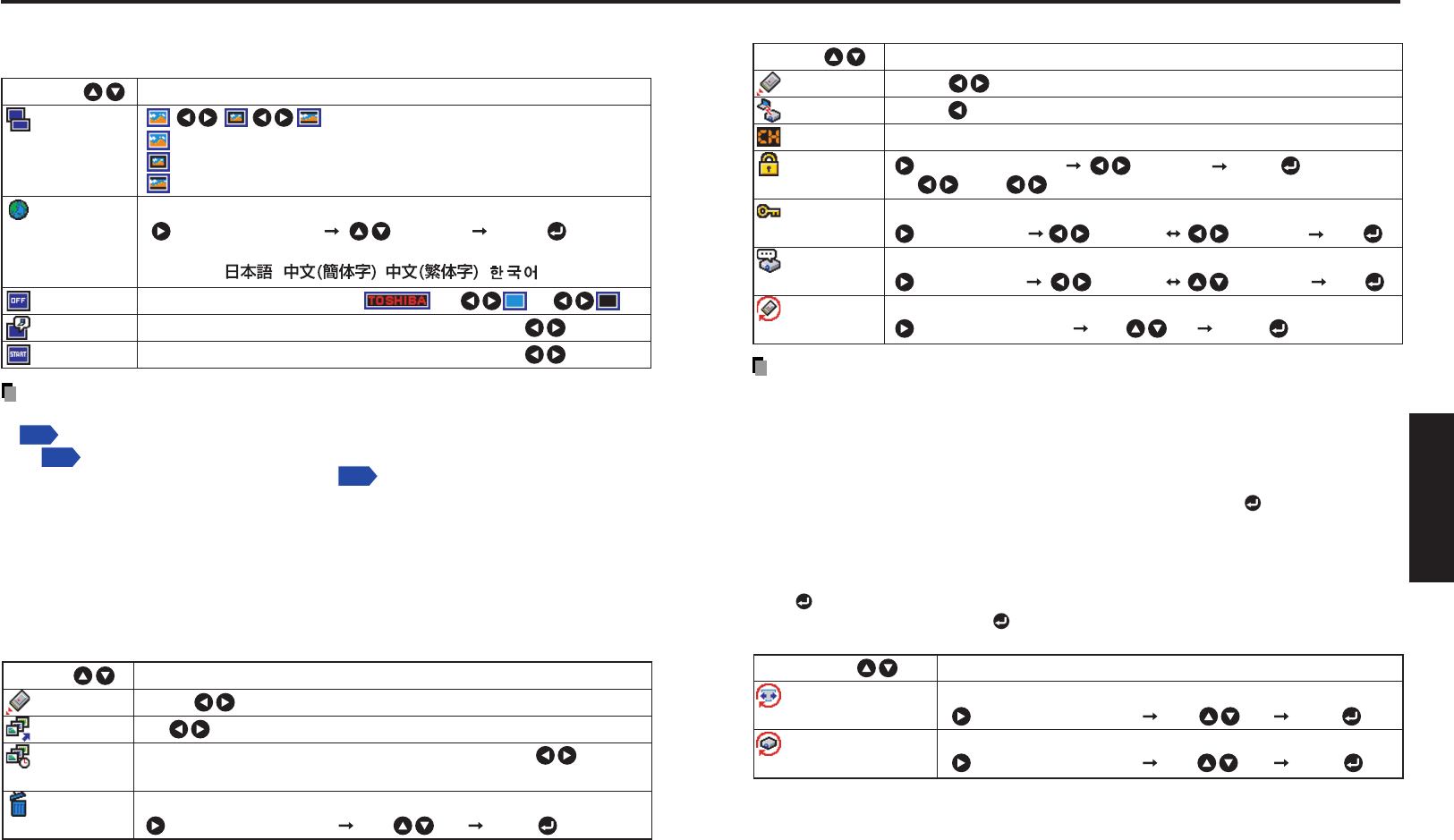
5554
Operations
■ The display setting menu
Use this menu to set screen display-related items.
(Full): Display with LCD panel’s resolution
(Thru): Display with sampling resolution (for computer input)
(Wide): Wide-screen display (for Video, S-video, and Y/P
B
/P
R
)
Select one of the languages below to use for displaying menus and messages
[ : Enter setting mode] [ :Selection] [Apply: ]
English/Français/Deutsch/Italiano/Español/
Português/ / / /
Screen to display when there is no input signal
(Logo) (Blue) (None)
Display icons as function guides On Off
Display start-up screen when power turned on On Off
Description
Item
Screen size
Language
Background
Icon
Start-up screen
Not displayed with
PC card input or
camera input.
Note
• If “Thru” is selected for screen size, portions exceeding the pixel count of the LCD panel
p.67
will not appear on the screen. Note that for RGB signals with clock speeds UXGA
60
p.68
or lower, all input pixel signals are sampled. (This effect is noticeable when the
screen is enlarged using the Resize function
p.31
). However, if the clock speed is
higher than this, the RGB pixel signal is thinned before sampling.
■ The PC card setting menu (Models equipped with PC card slot)
Use this menu to set PC Card-related items.
● When using a memory PC card
Manual Auto (Switch to PC card input when a PC card is inserted)
Off On (Begin slid show when PC card is inserted)
Select one of the following slide show display intervals:
5 sec./10 sec./30 sec./1 min./3 min./5 min./10 min.
Delete the selected file (Folders cannot be deleted)
[ : Enter execution mode] [Yes No] [Apply: ]
DescriptionItem
Input select mode
Auto. Demo
Interval
File deletion
Using the menu (Continued)
● When the wireless LAN PC card is being used
Manual Auto (Switch to PC card input when the PC card is inserted)
Ad hoc Infrastructure
This item cannot be changed currently. This is function for the future.
[ : Enter setting mode] [ :Selection] [Apply: ]
Off 64bit 128bit
Set the desired string (5 or 13 characters)
[ : Enter setting mode] [ : Shift column] [ :Set character] [Apply: ]
Set the desired string (1 to 14 characters)
[ : Enter setting mode] [ :Shift column] [ : Set character] [Apply: ]
Return the wireless LAN configuration to the default settings
[ : Enter setting mode] [Yes No] [Apply: ]
DescriptionItem
Input select mode
Transmission mode
Channel
Encryption
Key
Projection
name
Setting
initialization
Note
• Wireless LAN settings are enabled after the menu disappears.
■ Reset menu (Special menu)
This menu is displayed when other menus are not displayed, and the button is held
down until the menu appears.
• When the screen is placed vertically, and Auto keystone correction is executed, but
the keystone correction is not successful, stow the foot adjuster in its original position,
place the projector on a flat surface, select Horizontal reference value reset, and press
the
button.
• Select Reset All and press the
button to return all menu items to the factory settings.
Reset the horizontal reference value for Auto keystone correction
[ : Enter execution mode] [Yes No] [Apply: ]
Reset all menu items to their factory settings
[ : Enter execution mode] [Yes No] [Apply: ]
DescriptionItem
Horizontal reference
value reset
Reset all