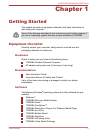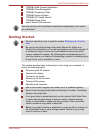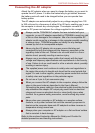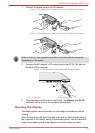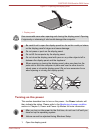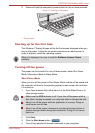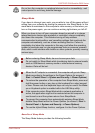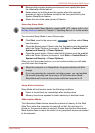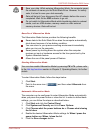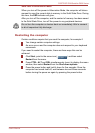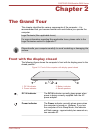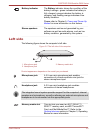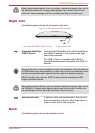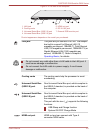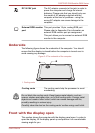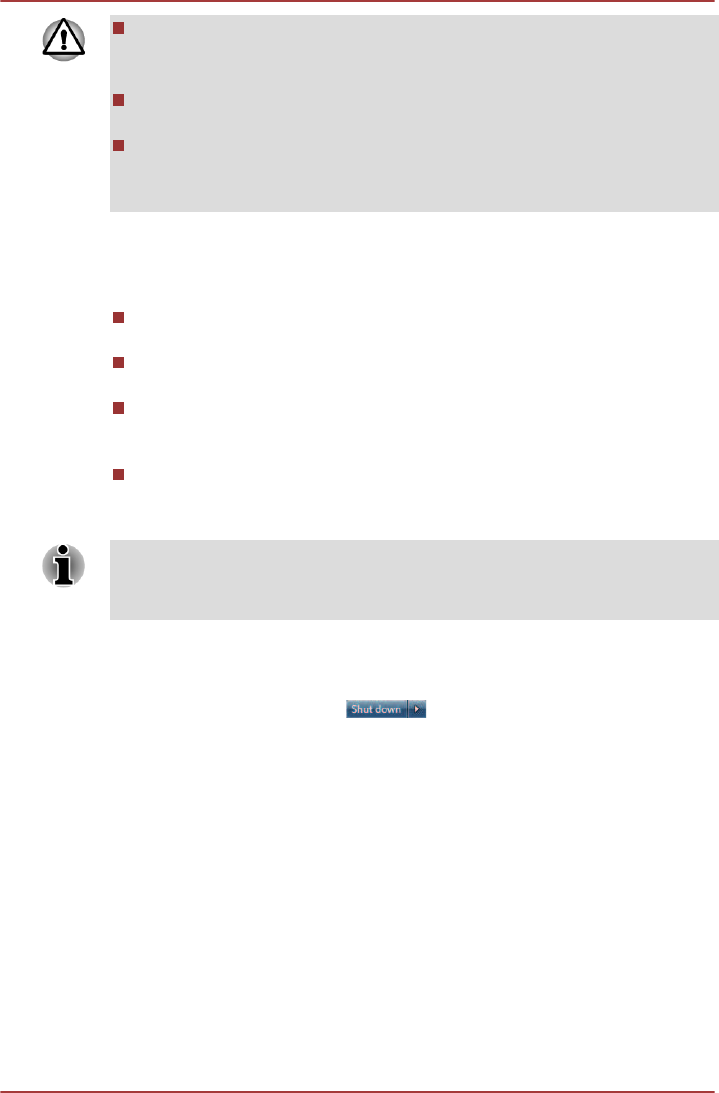
Save your data. While entering Hibernation Mode, the computer saves
the contents of memory to the Solid State Drive. However, for safety
sake, it is best to save your data manually.
Data will be lost if you disconnect the AC adaptor before the save is
completed. Wait for the SSD indicator to go out.
Do not switch to Hibernation Mode while transferring data to external
media, such as USB devices, memory media or other external
memory devices. Data will be lost.
Benefits of Hibernation Mode
The Hibernation Mode feature provides the following benefits:
Saves data to the Solid State Drive when the computer automatically
shuts down because of a low battery condition.
You can return to your previous working environment immediately
when you turn on the computer.
Saves power by shutting down the system when the computer
receives no input or hardware access for the time period set by the
System Hibernate feature.
Allows the use of the panel power off feature.
Starting Hibernation Mode
You can also enable Hibernation Mode by pressing FN + F4 - please refer
to the Hot key functions section in Chapter 3, Operating Basics, for further
details.
To enter Hibernation Mode, follow the steps below.
1. Click Start.
2.
Point to the arrow icon (
) and then select Hibernate from
the menu.
Automatic Hibernation Mode
The computer can be configured to enter Hibernation Mode automatically
when you press the power button or close the lid. In order to define these
settings, you can follow the steps as described below:
1. Click Start and click the Control Panel.
2. Click System and Security and click Power Options.
3. Click Choose what the power buttons do or Choose what closing
the lid does.
4. Enable the desired Hibernation Mode settings for When I press the
power button and When I close the lid.
5. Click the Save changes button.
PORTÉGÉ Z930/Satellite Z930 Series
User's Manual 1-9