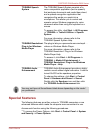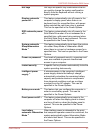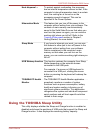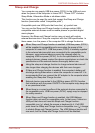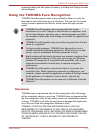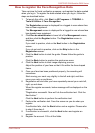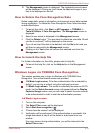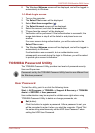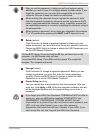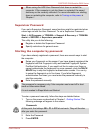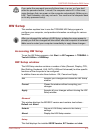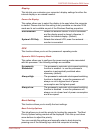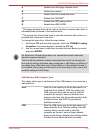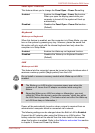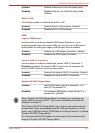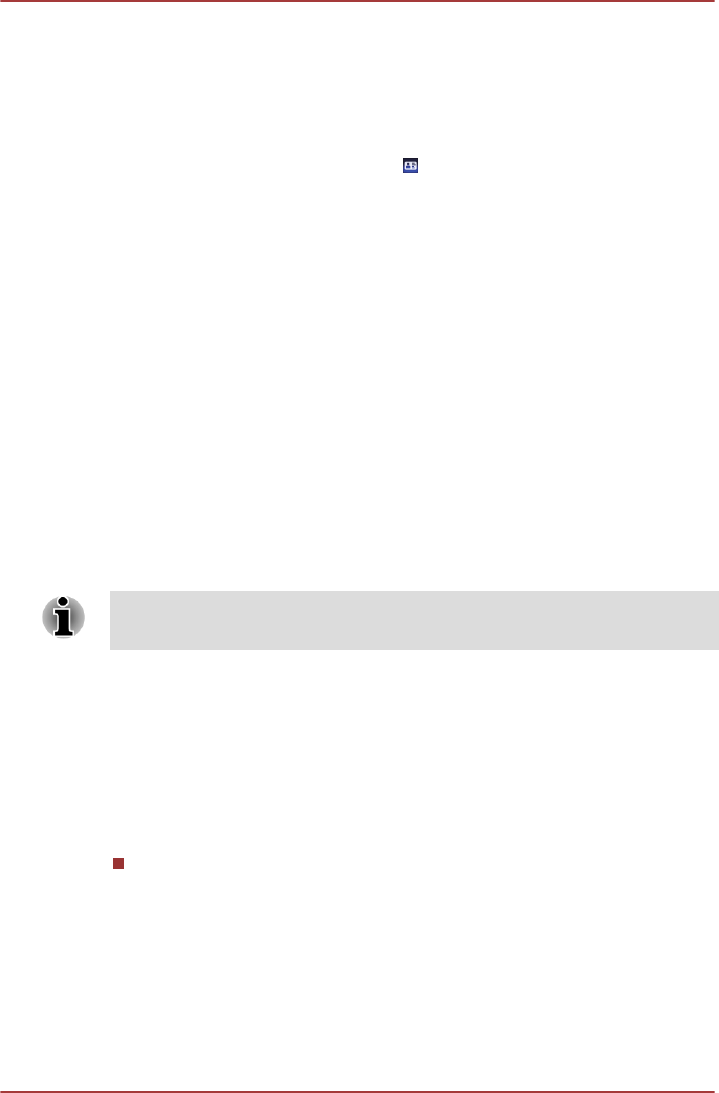
6. The Windows Welcome screen will be displayed, and will be logged in
automatically to Windows.
1:1 Mode Login screen
1. Turn on the computer.
2. The Select Tiles screen will be displayed.
3. Select Start face recognition ( ).
4. The Select Account screen will be displayed.
5. Select the account, and click the arrow button.
6. "Please face the camera" will be displayed.
7. Verification will be performed. If the authentication is successful, the
image data taken in step 6 will be faded in and placed over one
another.
If an error occurs during authentication, you will be returned to the
Select Tiles screen.
8. The Windows Welcome screen will be displayed, and will be logged in
automatically to Windows.
If authentication was successful, but an authentication error
subsequently occurred during the login to Windows, you will be asked
to provide your account information.
TOSHIBA Password Utility
The TOSHIBA Password Utility provides two levels of password security:
User and Supervisor.
Passwords set by the TOSHIBA Password Utility function are different from
the Windows password.
User Password
To start the utility, point to or click the following items:
Start -> All Programs -> TOSHIBA -> Support & Recovery -> TOSHIBA
Assist -> SECURE -> User password
User authentication may be required to validate user rights when using
TOSHIBA Password Utility to delete or change passwords, etc.
Set (button)
Click this button to register a password. After a password is set, you
will be prompted to enter it when you start the computer. Check "Set
the same string simultaneously as the HDD User Password" when
setting the HDD User Password.
PORTÉGÉ Z930/Satellite Z930 Series
User's Manual 4-14