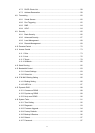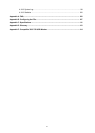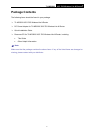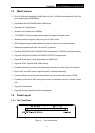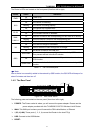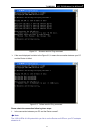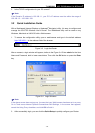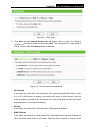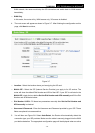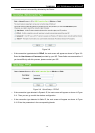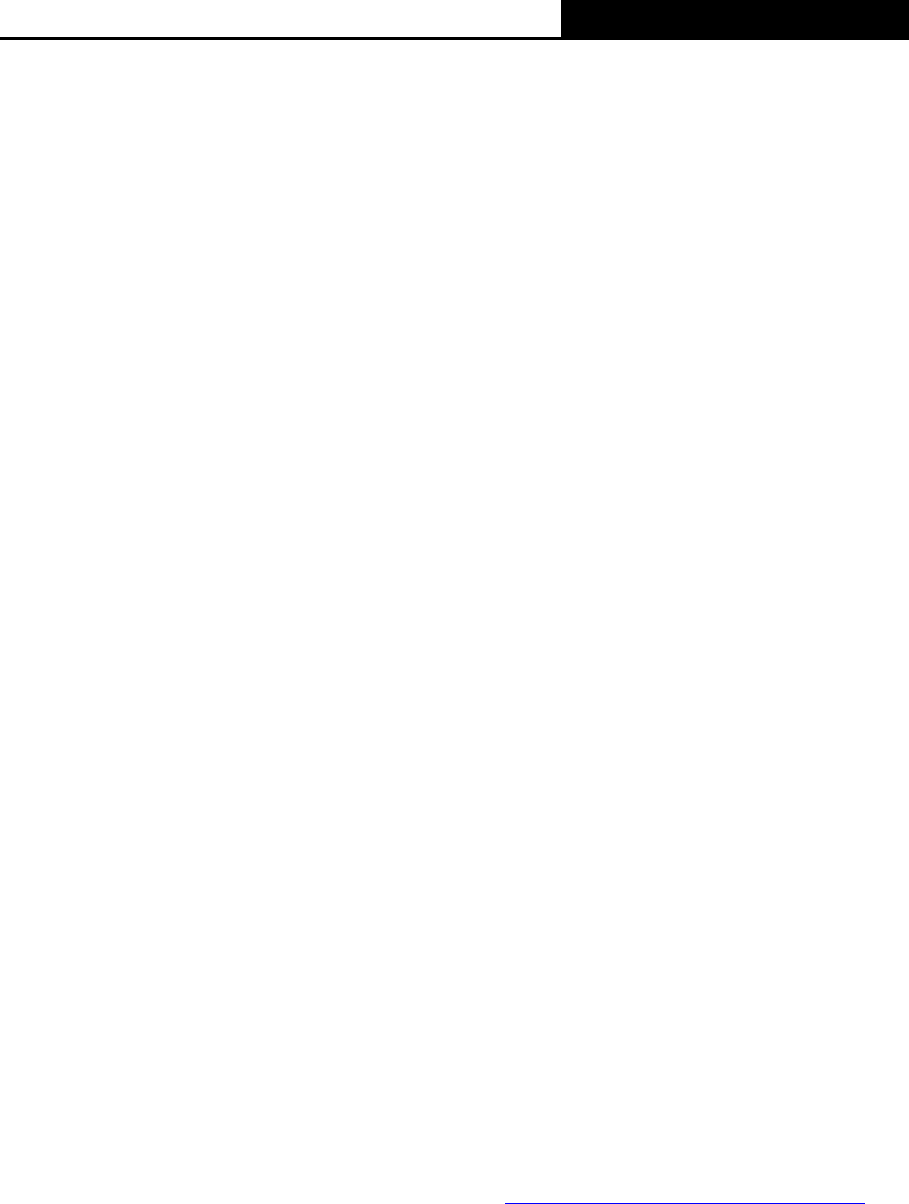
TL-MR3220 3G/3.75G Wireless Lite N Router
-6-
Chapter 2. Connecting the Router
2.1 System Requirements
¾ Broadband Internet Access Service (DSL/Cable/Ethernet)
¾ One DSL/Cable Modem that has an RJ45 connector (which is not necessary if the Router
is connected directly to the Ethernet.)
¾ PCs with a working Ethernet Adapter and an Ethernet cable with RJ45 connectors
¾ TCP/IP protocol on each PC
¾ Web browser, such as Microsoft Internet Explorer 5.0 , Netscape Navigator 6.0 or above
2.2 Installation Environment Requirements
¾ Place the Router in a well ventilated place far from any heater or heating vent
¾ Avoid direct irradiation of any strong light (such as sunlight)
¾ Keep at least 2 inches (5 cm) of clear space around the Router
¾ Operating Temperature: 0 ~40 (32 ~104 )℃℃℉ ℉
¾ Operating Humidity: 10%~90%RH, Non-condensing
2.3 Connecting the Router
Before installing the Router, make sure your PC is connected to the Internet through the
broadband service successfully. If there is any problem, please contact your ISP. After that,
please install the Router according to the following steps. Don't forget to pull out the power plug
and keep your hands dry.
1. Power off your PC, Cable/DSL Modem, and the Router.
2. Locate an optimum location for the Router. The best place is usually at the center of your
wireless network. The place must accord with the Installation Environment Requirements
.
3. Adjust the direction of the antenna. Normally, upright is a good direction.
4. Connect the PC(s) or Switch/Hub in your LAN to the LAN Ports of the 3G Router with
Ethernet cable, shown in Figure 2-1.
5.
The 3G Router supports both 3G and WAN connection, so you can insert 3G USB Modem
and Connect the DSL/Cable Modem to the WAN port of the 3G Router, shown in Figure 2-1.
Please visit our website http://www.tp-link.com to get the latest USB modems comp
atibility,
and we recommend you to check whether the modem in your hand has already been