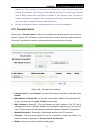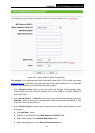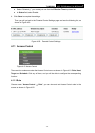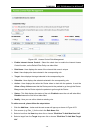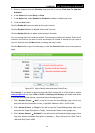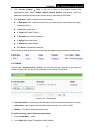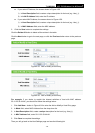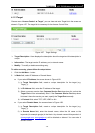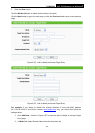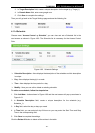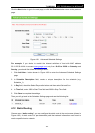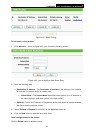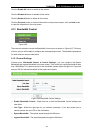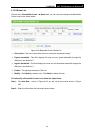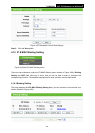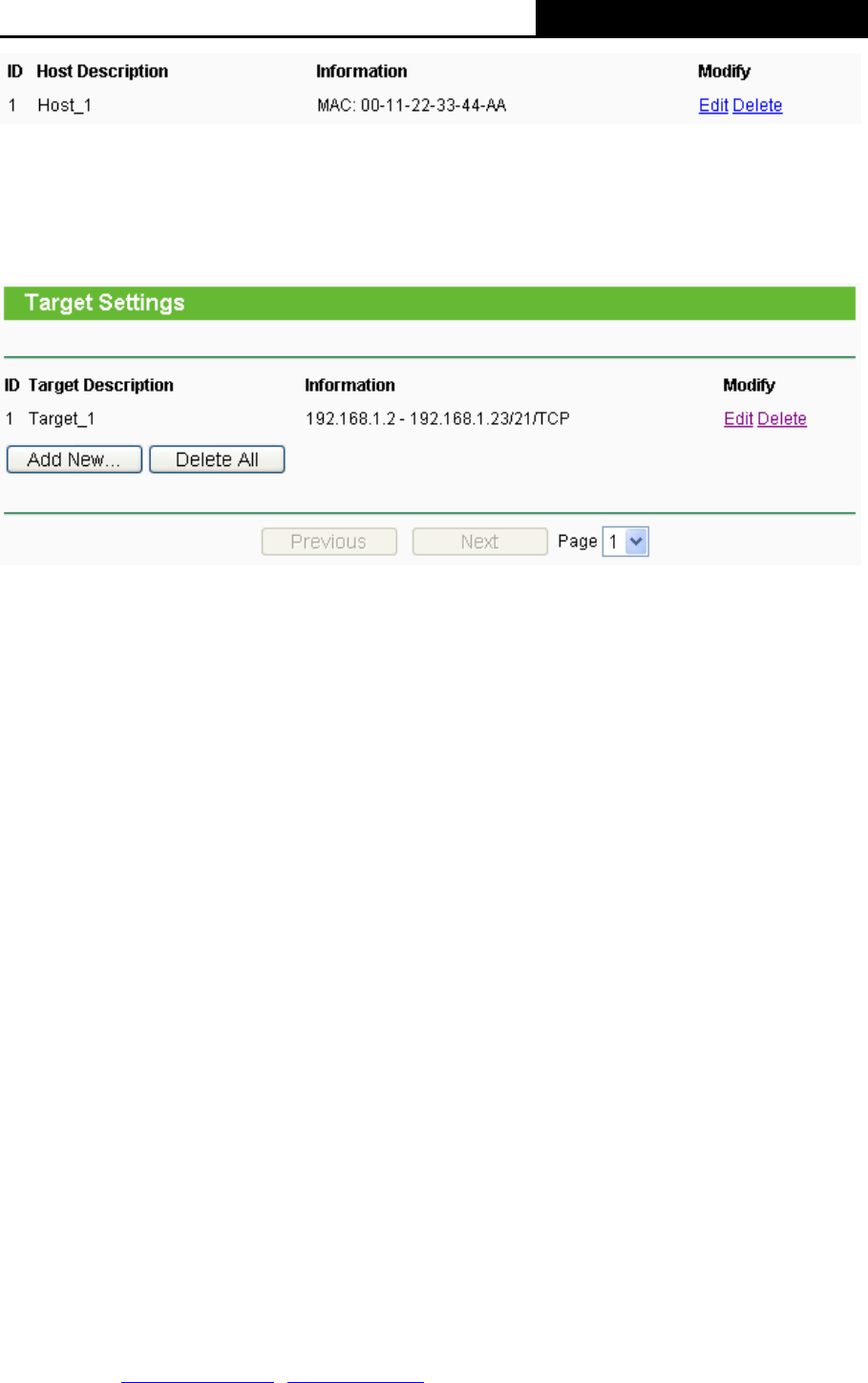
TL-MR3220 3G/3.75G Wireless Lite N Router
-79-
4.11.3 Target
Choose menu “Access Control → Target”, you can view and set a Target list in the screen as
shown in Figure 4-57. The target list is necessary
for the Access Control Rule.
Figure 4-57 Target Settings
¾
Target Description - Here displays the description about the target and this description is
unique.
¾ Information - The target can be IP address, port, or domain name.
¾ Modify - To modify or delete an existing entry.
To add a new entry, please follow the steps below.
1. Click the Add New… button.
2. In Mode field, select IP Address or Domain Name.
z If you select IP Address, the screen shown is Figure 4-58.
1) In Target Description field, create a unique description for the target (e.g.
Target_1).
2) In IP Address field, enter the IP address of the target.
3) Select a common service from Common Service Port drop-down list, so that the
Target Port will be automatically filled. If the Common Service Port drop-down
list doesn’t have the service you want, specify the Target Port manually.
4) In Protocol field, select TCP, UDP, ICMP or ALL.
z If you select Domain Name, the screen shown is Figure 4-59.
1) In Target Description field, create a unique description for the target (e.g.
Target_1).
2) In Domain Name field, enter the domain name, either the full name or the
keywords (for example google) in the blank. Any domain name with keywords in it
(www.google.com
, www.google.cn) will be blocked or allowed. You can enter 4
domain names.