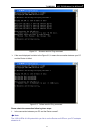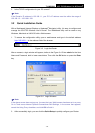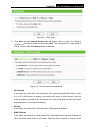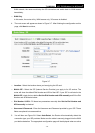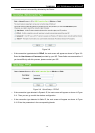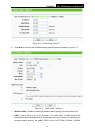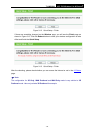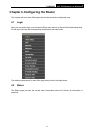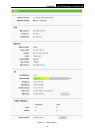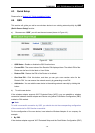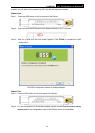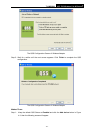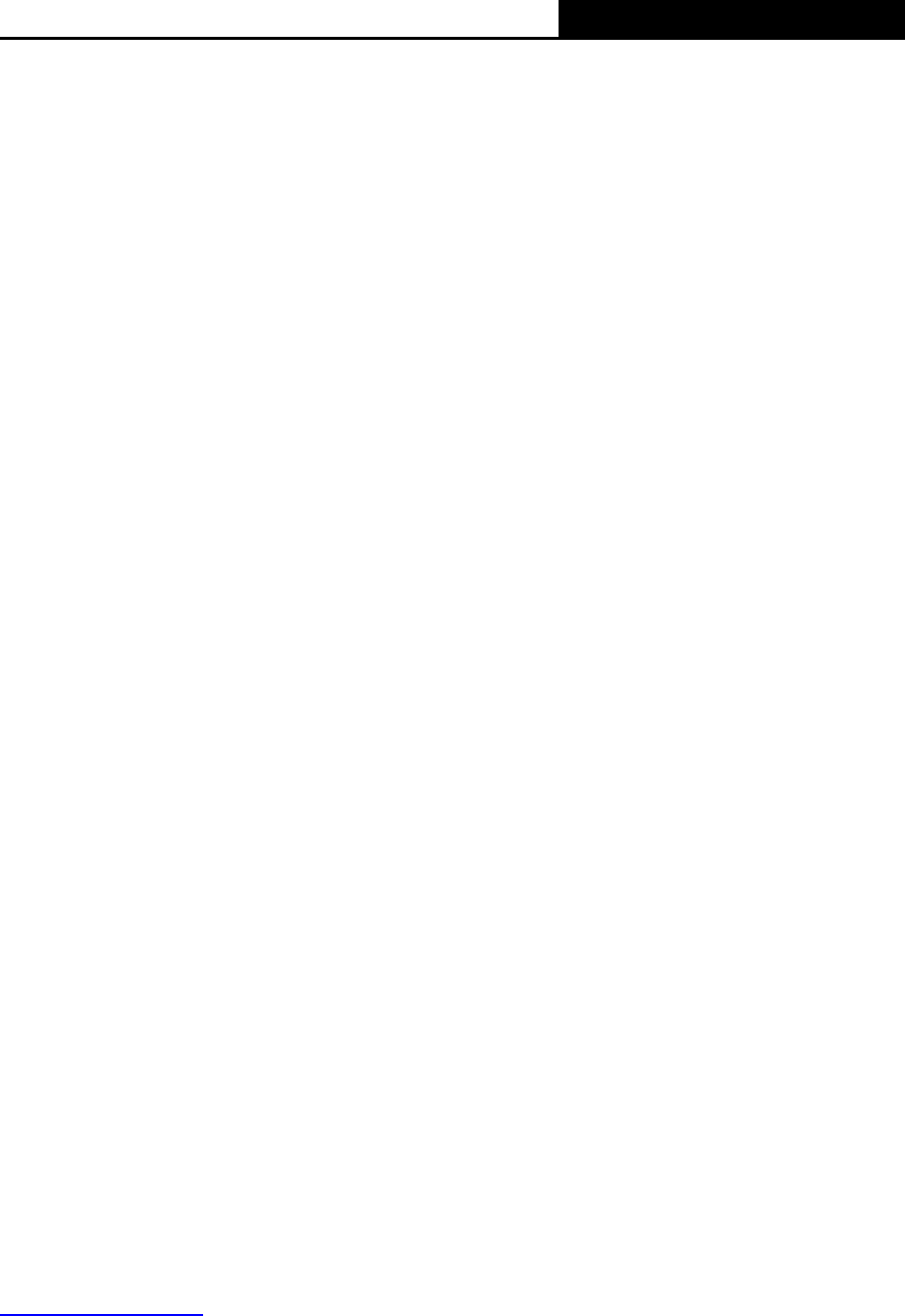
TL-MR3220 3G/3.75G Wireless Lite N Router
-15-
indicates the last unique six numbers of each Router’s MAC address). This value is
case-sensitive. For example, TEST is NOT the same as test.
¾ Region - Select your region from the pull-down list. This field specifies the region where
the wireless function of the Router can be used. It may be illegal to use the wireless
function of the Router in a region other than one of those specified in this field. If your
country or region is not listed, please contact your local government agency for
assistance.
¾ Channel - This field determines which operating frequency will be used. The default
channel is set to Auto, so the AP will choose the best channel automatically. It is not
necessary to change the wireless channel unless you notice interference problems with
another nearby access point.
¾ Mode - This field determines the wireless mode which the Router works on.
¾ Channel Width - Select any channel width from the pull-down list. The default setting is
automatic, which can adjust the channel width for your clients automatically.
¾ Max Tx Rate - You can limit the maximum transmission rate of the Router through this
field.
¾ Wireless Security - You can select one of the following security options.
z Disable Security - The wireless security function can be enabled or disabled. If
disabled, the wireless stations will be able to connect the Router without encryption. It
is recommended strongly that you choose one of following options to enable security.
z WPA-PSK/WPA2-PSK - Select WPA based on pre-shared passphrase.
PSK Password - You can enter ASCII or Hexadecimal characters.
For ASCII, the key can be made up of any numbers 0 to 9 and any letters A to Z, the
length should be between 8 and 63 characters.
For Hexadecimal, the key can be made up of any numbers 0 to 9 and letters A to F,
the length should be between 8 and 64 characters.
Please also note the key is case sensitive, this means that upper and lower case keys
will affect the outcome. It would also be a good idea to write down the key and all
related wireless security settings.
z No Change - If you chose this option, wireless security configuration will not change!
These settings are only for basic wireless parameters. For advanced settings, please refer to
Section 4.6: “Wireless”.
7. Click the Next button. You will then see the Finish page.
If you don’t make any changes on the Wireless page, you will see the Finish page as
shown in Figure 3-12. Click the Finis
h button to finish the Quick Setup.