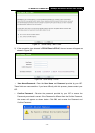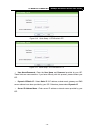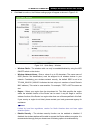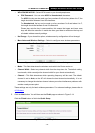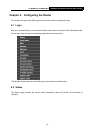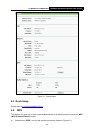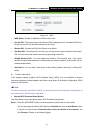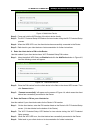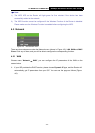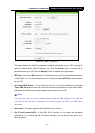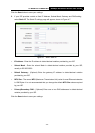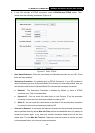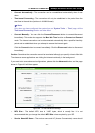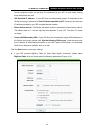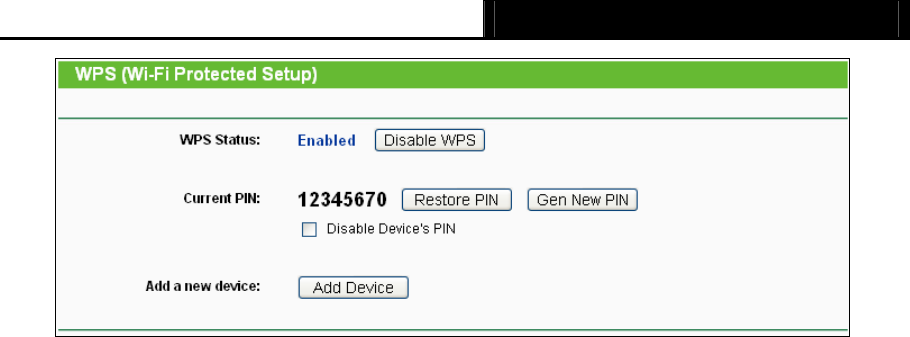
TL-WR841N/TL-WR841ND 300Mbps Wireless N Router User Guide
- 21 -
Figure 4-2 WPS
¾ WPS Status - Enable or disable the WPS function here.
¾ Current PIN - The current value of the Router's PIN is displayed here. The default PIN of the
Router can be found in the label attached on the router.
¾ Restore PIN - Restore the PIN of the Router to its default.
¾ Gen New PIN - Click this button, and then you can get a new random value for the Router's
PIN. You can ensure the network security by generating a new PIN.
¾ Disable Device’s PIN - You can disable the Router’s PIN manually here. If the router
receives multiple failed attempts to authenticate an external registrar, this function will be
disabled automatically.
¾ Add Device - You can add a new device to the existing network manually by clicking this
button.
b). To add a new device:
If the wireless adapter supports Wi-Fi Protected Setup (WPS), you can establish a wireless
connection between wireless adapter and Router using either Push Button Configuration (PBC)
method or PIN method.
)
Note:
To build a successful connection by WPS, you should also do the corresponding configuration of
the new device for WPS function meanwhile.
I. Use the Wi-Fi Protected Setup Button
Use this method if your client device has a Wi-Fi Protected Setup button.
Step 1: Press the WPS/RESET button on the back panel of the Router for one second.
You can also keep the default WPS Status as Enabled and click the Add Device button
in Figure 4-2, then Choose “Press the
button of the new device in two minutes” and
click Connect. (Shown in the following figure)