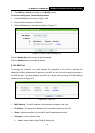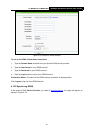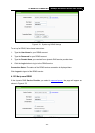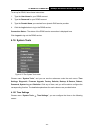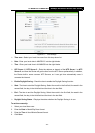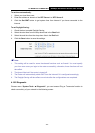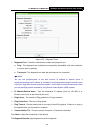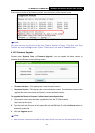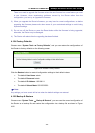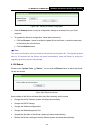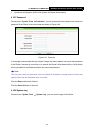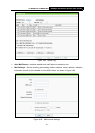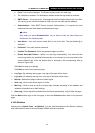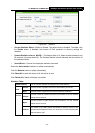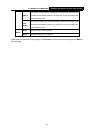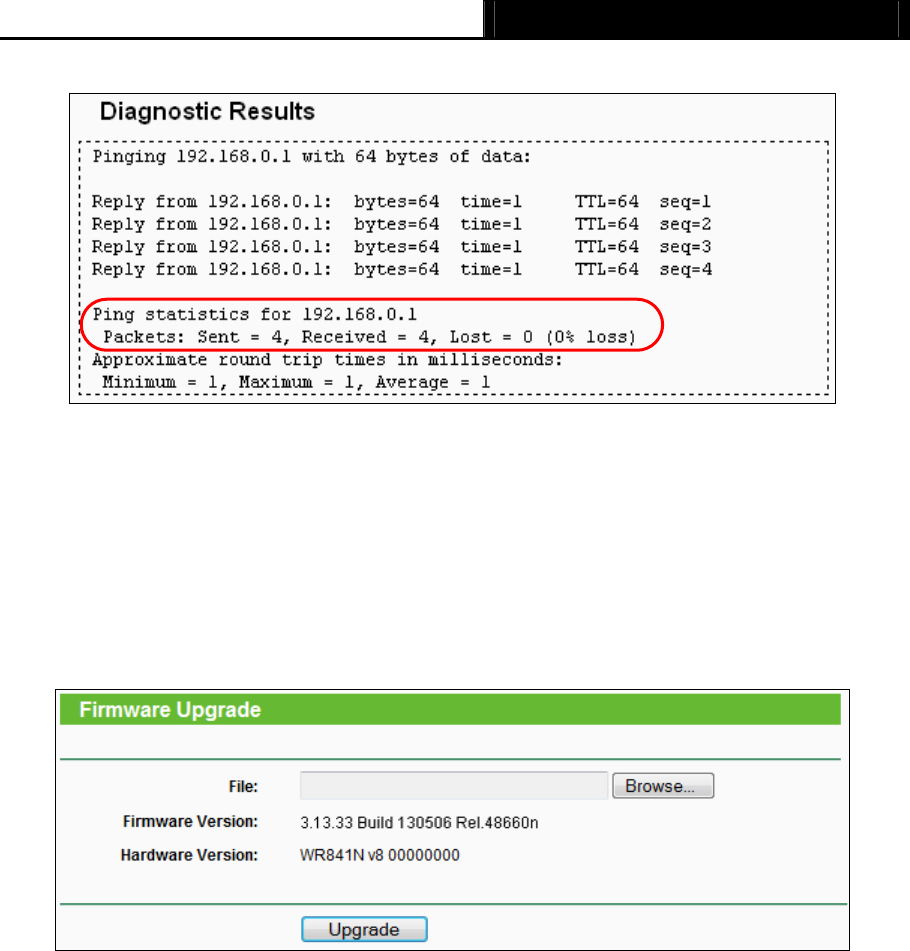
TL-WR841N/TL-WR841ND 300Mbps Wireless N Router User Guide
- 87 -
If the result is similar to the following screen, the connectivity of the Internet is fine.
Figure 4-79 Diagnostic Results
)
Note:
Only one user can use this tool at one time. Options “Number of Pings”, “Ping Size” and “Ping
Timeout” are used for Ping function. Option “Tracert Hops” are used for Tracert function.
4.16.3 Firmware Upgrade
Choose menu “System Tools → Firmware Upgrade”, you can update the latest version of
firmware for the Router on the following screen.
Figure 4-80 Firmware Upgrade
¾ Firmware Version - This displays the current firmware version.
¾ Hardware Version - This displays the current hardware version. The hardware version of the
upgrade file must accord with the Router’s current hardware version.
To upgrade the Router's firmware, follow these instructions below:
1. Download a more recent firmware upgrade file from the TP-LINK website
(http://www.tp-link.com).
2. Type the
path and file name of the update file into the File field. Or click the Browse button to
locate the update file.
3. Click the Upgrade button.
)
Note:
1) New firmware versions are posted at http://www.tp-link.com and can be downloaded for free.